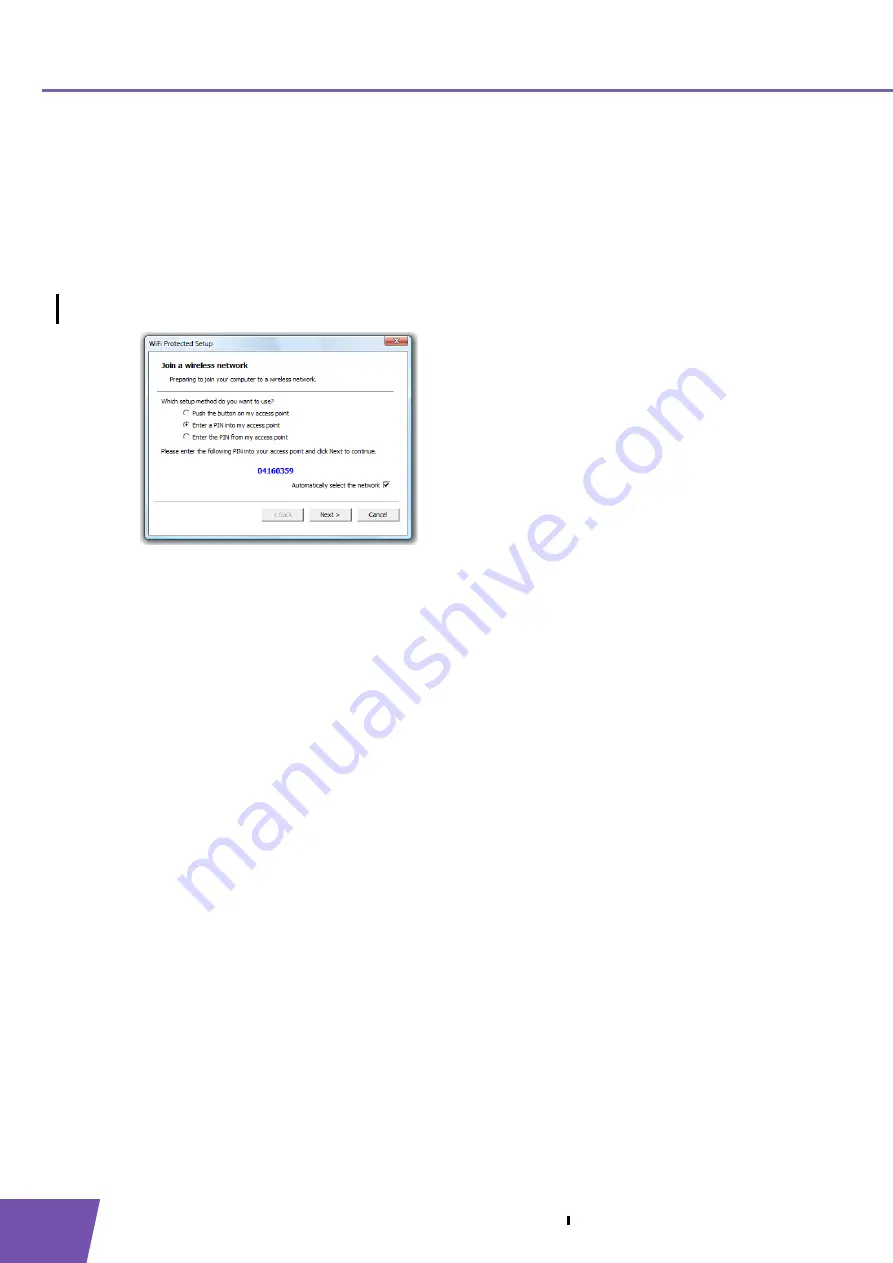
E-DOC-CTC-20080624-0009 v0.2
14
3
The THOMSON TG185n as Wireless Access Point
3.2.3
PIN Code Entry On the THOMSON TG185n
Get your wireless client’s PIN code
Proceed as follows:
1
Open the configuration utility of your wireless client.
2
Start WPS and choose to generate a PIN code or enter a PIN code into your access point. For example on
the TG121n Wireless Client Utility you will see the following screen:
3
Write down the PIN code generated by the configuration utility.
Enter your wireless client’s PIN code in the THOMSON TG185n web interface
Proceed as follows:
1
On the
Advanced Setting
menu, click
WPS Setting
.
2
Under
Select the WPS
Method, select PIN and enter the PIN code in the
Pin Number
box.
3
Click
Submit
.
4
Continue with the configuration on the configuration utility of your wireless client.
5
At the end of the installation your utility will inform you that WPS was successful.
Summary of Contents for TG185n
Page 1: ...Setup and User Guide THOMSON TG185n Ethernet to WiFi Convertor Wireless n Repeater...
Page 2: ......
Page 3: ...THOMSON TG185n Setup and User Guide...
Page 8: ...E DOC CTC 20080624 0009 v0 2 2 About this Setup and User Guide...
Page 12: ...E DOC CTC 20080624 0009 v0 2 6 2 Installation...
Page 26: ...E DOC CTC 20080624 0009 v0 2 20 3 The THOMSON TG185n as Wireless Access Point...
Page 34: ...E DOC CTC 20080624 0009 v0 2 28 4 The THOMSON TG185n as Wireless Repeater...
Page 48: ...E DOC CTC 20080624 0009 v0 2 42 6 THOMSON TG185n Basics...
Page 59: ......
Page 95: ......






























