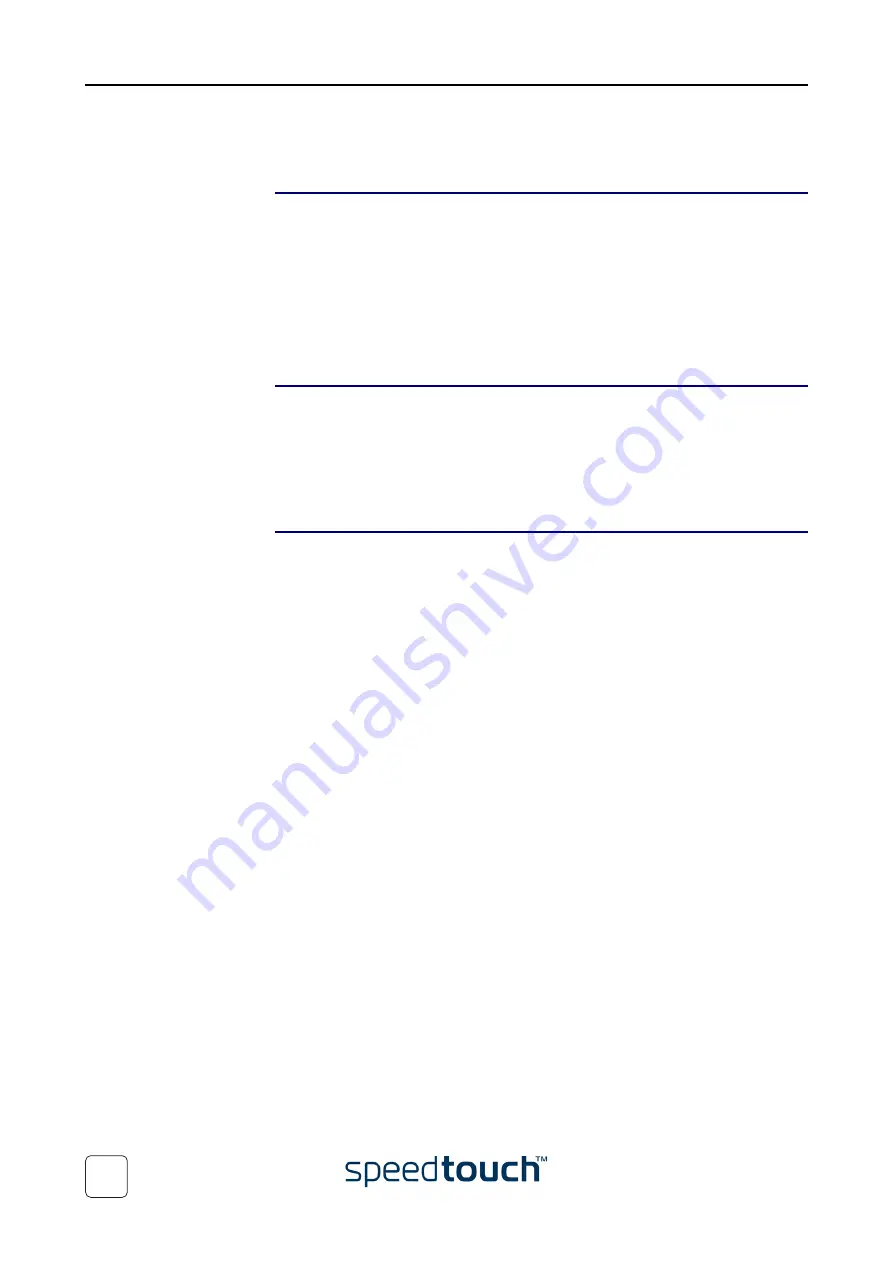
1 SpeedTouch™610 Installation
E-SIT-CTC-20030306-0004 v2.0
10
1.3 SpeedTouch™610 Configuration Setup
Internet connectivity
As soon as the SpeedTouch™610 is installed as described in
the SpeedTouch™610 can be prepared for Internet connectivity.
The configuration of your SpeedTouch™610 can be done semi-automatically via the
SpeedTouch™ Setup configuration files (available on the SpeedTouch™ Setup
CD-ROM), or manually via its web pages.
This section exclusively describes how to configure the SpeedTouch™610 via the Setup
configuration files. For advanced configurations via the SpeedTouch™610 web pages,
check
“3 The SpeedTouch™610 Web Interface” on page 27
.
What you need from
your SP
You must have a user account with an Internet Service Provider (ISP) for Internet
access. For this user account, it will provide you with:
•
A user name (logon ID).
•
A password.
Other information might be required, depending on the ISP’s specific requirements.
SpeedTouch™
configuration options
The method for configuring the SpeedTouch™610 via the Setup configuration files
depends on the Operating System (OS) of your computer system.
In case your computer system runs:
•
A Microsoft Windows OS
The SpeedTouch™ Setup wizard, included on the SpeedTouch™ Setup CD-ROM,
will automatically guide you through the configuration of both the
SpeedTouch™610 and your PC for setting up the appropriate configuration.
“1.3.1 Configuration Setup for Microsoft Windows Operating
•
Another OS, e.g. Mac OS, Unix, Linux, etc.
The SpeedTouch™ Embedded
wizard, accessible from the Speed-
Touch™ web pages, will automatically guide you through the configuration of the
SpeedTouch™610.
If needed, additional configuration of your computer(s) must be done manually.
Summary of Contents for Speedtouch 600 Series
Page 1: ...SpeedTouch 600Series Business DSL Routers Orientation Guide Release R4 2 600 SERIES ...
Page 2: ......
Page 3: ...SpeedTouch 610 Business DSL Router Orientation Guide Release R4 2 ...
Page 64: ...3 The SpeedTouch 610 Web Interface E SIT CTC 20030306 0004 v2 0 60 ...
Page 72: ...4 SpeedTouch 610 Advanced Concepts E SIT CTC 20030306 0004 v2 0 68 ...
Page 76: ...5 Troubleshooting E SIT CTC 20030306 0004 v2 0 72 ...
Page 77: ......















































