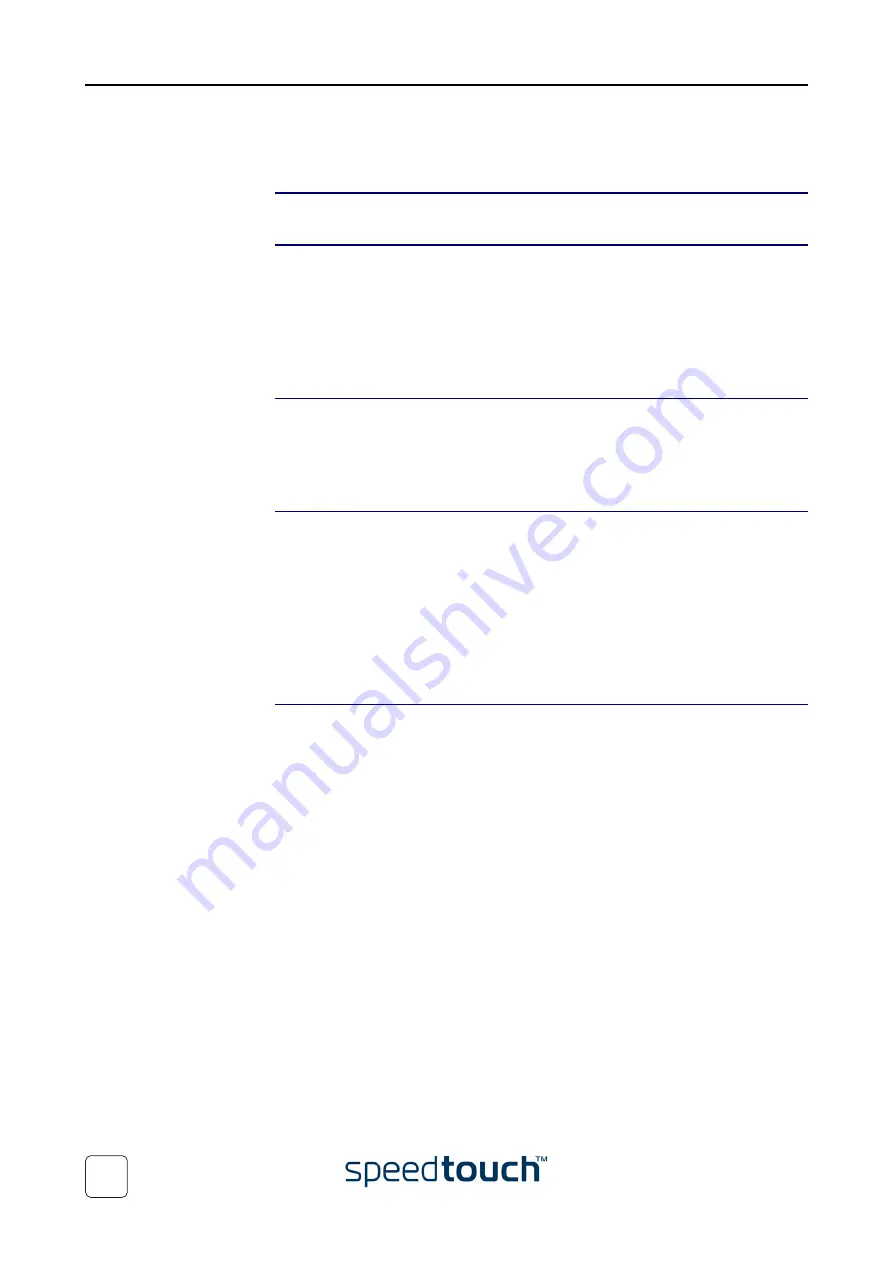
4 Support
E-DOC-CTC-20031204-0011 v2.0
44
4.2 SpeedTouch™ System Software Upgrade
Introduction
This chapter describes how to upgrade the SpeedTouch™ system software.
System software
updates
For checking the availability of new system software version packages:
•
Click the link, available on the SpeedTouch™ CD Browser.
•
Contact your Network Administrator or your Service Provider
•
Visit the SpeedTouch™ support pages at:
System software
packages and security
All system software packages for the SpeedTouch™ are digitally signed and encrypted.
Packages that may have come corrupted, or been altered in any way, will not be
accepted by the SpeedTouch™.
This way, the SpeedTouch™, or its service can never be corrupted or lost.
System software
upgrades
Depending on the operating system your computer is running, you can upgrade your
SpeedTouch™ via:
•
The SpeedTouch™ Upgrade Wizard (Microsoft Windows or Mac OS X).
See
“4.2.1 Upgrade via the SpeedTouch™ Upgrade Wizard” on page 45
for more
information.
•
The SpeedTouch™ BootP client (all Operating Systems).
See
“4.2.2 Manual System Software Management via BOOTP Server” on page 50
for more information.
Preliminary steps
Before you start with upgrading the SpeedTouch™, always make sure:
•
To inform all people relying on the SpeedTouch™ services, that service may be
down for some short period.
•
That the new system software file is stored on your local disk or another storage
device.
Summary of Contents for SpeedTouch 350
Page 1: ...SpeedTouch 350 360 ADSL Modems Setup and User s Guide R4 2 7 300 SERIES ...
Page 2: ......
Page 3: ...SpeedTouch 350 360 R4 2 7 ...
Page 4: ......
Page 34: ...3 SpeedTouch Web Interface E DOC CTC 20031204 0011 v2 0 32 ...
Page 56: ...4 Support E DOC CTC 20031204 0011 v2 0 54 ...
Page 57: ......













































