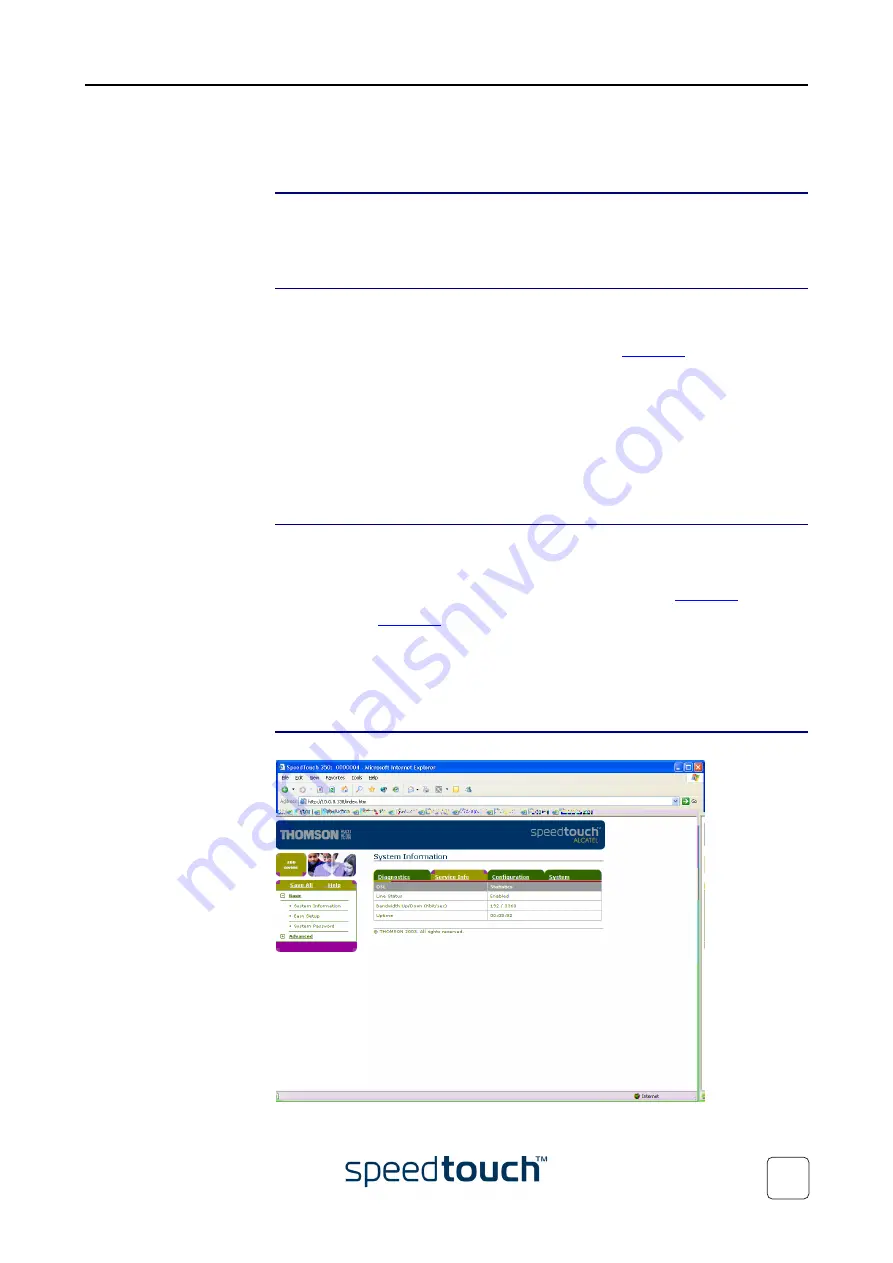
3 SpeedTouch™ Web Interface
E-DOC-CTC-20031204-0011 v2.0
23
3 SpeedTouch™ Web Interface
Introduction
The SpeedTouch™ comes with integrated configuration web pages.
It allows you to configure your SpeedTouch™ simply by using a web browser from any
local computer attached to the SpeedTouch™.
Preconditions
Before you can access the SpeedTouch™ web pages, you must make sure that:
•
The SpeedTouch™ and your computer share the same IP subnet (10.0.0.0/24).
By default the SpeedTouch™ has a local IP address
10.0.0.138
. To be able to
access the web pages, your computer needs to be configured for an IP address in
the same subnet, e.g. 10.0.0.1.
•
Your web browser is not using a proxy server and the SpeedTouch™ IP address is
not submitted to a proxy server
To configure your computer with an IP address, please consult the Operating System’s
Help. For more information on how to disable your web browser's proxying, please
consult the web browser's Help.
Browsing to the
SpeedTouch™ web
pages
To access the SpeedTouch™ web pages:
1
Start the web browser on your computer.
2
Browse to the SpeedTouch™ web pages at its IP address at
10.0.0.138
.
Note
is the SpeedTouch™ default IP address in the very most
cases. If not, please contact your Service Provider for more informa-
tion.
3
If a system password has been set, an authentication window will be displayed. You
must enter the user name and system password before access will be granted.
The SpeedTouch™
Start page
As a result the
System Information
page appears:
Summary of Contents for SpeedTouch 350
Page 1: ...SpeedTouch 350 360 ADSL Modems Setup and User s Guide R4 2 7 300 SERIES ...
Page 2: ......
Page 3: ...SpeedTouch 350 360 R4 2 7 ...
Page 4: ......
Page 34: ...3 SpeedTouch Web Interface E DOC CTC 20031204 0011 v2 0 32 ...
Page 56: ...4 Support E DOC CTC 20031204 0011 v2 0 54 ...
Page 57: ......






























