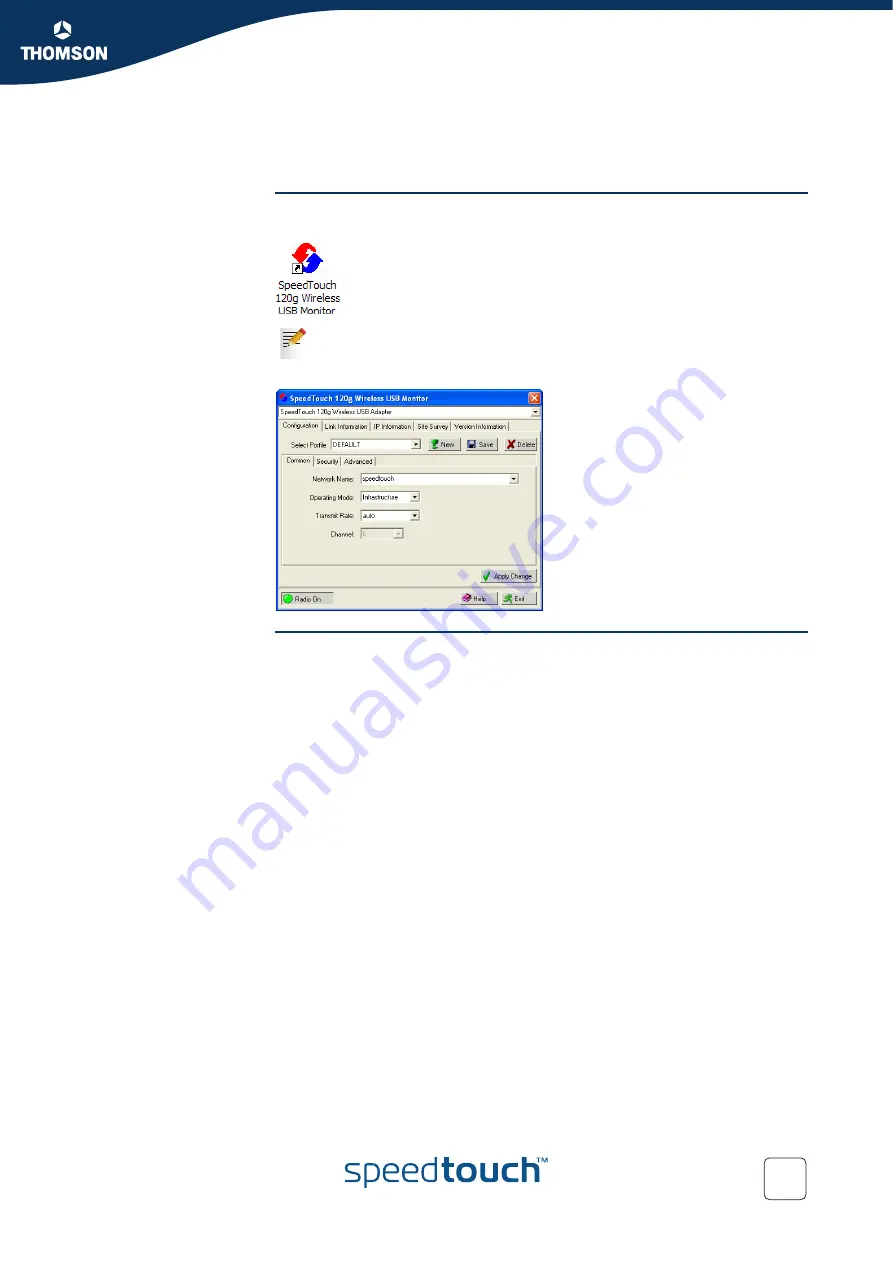
Chapter 2
Wireless Client Manager
E-DOC-CTC-20040401-0002 v3.0
13
2 Wireless Client Manager
Using the Wireless
Card Manager utility
To configure the SpeedTouch™120g, double-click the SpeedTouch™120g Wireless
Client Manager icon on the desktop to launch the utility:
As a result the SpeedTouch™120g Wireless Client Manager utility appears:
Configuration tabs
The wireless card manager includes five tabs:
Allows you to configure the SpeedTouch™120g wireless settings.
Shows SpeedTouch™120g statistics.
Shows the IP Address of the SpeedTouch™120g.
Scans/shows all the wireless devices in range.
Shows version information for the driver and utility.
At the bottom of each screen, there are three items that can be selected:
Radio On/Radio Off
This allows you to turn on/off the transmission/reception of the
SpeedTouch™120g.
Help
Click here to display the help file.
Exit
Clicking on this button closes the configuration utility dialogue box.
You can also access it from Windows’ Start menu.
Summary of Contents for SpeedTouch 120g
Page 1: ...SpeedTouch 120g IEEE802 11g Wireless USB Adapter Setup and User s Guide Release R1 0 1...
Page 2: ......
Page 3: ...SpeedTouch 120g Setup and User s Guide R1 0 1...
Page 6: ...Contents E DOC CTC 20040401 0002 v3 0 4...
Page 8: ...About this Setup and User s Guide E DOC CTC 20040401 0002 v3 0 6...
Page 14: ...Chapter 1 SpeedTouch 120g Installation E DOC CTC 20040401 0002 v3 0 12...
Page 26: ...Chapter 3 Troubleshooting E DOC CTC 20040401 0002 v3 0 24...
Page 27: ......




























