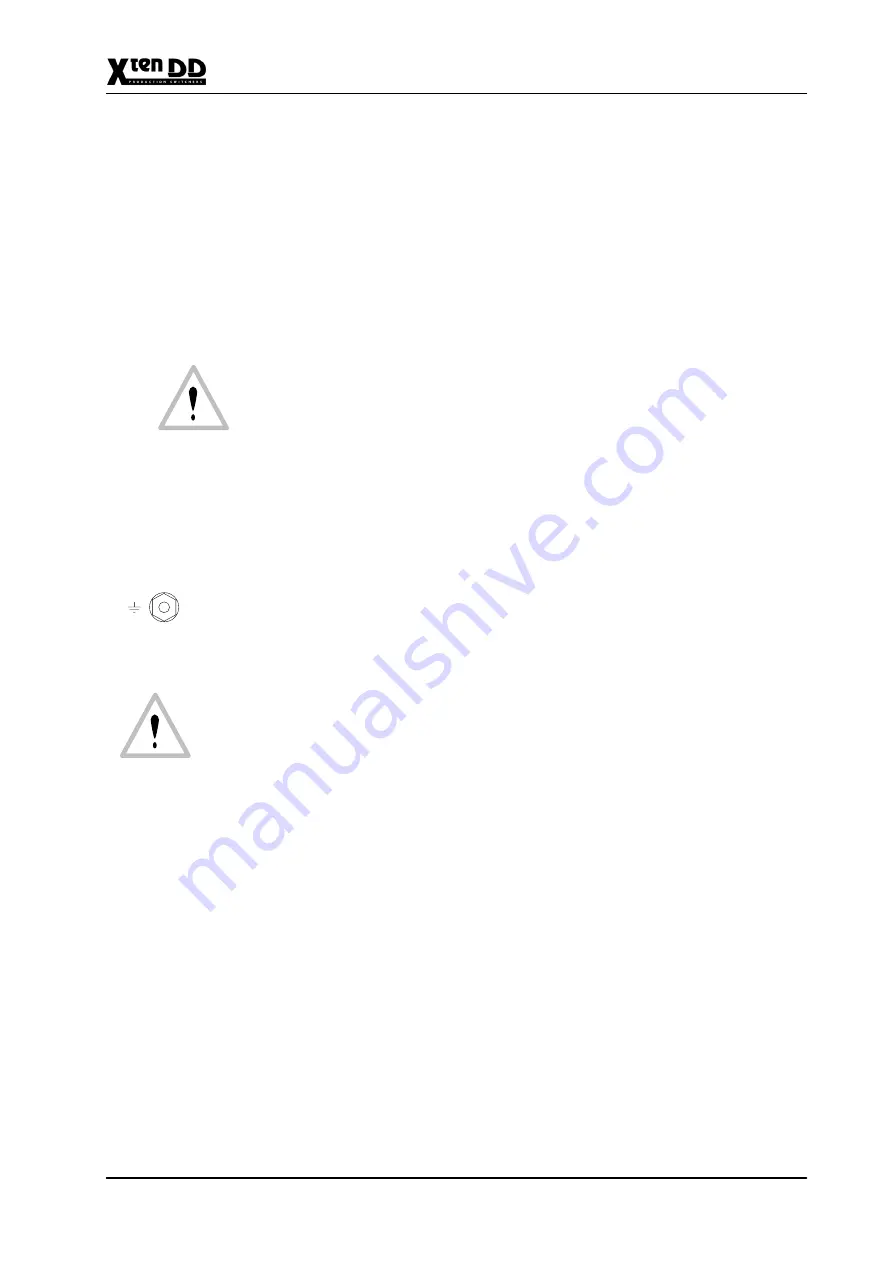
4. Connection and Startup
4 - 1
Planning and Installation - Rev. 0 / 04.2002
4.
CONNECTION AND STARTUP
4.1
GROUNDING REQUIREMENTS
Protective grounding
Grounding of the device serves the product safety and meets the requirements of
Class I equipment.
The device is connected with the protective earth of the power supply circuit (e.g.
the studio) by means of the mains cable which also contains the earthed protective
conductor
PE
.
Requirement is an earthed and checked mains socket!
In the device, the AC mains input is provided with a leading protective contact. This
protective contact is internally connected with the parts to be earthed, e.g. the case.
The effect of the protective earth connection must not be neutralized through the
use of an extension cord without protective earth conductor, through an exces-
sively long cable, nor must its function be disabled in any other way!
Additional earth conductor
At the rear the device provides separate screw terminals for protective earth.
The grounding terminal is internally connected with the
AC IN
power socket and
the metal case parts.
CAUTION!
Any break of the protective earth conductor inside or outside the device or
disconnection of the protective conductor connector may entail that, in the
event of a failure, the operational safety of the device will no longer be en-
sured! All mains sockets of the devices being interconnected with signal
cables have to be checked. The protective earth conductors must not be live!
Summary of Contents for grass valley XtenDD
Page 17: ...Contents VI Planning and Installation Rev 0 04 2002 ...
Page 27: ...1 General 1 10 Planning and Installation Rev 0 04 2002 1 5 OVERALL BLOCK DIAGAM VIDEO ...
Page 29: ...1 General 1 12 Planning and Installation Rev 0 04 2002 ...
Page 33: ...2 Technical Data 2 4 Planning and Installation Rev 0 04 2002 ...
Page 39: ...3 Mounting Instructions 3 6 Planning and Installation Rev 0 04 2002 ...
Page 45: ...3 Mounting Instructions 3 12 Planning and Installation Rev 0 04 2002 ...
Page 61: ...3 Mounting Instructions 3 28 Planning and Installation Rev 0 04 2002 ...
Page 69: ...4 Connection and Startup 4 8 Planning and Installation Rev 0 04 2002 ...
Page 71: ...4 Connection and Startup 4 10 Planning and Installation Rev 0 04 2002 ...
Page 75: ...4 Connection and Startup 4 14 Planning and Installation Rev 0 04 2002 ...
Page 79: ...4 Connection and Startup 4 18 Planning and Installation Rev 0 04 2002 ...
Page 87: ...4 Connection and Startup 4 26 Planning and Installation Rev 0 04 2002 ...
Page 101: ...4 Connection and Startup 4 40 Planning and Installation Rev 0 04 2002 ...
Page 105: ...4 Connection and Startup 4 44 Planning and Installation Rev 0 04 2002 ...
Page 137: ...5 Initial Installation 5 32 Planning and Installation Rev 0 04 2002 ...
Page 138: ...5 Initial Installation 5 33 Planning and Installation Rev 0 04 2002 ...
Page 141: ...6 Installing System Accessories 6 3 Planning and Installation Rev 0 04 2002 ...
Page 162: ...6 Installing System Accessories 6 24 Planning and Installation Rev 0 04 2002 ...
Page 172: ...6 Installing System Accessories 6 34 Planning and Installation Rev 0 04 2002 ...
Page 196: ...7 Installing External Devices 7 24 Planning and Installation Rev 0 04 2002 ...
Page 214: ...7 Installing External Devices 7 42 Planning and Installation Rev 0 04 2002 ...
Page 218: ...7 Installing External Devices 7 46 Planning and Installation Rev 0 04 2002 ...
Page 226: ...7 Installing External Devices 7 54 Planning and Installation Rev 0 04 2002 ...
Page 244: ...7 Installing External Devices 7 72 Planning and Installation Rev 0 04 2002 ...
Page 250: ...7 Installing External Devices 7 78 Planning and Installation Rev 0 04 2002 ...






























