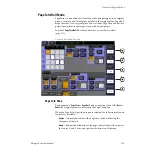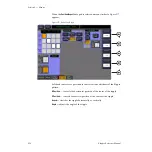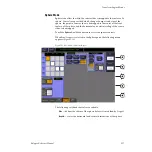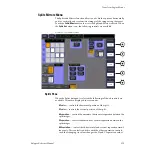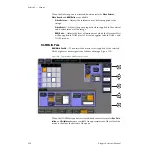Kalypso Reference Manual
327
Transform Engine Menus
Flare
When light reflects off a surface two lighting components result, the
primary reflected light and a glare (flared halo) of scattered light. The Flare
controls provide soft knobs to adjust this lighting component.
Flare Intensity —
Controls the amount of the flare light scattered off the
surface.
Flare Ratio —
Controls the ratio between the primary light and the flare
light. 100% is all primary light, 0% all flare light.
Independent Flare Intensity
This button allows independent control of the primary and flare compo-
nents of the light. When Off, changing the value of one control will alter the
appearance of the other component of the light. The actual values reported
on the menu will not be different, but the changes will interact automati-
cally to create the resulting image. When On, changing the values for one
lighting component will not after the appearance of the other component.
Light Color, Flare Color
Provides soft knob controls of the Hue, Saturation, and Brightness of the
Light or Flare lighting.
Lighting Path Controls
Path controls are not currently available for Lighting parameters and so are
grayed out on the screen.
Lighting with Page Turn/Roll Effects
To use Lighting with Page Turn/Roll, you need to use one keyer for the
Front side of the Page Turn and another keyer for the Back side. The same
effect then needs to be loaded on both keyers, with one having only the
Front selected in the Page Turn menu and the other having only the Back
selected. The keyer priority will also need to be set appropriately to
support fold over or under.
Lighting and Post Transform Space
The 3-D perspective of a lighting effect is not ignored for Post Transform
moves. Lighting effects are not fixed to the surface of the Post Transform
manipulated plane, but will shift during the move, just like an X or Y
Locate move.