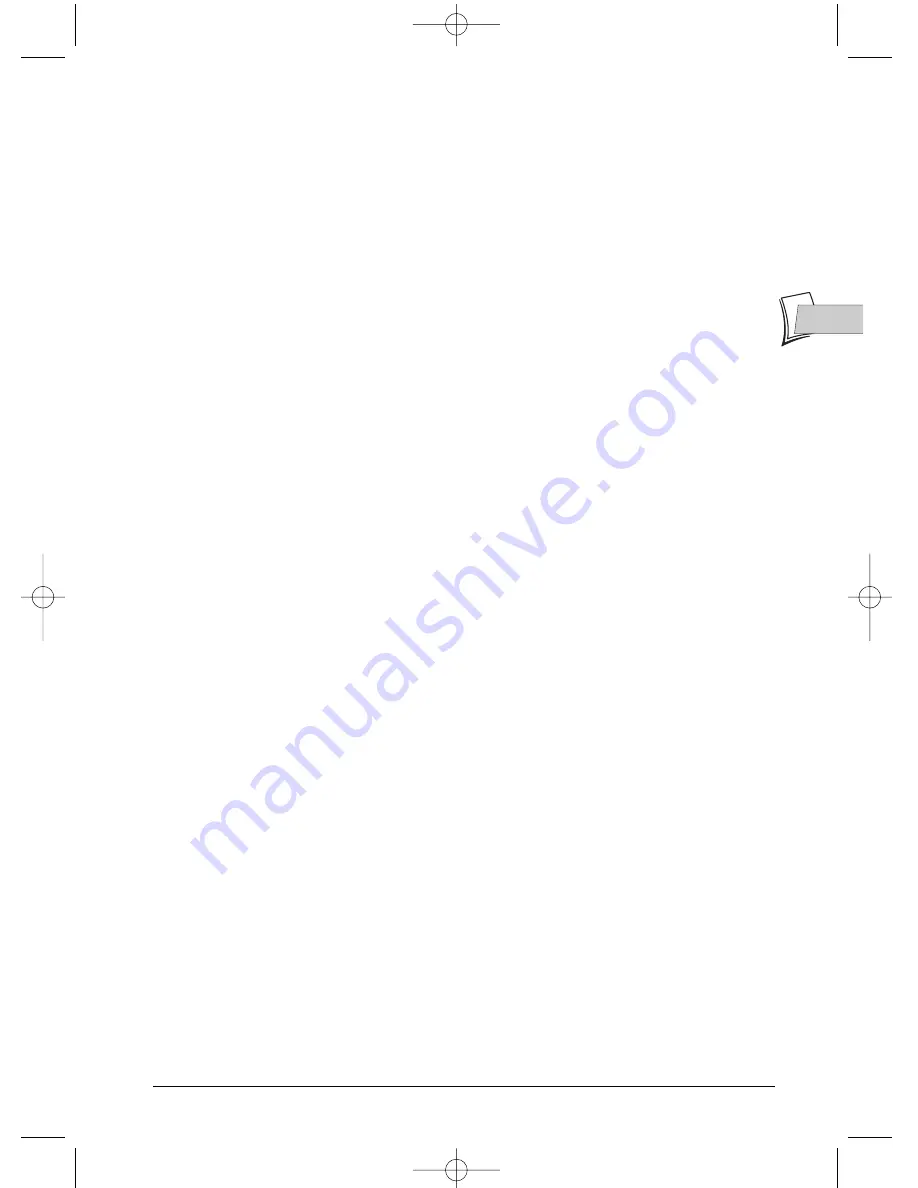
EN
EN
1
About your device
Your DVD recorder is a digital video player and recorder.Thanks to its tuner you can watch and
record TV progammes on DVD+R and DVD+RW discs. It can play the majority of 8 cm and 12
cm discs, with the exception of DVD Rom, DVD Ram, and DVD audio.
Precautions to take
• Ensure that the mains supply in your house complies with that indicated on the identification
sticker located at the back of your device • Install your device horizontally, on a suitable base
(furniture), with enough space around it for ventilation (7 to 10 cm) • Ensure that the ventilation
slots, and the device itself, are not covered by objects such as a mat, newspapers, curtain, etc.
• Do not stack any other equipment on top of your DVD recorder • Do not place the device on
top of an amplifier or any other equipment that gives off heat • The appliance should not be in
contact with liquids or exposed to the risk of dripping or splashing.Therefore be careful not to
place any object containing a liquid (vase, glass, bottle,...) on or near your appliance • The DVD
recorder must not be near or exposed to a flame. For instance, do not place a candle on or near
the device • Protect the DVD recorder from moisture and excess heat (e.g. fireplace) or
equipment creating strong magnetic or electric fields (i. e. speakers, etc.). Before moving the
device, ensure the disc tray is empty. Switching off the DVD recorder to the stand-by mode does
not disconnect the electricity supply. In order to separate the device completely from the mains, it
has to be disconnected by unplugging the mains plug.When connecting, ensure that the plugs of
the various cables are pushed securely into their corresponding sockets.Your DVD recorder is
not intended for industrial use but for domestic purposes only. Use of this product
is for personal use only. Copying CDs or downloading music files for sales
or other business purpose is or may be a violation of copyright law.
Important notice: Please read the recommendations given on the last page
.
Contents
• Connections .....................................2
• Facade ...............................................4
• Recording..........................................7
• Library ............................................10
• Playing.............................................11
• Information Banners .....................12
• Menus ..............................................19
• Languages .......................................22
• Troubleshooting guide...................29
THIS DVD RECORDER LETS YOU RECORD TV PROGRAMMES IN DIGITAL
QUALITY AND ARCHIVE YOUR OWN VIDEOS FROM VIDEO CAMERAS
OR VHS CASSETTES TO DVD DISCS.
YOU CANNOT COPY PRE-RECORDED FILMS
TO DVD IF THEY HAVE BEEN COPY PROTECTED.
MAKE SURE THAT YOU BUY DISCS
WITH THE «+» SYMBOL ON THE PACKAGING.
2_DTH8043_en.qxd 26/09/05 15:24 Page 1


































