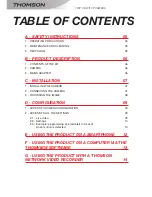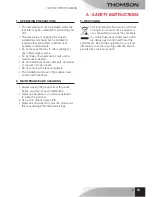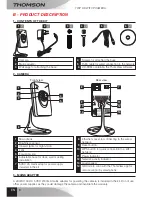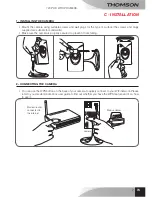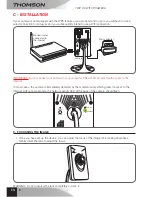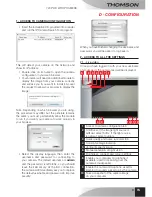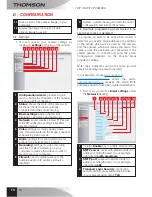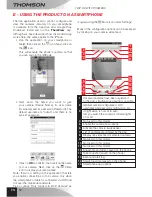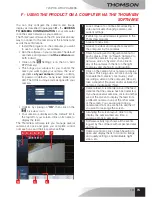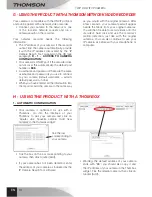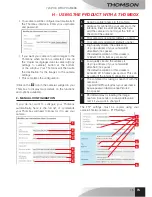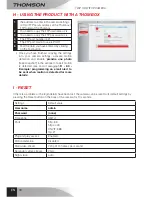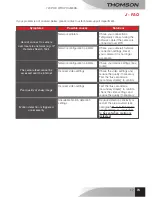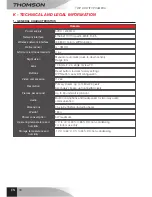3
EN
h - uSiNg ThE prOduCT WiTh A ThOMBOX
14
1 - automatic coNfiguratioN 14
2 - maNual coNfiguratioN
15
i - rESET
16
J - FAQ
17
K - TEChNiCAL ANd LEgAL iNFOrMATiON
18
1 - gENEral charactEristics
18
2 - warraNty
19
3 - hElp aNd advicE 19
4 - product rEturNs/aftEr-salEs sErvicE 19
5 - Ec dEclaratioN of coNformity 19
Summary of Contents for DSC - 323W
Page 4: ......