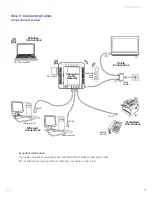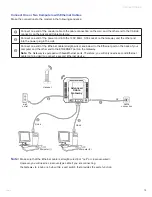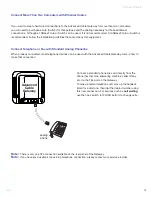ii
3660181C
Safety
FCC Radiation Exposure Statement
This equipment complies with FCC RF radiation exposure limits set forth for an uncontrolled environment.
Base Station:
Radiofrequency radiation exposure Information:
This equipment complies with FCC radiation exposure limits set forth for an uncontrolled environment. This equipment should be installed and
operated with minimum distance of 20 cm between the radiator and your body.
This transmitter must not be co-located or operating in conjunction with any other antenna or transmitter.
Portable Part (Phone):
Radiofrequency radiation exposure Information:
The radiated output power of the device is far below the FCC radio frequency exposure limits. Nevertheless, the device shall be used in such a
manner that the potential for human contact during normal operation is minimized.
North American Cable Installer
This reminder is provided to call your attention to Article 820-40 of the National Electrical Code (Section 54 of the Canadian Electrical Code, Part
1) which provides guidelines for proper grounding and, in particular, specifies that the cable ground shall be connected to the grounding system of
the building as close to the point of cable entry as practical.
FCC Compliance Statement
This device complies with part 15 of the FCC rules. Operation is subject to the following 2 conditions: 1. This device may
not cause harmful interference; 2. This device must accept any interference received, including interference that may cause
undesired operation. Responsible party (contact for FCC matter only):
THOMSON Inc.
101 W. 103rd St.
Indianapolis, IN 46290 U.S.A.
Using Equipment Safely - Handset
In order to understand the key features of your TH58 Handset, it is recommended that you read this guide carefully, including all the safety
instructions, before using the product. It is recommended that you inform other members of your family (especially your children) of the detailed
warnings given in this guide.
Phone Installation
Digital Security System
Your cordless phone uses a digital security system to protect against false ringing, unauthorized access, and charges to your phone line.
INSTALLATION NOTE: Some cordless telephones operate at frequencies that may cause or receive interference with nearby TVs, microwave
ovens, and VCRs. To minimize or prevent such interference, the base of the cordless telephone should not be placed near or on top of a TV,
microwave ovens, or VCR. If such interference continues, move the cordless telephone farther away from these appliances.
Certain other communications devices may also use the 1.9 GHz frequency for communication, and, if not properly set, these devices may
interfere with each other and/or your new telephone. If you are concerned with interference, please refer to the owner’s manual for these devices
on how to properly set channels to avoid interference. Typical devices that may use the 1.9 GHz frequency for communication include wireless
audio/video senders, wireless computer networks, multi-handset cordless telephone systems, and some long-range cordless telephone systems.
Important Installation Guidelines
• Avoid sources of noise and heat, such as motors, fluorescent lighting, microwave ovens, heating appliances and direct sunlight.
• Avoid areas of excessive dust, moisture and low temperature.
• Avoid other cordless telephones or personal computers.
• Never install telephone wiring during a lightning storm.
• Never install telephone jacks in wet locations unless the jack is specifically designed for wet locations.
• Never touch non-insulated telephone wires or terminals, unless the telephone line has been disconnected at the network interface.
• Use caution when installing or modifying telephone lines.
When your Handset is connected to the Internet, you may download software updates for the Gateway and Handset. Applying these updates and
the improvements they contain may slightly modify the menus.
To clean your Handset, use an antistatic cloth.