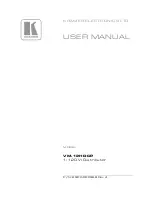Summary of Contents for Ignition LED Mini Studio PAR One 20
Page 1: ...LED Mini Studio PAR One 40 LED Mini Studio PAR One 20 LED PAR User manual...
Page 42: ...7 3 Menu overview Operating 42 LED Mini Studio PAR One 40 LED Mini Studio PAR One 20 LED PAR...
Page 58: ...Notes 58 LED Mini Studio PAR One 40 LED Mini Studio PAR One 20 LED PAR...
Page 59: ......
Page 60: ...Musikhaus Thomann Hans Thomann Stra e 1 96138 Burgebrach Germany www thomann de...