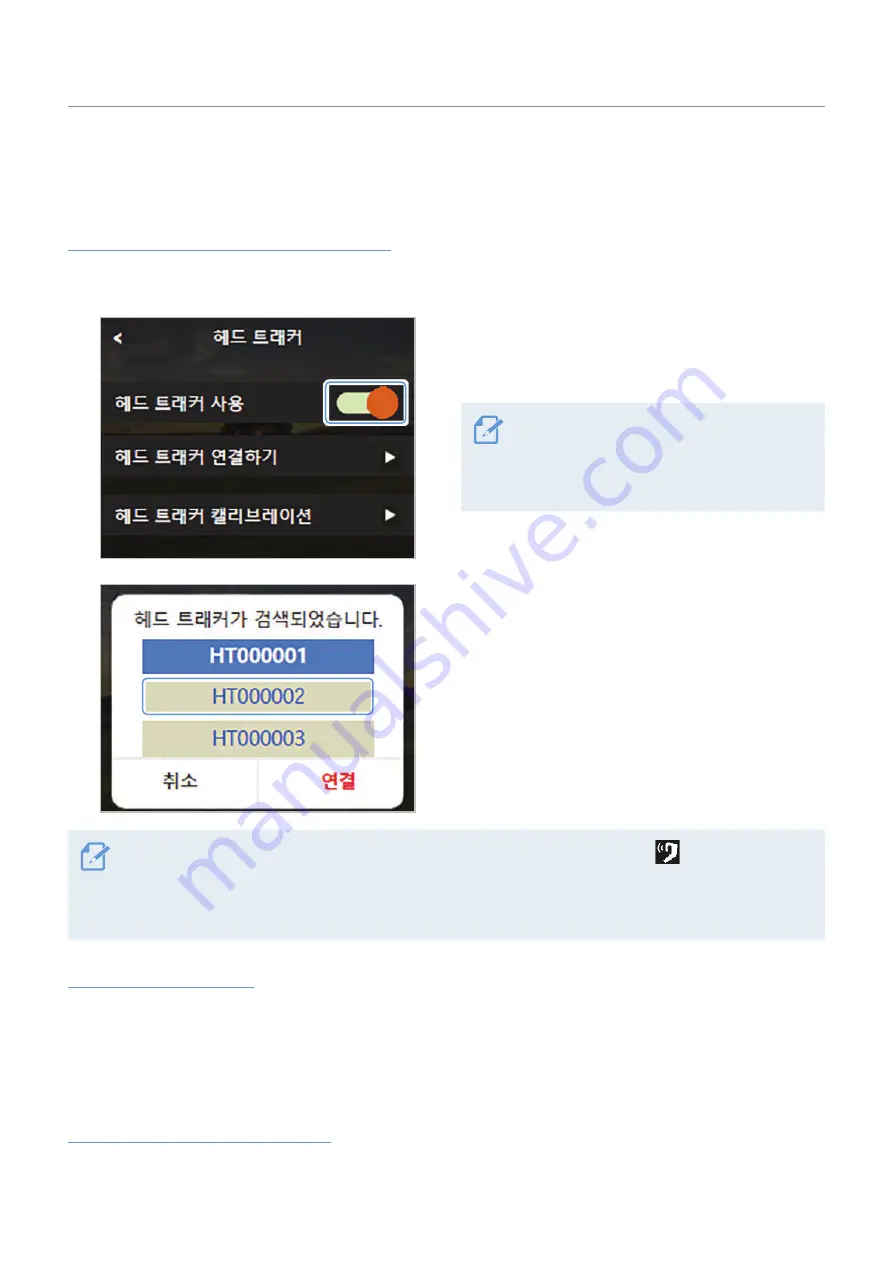
Overview of SNAP G features
16
3.4 Using head tracking mode
Head-tracking mode lets you shoot vlogs naturally by letting you see both of your hands freely.
Head tracker (sold separately) connection
1
Press and hold the power button on the head tracker (sold separately) to turn it on.
2
Swipe down on the preview screen to open the
settings menu, then touch
System Settings
>
Head
Tracker
, and turn on
Use Head Tracker
.
If the connection is unintentionally terminated
after connecting the head tracker, touch
Connect Head Tracker
to connect the product
and the head tracker.
3
When the searched tracker list is displayed, select
the tracker you want to connect to, and then touch
Connect
. The product will try to connect with the
head tracker.
• When the product and the head tracker are properly connected, the head tracker (
) icon is displayed
on the status bar at the top of the screen.
• After connecting the head tracker for the first time, swipe left on the preview screen to open the gimbal
quick setup menu, and then touch the head tracker button to quickly connect.
Head tracker calibration
Calibrate the head tracker when the view you see while using the product and the view captured by the
head tracker consistently do not match. Calibration allows for more accurate shooting.
After connecting the product and the head tracker, short press the head tracker button once and press and
hold again to calibrate.
Head tracker viewpoint correction
Short press the head tracker button twice to correct the viewpoint when it does not match while using the
head tracker.






























