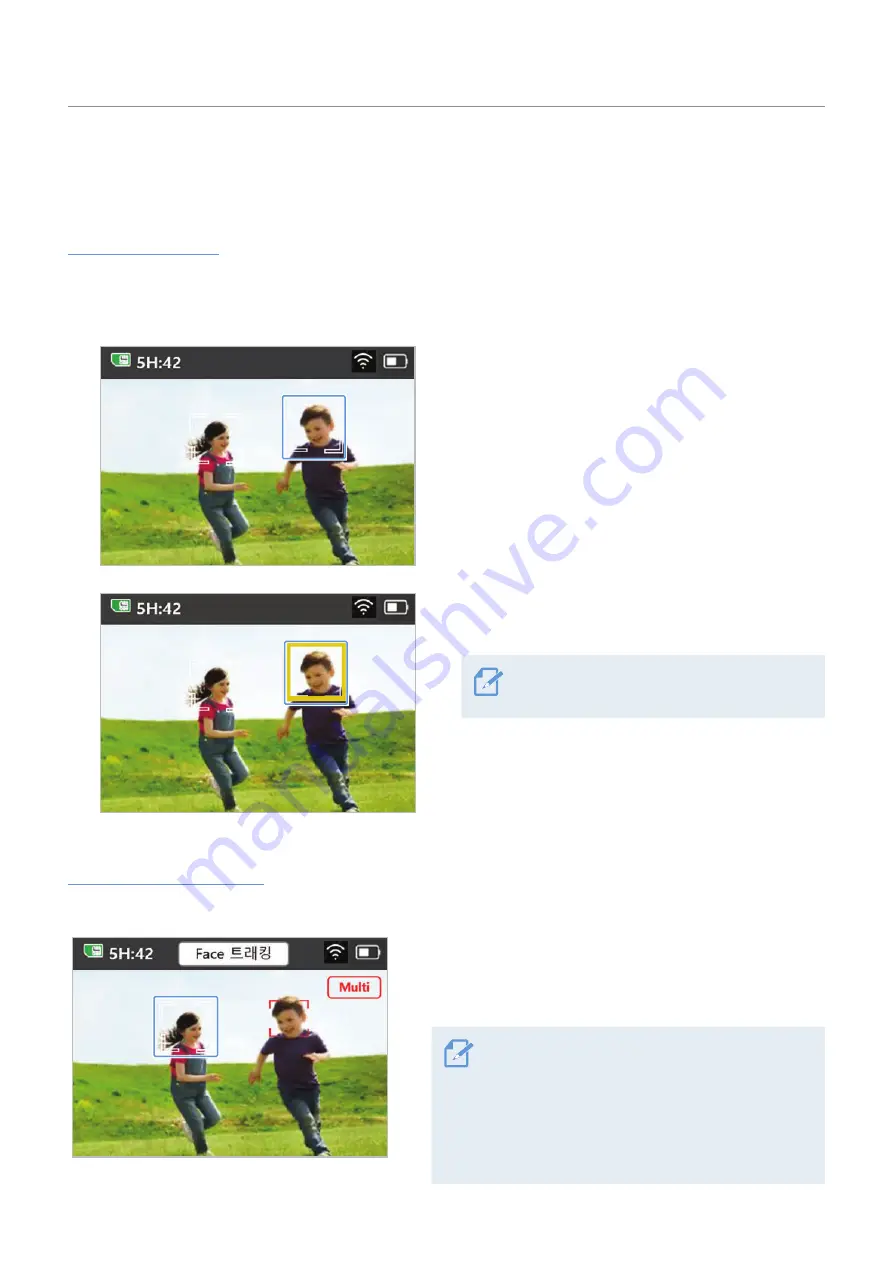
Overview of SNAP G features
14
3.2 Face tracking mode
You can use the face tracking mode to focus on recording a person's face.
Face tracking mode
1
Swipe left on the Preview screen to open the Quick menu, then change the tracking mode to Face
tracking mode.
2
Face recognition mode will start in Face tracking
mode. When a subject's face is detected, a square,
white border is created around their face.
3
If you touch the inside of the square, white border,
it turns yellow and tracking starts.
To end tracking, touch the yellow square
border.
Face multi-tracking mode
Face multi-tracking mode lets you track and shoot two people.
Multi-tracking starts when you touch the white square
border of the second target while tracking the first
tracking target.
• To completely stop tracking both targets, touch
the
Multi
button at the top right of the screen.
• Touch a point that has not been targeted to keep
tracking a specific target. It will switch to face
tracking mode. Touch the remaining target to
completely end tracking.





























