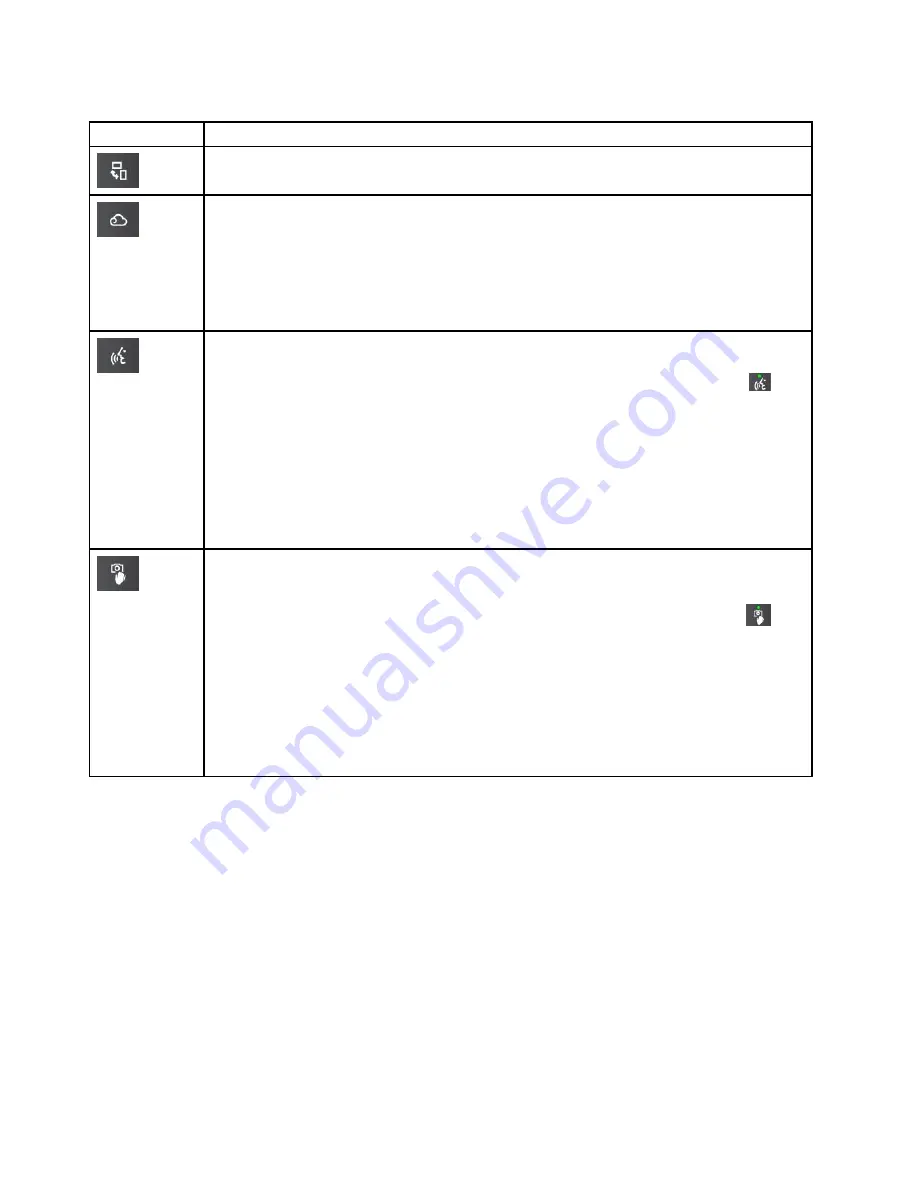
Table 3. Functions of the Adaptive Keys (continued)
Adaptive Keys
Functions
Rotates the screen clockwise. Each time you tap the icon, the computer screen rotates 90 degrees.
• Opens the predefined cloud application as defined in the cloud settings when you tap the icon.
• Opens the Cloud Settings screen when you tap and hold the icon for about two seconds.
Note:
By default, when you tap the icon for the first time, the Cloud Settings screen is displayed.
You can select the cloud service on the Cloud Settings screen. The next time you tap the icon, the
selected cloud application opens.
For more information, see the on-screen instructions on the Cloud Settings screen.
• Enables or disables the voice-recognition function when you tap the icon. The voice-recognition
function enables you to control some applications or dictate texts using your voice.
When the voice-recognition function is turned on, the green voice-recognition indicator
turns
on. To turn off the voice-recognition function, tap the icon again.
Note:
The voice recognition software is supported in certain system languages. If your system
language does not support the voice-recognition function, when you tap the icon you will see a
message explaining that the software is not supported on your computer.
• Opens the Voice Recognition screen when you tap and hold the icon for about two seconds.
For more information, see the Voice Recognition screen. To use voice commands, refer to the
Setup Guide
poster that comes with your computer.
• Enables or disables the camera-gestures function when you tap the icon. You can use camera
gestures to perform some tasks using simple hand gestures instead of using the keyboard
or mouse.
When the camera-gestures function is turned on, the green camera-gestures indicator
turns
on. To turn off the function, tap the icon again.
• Opens the Camera Gestures settings screen when you tap and hold the icon for about two
seconds.
Note:
By default, when you tap the icon for the first time, Camera Gestures settings screen is
displayed. You can customize the Camera Gestures settings. The next time you tap the icon, the
camera-gestures function is enabled.
For more information, see “Using camera gestures” on page 48.
Fn key combinations
This topic introduces some Fn key combinations for some conventional keys not found on the keyboard
of your computer.
To use the Fn key combinations, tap and hold the Fn key. When the Quick-access mode is active, press
the desired key.
Note:
Ensure that the Quick-access mode is set to display the Function mode. For more information, refer to
the functions of the Fn key in “Functions of the Adaptive Keys” on page 27.
Your computer supports the following Fn key combinations as listed in the table.
30
User Guide
Summary of Contents for X1 Carbon
Page 1: ...User Guide ThinkPad X1 Carbon...
Page 6: ...iv User Guide...
Page 16: ...xiv User Guide...
Page 66: ...50 User Guide...
Page 82: ...66 User Guide...
Page 102: ...86 User Guide...
Page 128: ...112 User Guide...
Page 144: ...128 User Guide...
Page 148: ...132 User Guide...
Page 154: ...138 User Guide...
Page 158: ...142 User Guide...
Page 160: ...Ukraine RoHS 144 User Guide...
Page 165: ......
Page 166: ......
Page 167: ......






























