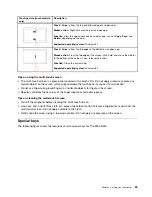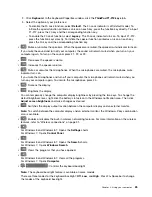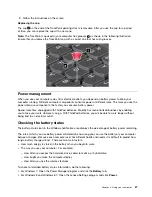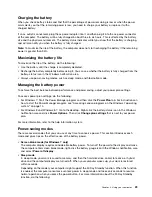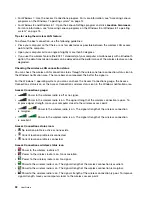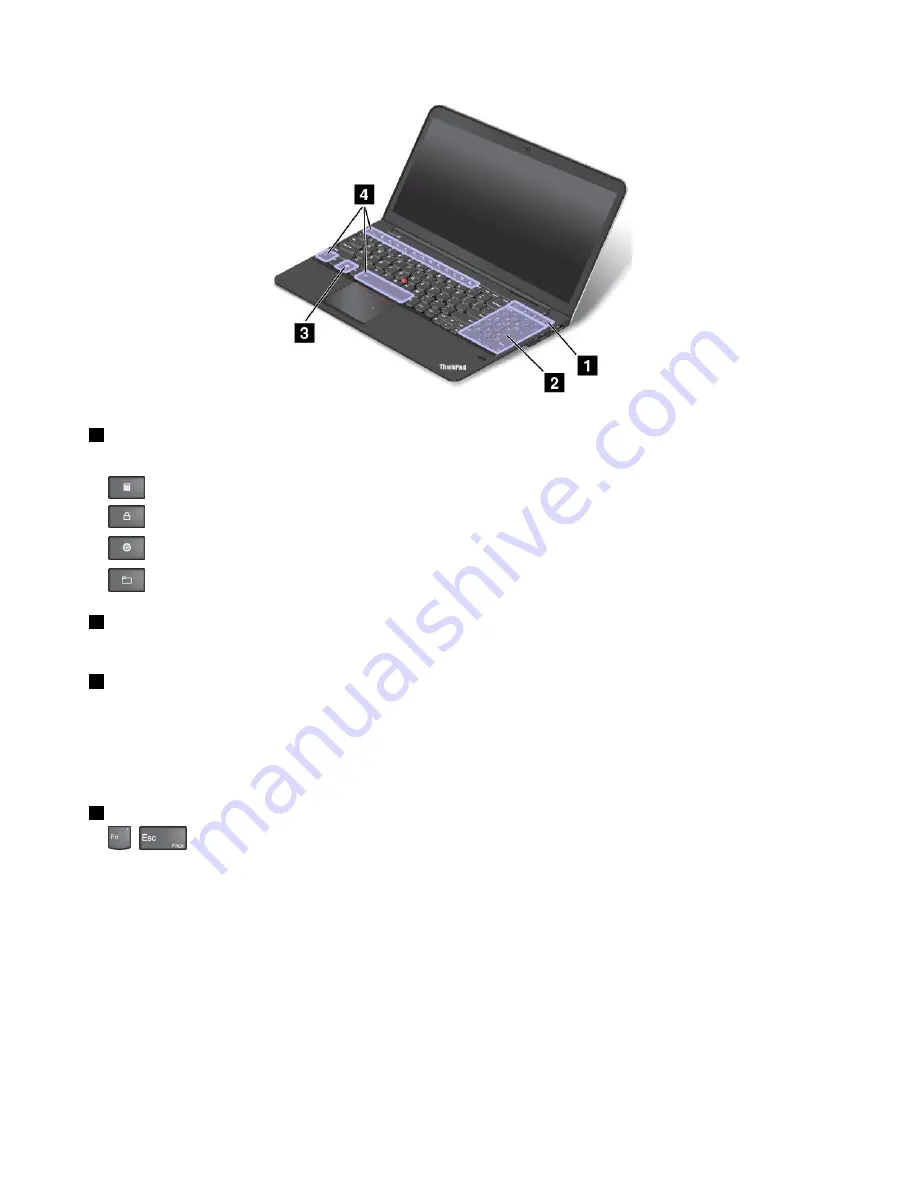
1
Additional shortcut keys
Your computer has four additional shortcut keys:
•
: Launch calculator
•
: Lock operating system
•
: Open the default Web browser
•
: Open
Computer
2
Numeric keypad
You can use this numeric keypad to input numbers quickly.
3
Windows key
On the Windows 7 operating system, press the Windows key to open the
Start
menu. On the Windows 8.1
operating systems, press the Windows key to switch between the current workspace and the Start screen
For information about using the Windows key with other keys, refer to the help information system of the
Windows operating system.
4
Function keys
•
+
: Press Fn+Esc to disable or enable the Fn Lock function.
When the Fn Lock function is disabled
: The Fn Lock indicator is off (default mode). To initiate the
special function printed as an icon on each key, press the function key directly. To input F1-F12, press
the Fn key and the corresponding function key.
When the Fn Lock function is enabled
: The Fn Lock indicator turns on. To input F1-F12, press the
function keys directly. To initiate the special function printed as an icon on each key, press the Fn key
and the corresponding function key.
Note:
Alternatively, you also can disable or enable the Fn lock function in the Keyboard Properties window.
To disable or enable the Fn Lock function in the Keyboard Properties window, rather than pressing
the Fn+Esc key combination, do the following:
1. Go to Control Panel. Change the view of Control Panel from Category to Large icons or Small icons.
24
User Guide
Summary of Contents for S540
Page 1: ...User Guide ThinkPad S540 ...
Page 6: ...iv User Guide ...
Page 16: ...xiv User Guide ...
Page 34: ...18 User Guide ...
Page 72: ...56 User Guide ...
Page 82: ...66 User Guide ...
Page 120: ...104 User Guide ...
Page 138: ...122 User Guide ...
Page 142: ...126 User Guide ...
Page 152: ...136 User Guide ...
Page 156: ...140 User Guide ...
Page 161: ......
Page 162: ......