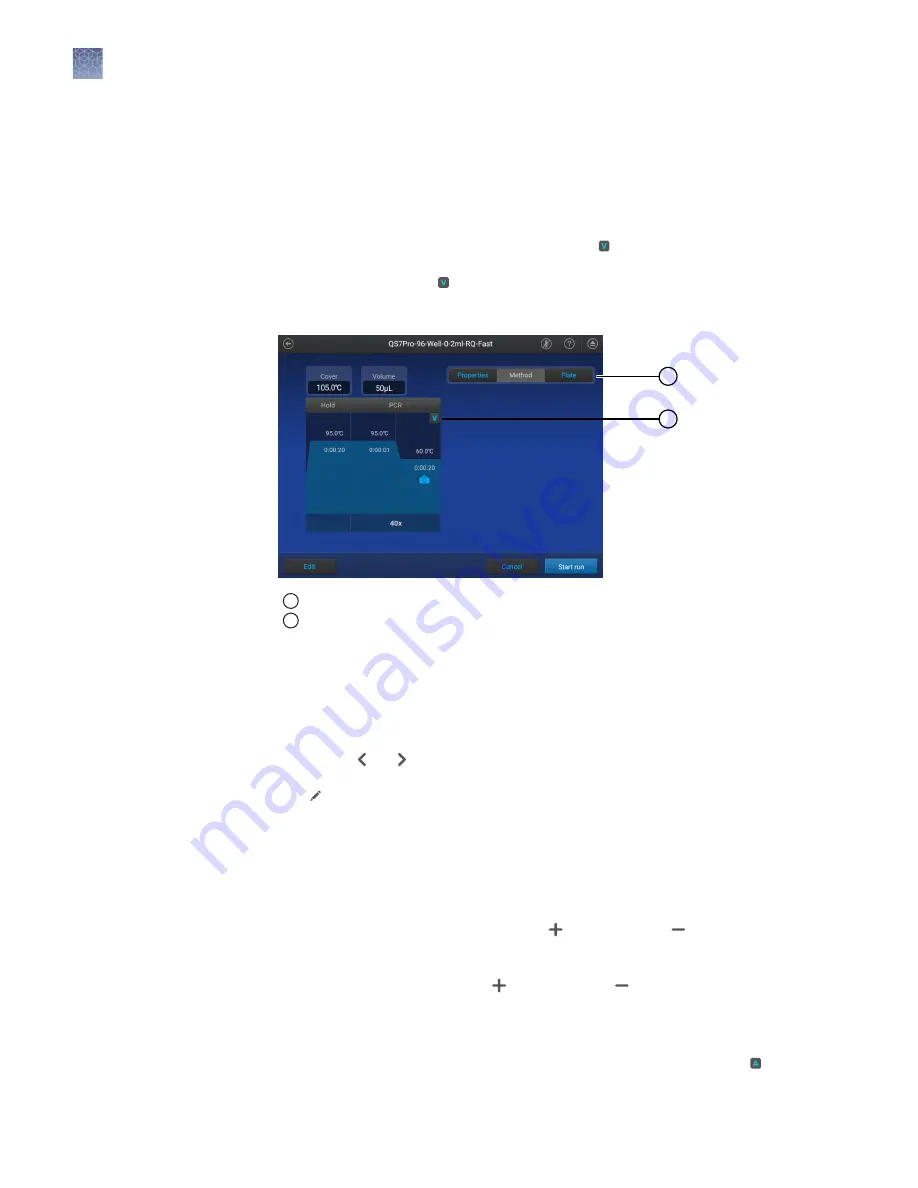
2.
Tap the temperature field in the appropriate VeriFlex
™
Zone.
3.
Enter a temperature, then tap
Enter
.
The temperatures in adjacent zones must have a difference of ≤5°C.
4.
Tap
Done
.
A stage with VeriFlex
™
Zones is denoted with a icon.
5.
In the
Method
tab, tap
4
Remove
4
Done
to remove the VeriFlex
™
Zones.
Note:
The VeriFlex
™
Zones setting is removed from the
Method
tab.
1
2
1
Indicates that this is the
Method
tab where the VeriFlex
™
Zones settings can be removed
2
Indicates that VeriFlex
™
Zones are assigned. Tap to remove the VeriFlex
™
Zones.
Set up or remove the Auto Delta feature
Note:
The Auto Delta feature is only available in the PCR stage.
1.
In the
Method
tab, tap
Edit
4
Advanced
4
VeriFlex
™
Zones / Auto Delta
.
Note:
Use or to navigate through the method if it is not all displayed.
2.
Tap
(Edit)
in one of the PCR stages.
3.
Tap
Auto Delta settings
.
4.
Enter the starting cycle to apply Auto Delta settings.
5.
Set the
Delta temperature
slider to the position or the position, then
enter the numerical value for the difference in the temperature.
6.
Set the
Delta time
slider to the position or the position, then enter the
numerical value for the difference in the time.
7.
Tap
Done
.
A PCR step with an Auto Delta setting applied to it is denoted with an .
Chapter 4
Edit a plate before starting a run
Options to edit the method of a plate file
4
58
QuantStudio
™
6 Pro and 7 Pro Real-Time PCR Systems User Guide






























