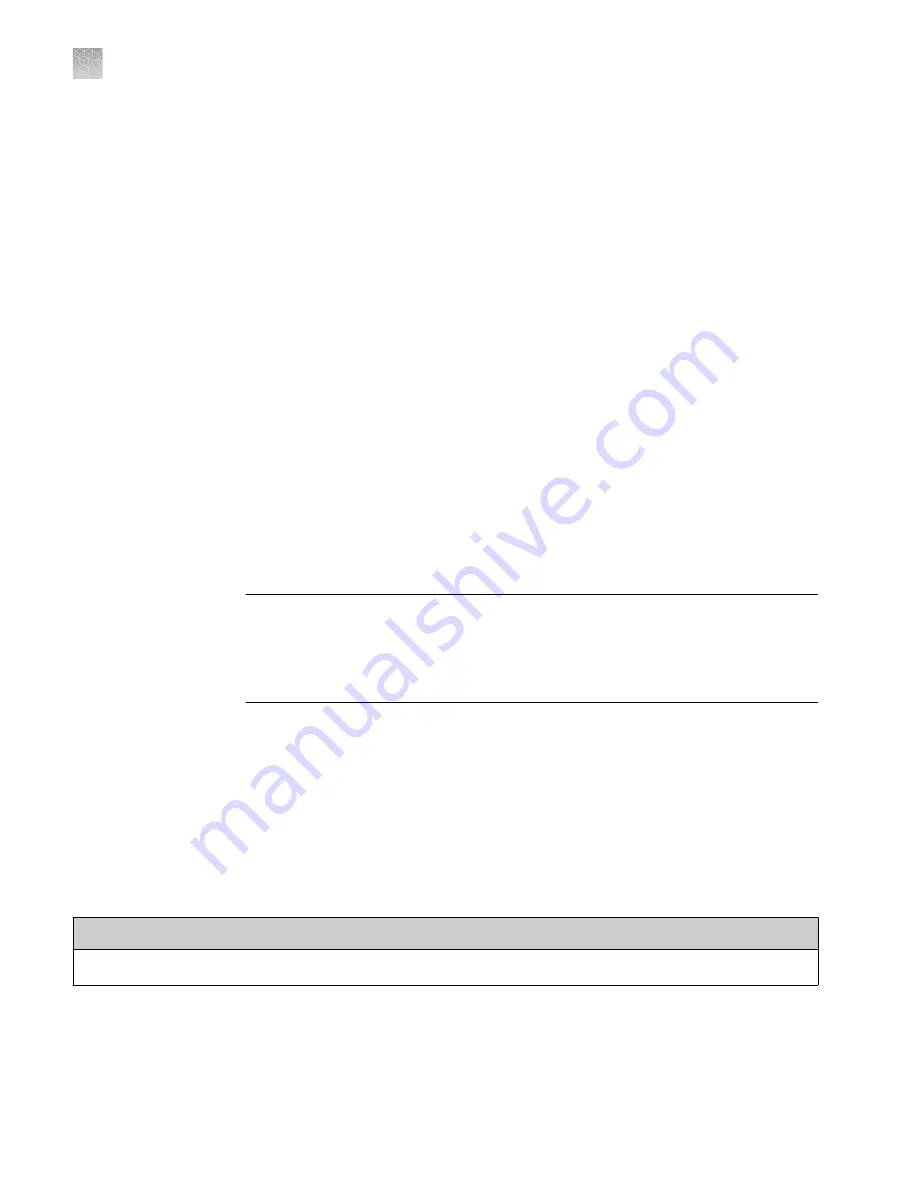
Install the desktop software
If you ordered a computer supplied by Thermo Fisher Scientific, the Field Service
Engineer will configure the computer and install the desktop software during system
installation.
1.
Use an administrator account to log in to the computer on which you are
installing the desktop software.
2.
Unzip the downloaded software.
The example files are embedded in the software.
3.
Double-click
setup.exe
.
4.
Follow the
InstallShield Wizard
prompts to install the software.
5.
Accept the License Agreement.
6.
Select
Typical
as the setup preference, then click
Next
.
7.
Click
Finish
.
Networking
IMPORTANT!
This section provides general networking information. It
does not
provide adequate detail to integrate the instrument into all possible network
architectures. Because a network may contain advanced features (such as a firewall
or network domains), we recommend that you consult a network administrator before
connecting the instrument to your laboratory network.
Supported options for instrument and computer connections
We support the following direct, networked (LAN– local area network), or Connect
cloud-based platform configurations. Configurations other than those listed are not
recommended. Select a configuration that meets the needs of your laboratory's
instrument, software, and workflow requirements.
Note:
For detailed information about networking your instrument, see the
QuantStudio
™
6 Pro and 7 Pro Real-Time PCR Systems IT Checklist
(Pub. No. MAN0018160).
Connect cloud-based platform connection
• Internet access and a computer with the Chrome
™
web browser to access the Connect platform.
Appendix B
Connect the instrument to a network
Networking
B
180
QuantStudio
™
6 Pro and 7 Pro Real-Time PCR Systems User Guide






























