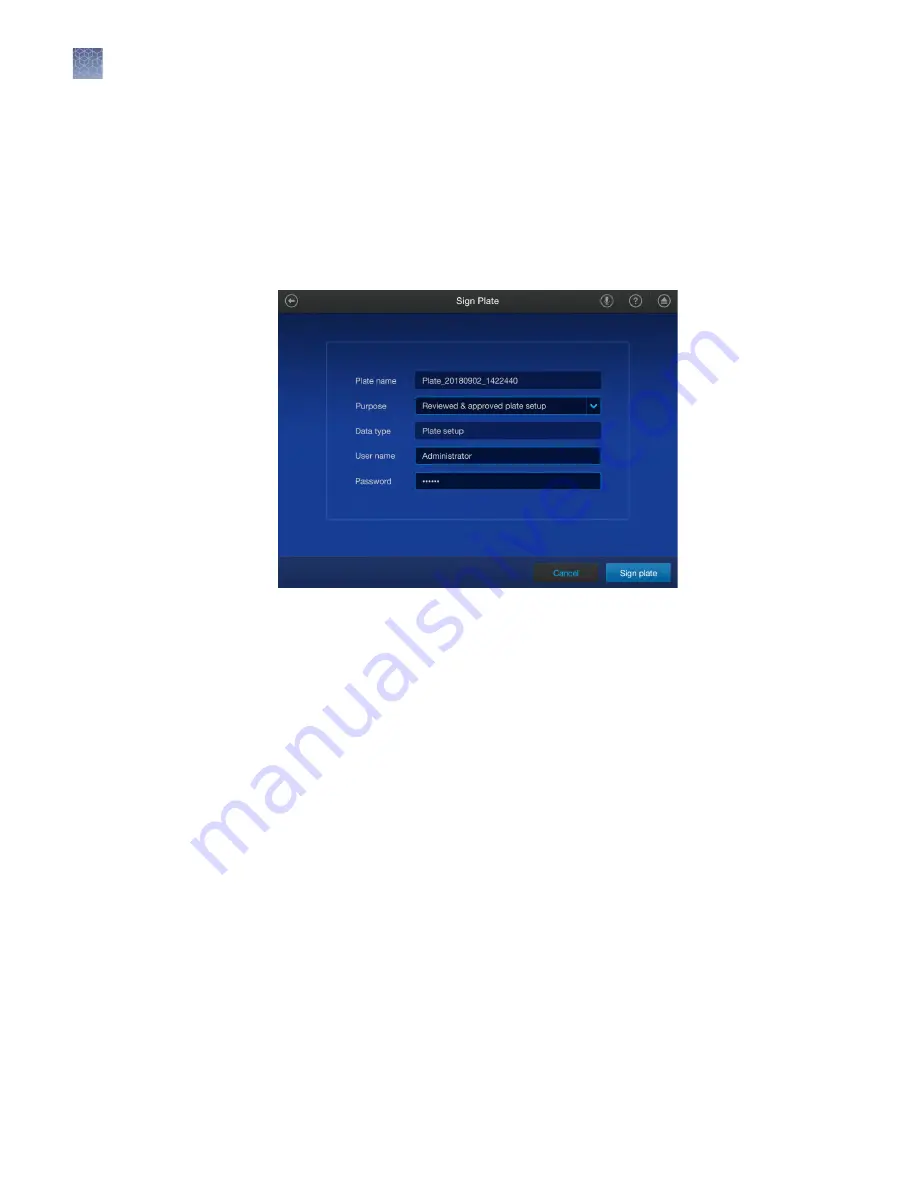
3.
Tap the template file name in the right column.
The
Plate Properties
screen is displayed.
4.
In the
Plate Properties
screen, tap
Actions
.
The
Actions
screen is displayed.
5.
Tap
Sign plate
.
The
Sign Plate
screen is displayed.
6.
Select the purpose from the
Purpose
dropdown list.
7.
Enter your SAE user name and password.
8.
Tap
Sign plate
.
Enter an audit reason
Depending on the way that your SAE administrator configures audit settings, the
Enter Audit Reason
screen may be displayed when you make changes to one of the
following items:
• Plate file
• Calibration
• RNase P run
Chapter 9
Use the instrument with the Security, Auditing, and E
‑
signature (SAE) v2.0 module
Enter an audit reason
9
138
QuantStudio
™
6 Pro and 7 Pro Real-Time PCR Systems User Guide






























