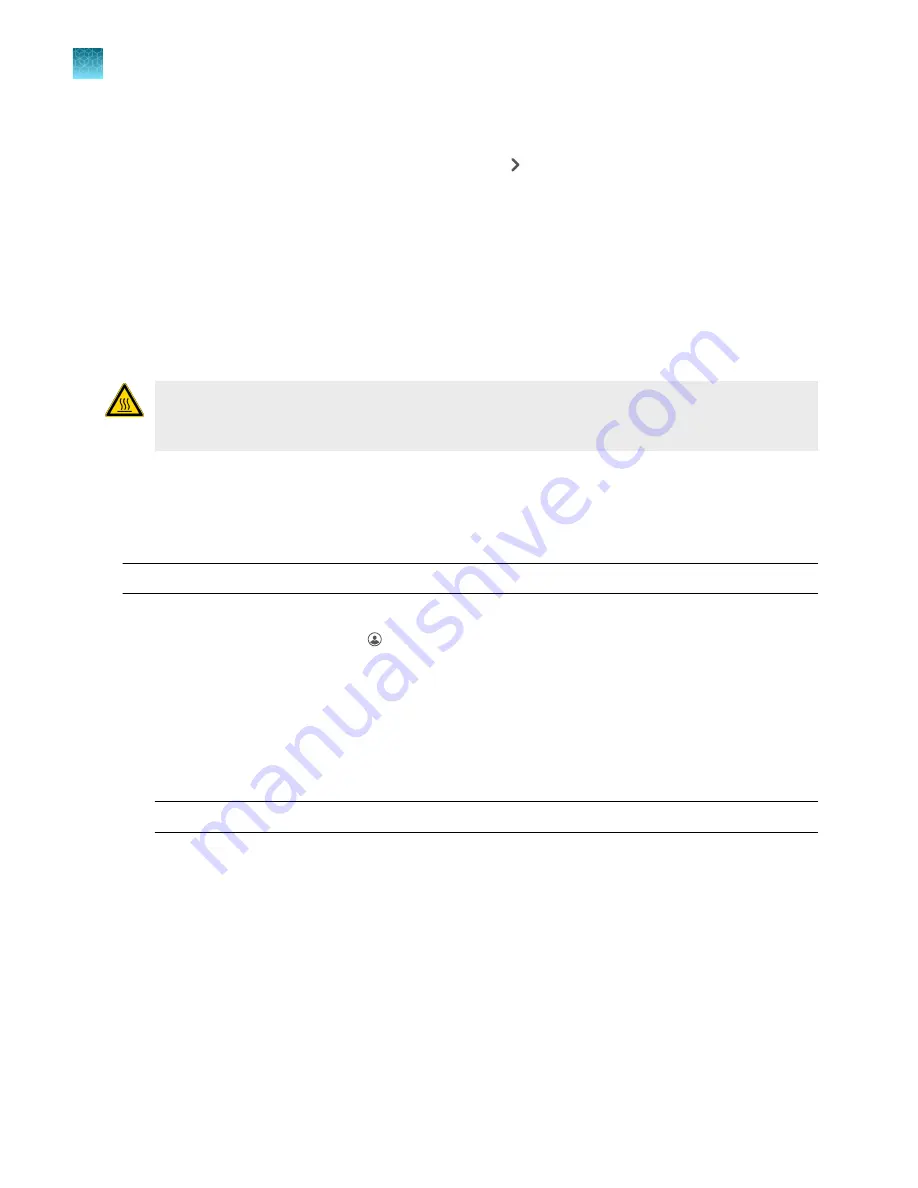
Pause or stop an instrument run
1.
In the home screen, during an instrument run, touch or swipe left once to view real
‑
time run
method information.
2.
Stop or pause the run.
• Touch
Stop Run
.
• Touch
Pause
, then enter a pause temperature.
3.
(Optional)
After pausing a run, touch
Edit
to change the number of cycles.
4.
(Optional)
After pausing a run, touch
Unlock drawer
to access the plate.
CAUTION!
PHYSICAL INJURY HAZARD.
During instrument operation, the plate temperature
can reach 100°C. If you want to access the plate during a run pause, enter room temperature as
the pause temperature and allow the plate to cool to room temperature before handling.
Lock the touchscreen during a run
After you have started a run, you can lock the touchscreen so that other users cannot interfere with
instrument operation.
Note:
You must be signed-in to use this feature.
1.
Lock the touchscreen.
a.
In the home screen, touch
My Profile
.
b.
Touch
Lock Screen
, then touch
Lock
.
2.
Unlock the touchscreen.
a.
Touch anywhere on the touchscreen.
b.
Touch the
PIN Code
field, then enter your PIN.
Note:
The touchscreen automatically unlocks when the run is complete.
Transfer EDS files from the instrument home screen
1.
In the home screen, when a run ends, touch
Transfer File
.
2.
Select the data destination for the EDS file.
3.
Navigate to and select a folder.
4.
Touch
OK
.
5.
Touch
Transfer
.
Chapter 4
Create and run experiments on the instrument
Transfer EDS files from the instrument home screen
4
50
QuantStudio
™
1 Plus Real-Time PCR System Installation, Use, and Maintenance Guide






























