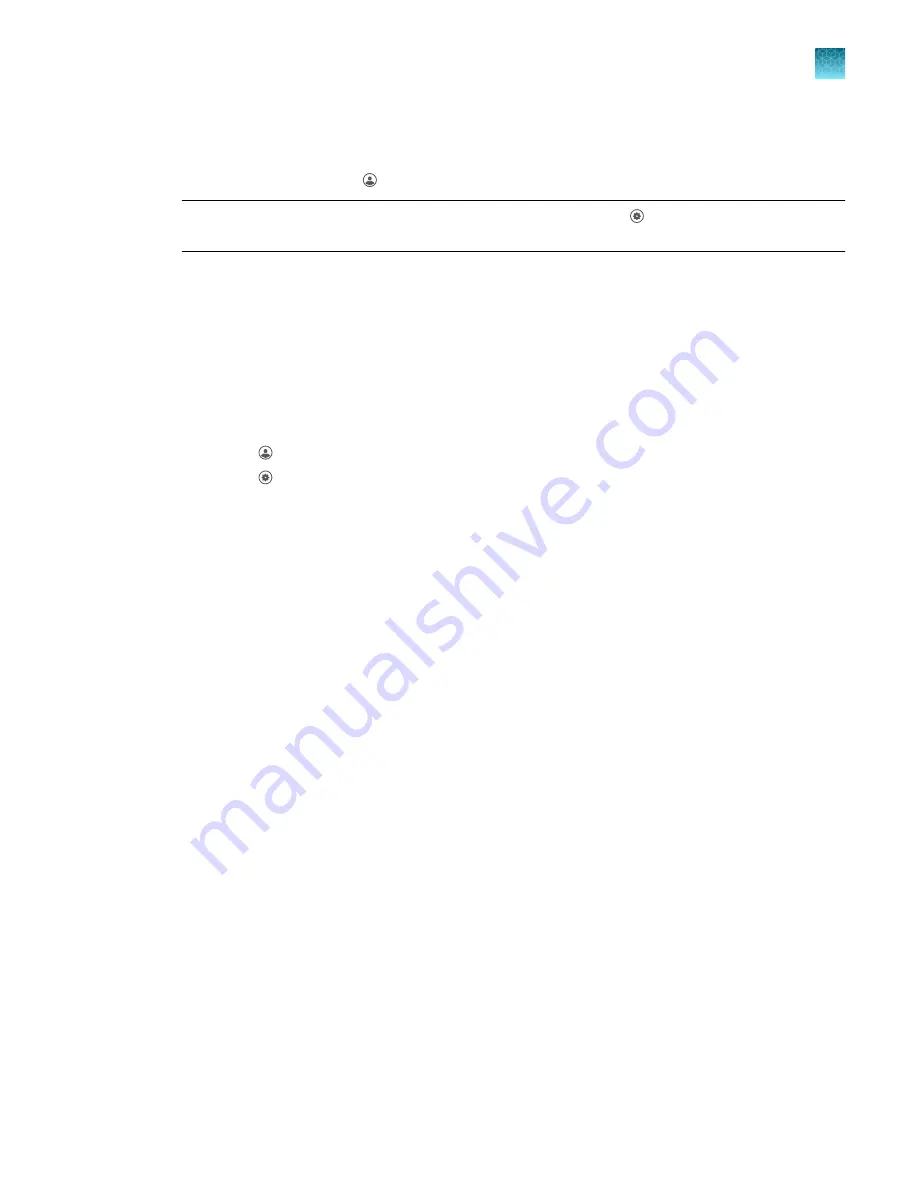
Edit an instrument profile
1.
In the home screen, touch
My Profile
.
Note:
Administrators can also navigate to this screen by touching
Settings
4
Manage
Users
4
Manage Profiles
.
2.
Touch
Edit
.
3.
Select the fields to edit, then make changes.
4.
Touch
Done
.
Manage all instrument profiles (Administrator only)
1.
In the home screen, access the
All Profiles
tab.
• Touch
My Profile
4
All Profiles
.
• Touch
Settings
4
Manage Users
4
Manage Profiles
4
All Profiles
.
A list of users, the date the profile was created, and the user type displays.
2.
Select the instrument profile to edit.
3.
Edit the profile.
• To delete the profile, touch
Delete profile
4
Delete
.
• To reset the PIN, touch
Reset PIN
4
Reset
.
– The user will be directed to enter a new PIN at the next sign in.
• To enable or disable administrative privileges, slide the control to
Administrator
or
Standard
,
respectively.
4.
Touch
Done
.
Link an instrument profile to Thermo Fisher
™
Connect
Linking your instrument profile to Thermo Fisher
™
Connect allows you to access the following functions:
• View an instrument status from Thermo Fisher
™
Connect.
• Download templates from your Thermo Fisher
™
Connect storage to the instrument.
• Transfer run data from the instrument to your Thermo Fisher
™
Connect storage.
To link an instrument profile to Thermo Fisher
™
Connect, see the following sections:
• “Link an existing instrument profile to Thermo Fisher
• “Create a new instrument profile and link to Thermo Fisher
Chapter 3
Configure the instrument and manage instrument profiles
Link an instrument profile to Thermo Fisher
™
Connect
3
QuantStudio
™
1 Plus Real-Time PCR System Installation, Use, and Maintenance Guide
39






























