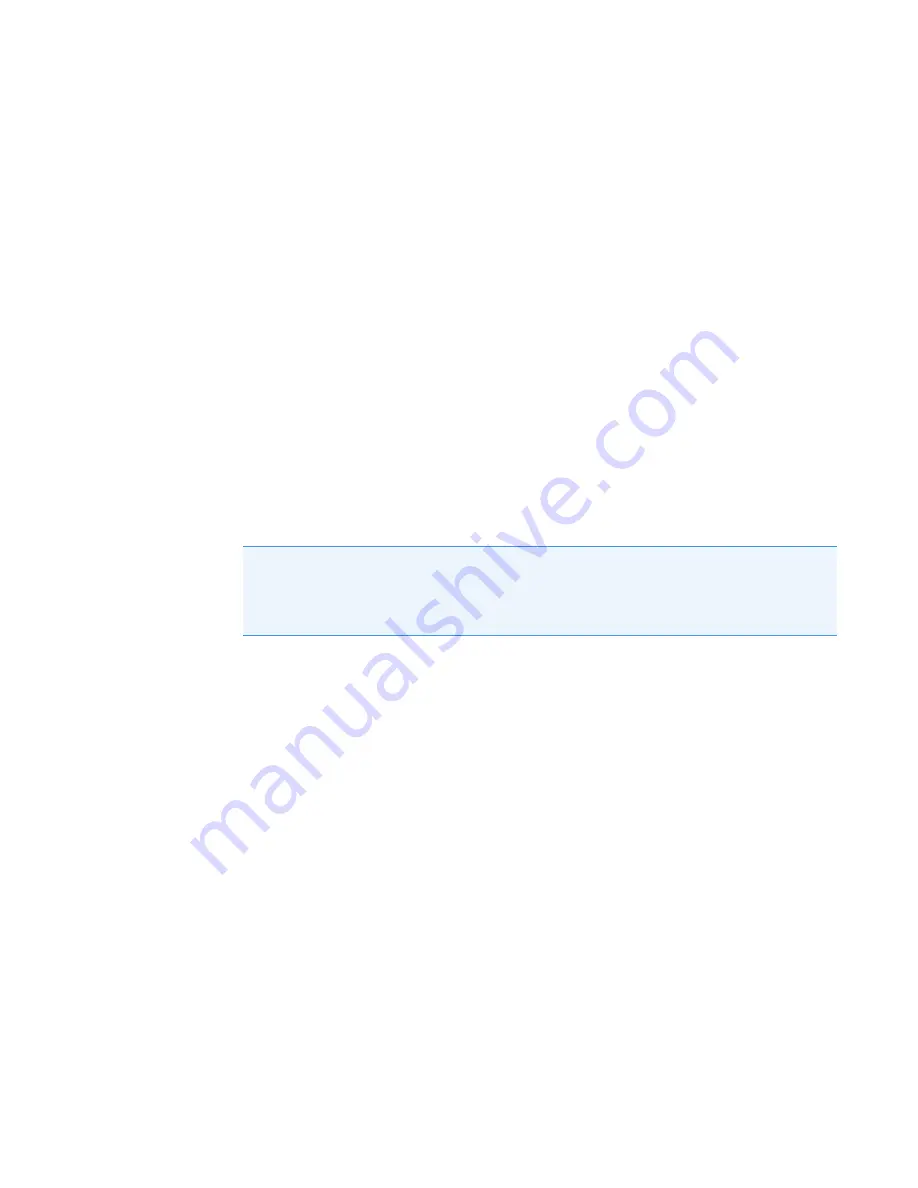
3
OMNICxi Software Operation
Overview of the Workspace
82
DXRxi User Guide
Thermo Scientific
Image Regions Mode
Select
Image Regions mode
in the OMNICxi Acquisition window for the following tasks:
• Adjust acquisition and profile settings before acquiring a chemical image
• Adjust the size and location of the preview box
• Acquire a chemical image of the preview region
• Select regions for acquiring chemical image data
• Acquire a chemical image of the selected regions
• Locate and select particles for particle analysis
• Zoom or pan the optical image or mosaic
• Measure the length of features in the optical image, mosaic or chemical image
• View the spectrum associated with the current cursor location in an acquired chemical
image
• Search a displayed spectrum against the available spectral libraries
Note
When using Image Regions mode to acquire a chemical image, make sure the
sample compartment doors are closed and Laser power is greater than 0. The system can
collect Raman data only when the laser is directed onto the sample. For your protection,
the laser light is blocked when the sample compartment doors are open.
Summary of Contents for DXR xi
Page 12: ...1 Introducing the DXRxi Raman Imaging System Trademarks 6 DXRxi User Guide Thermo Scientific...
Page 14: ...2 DXRxi Microscope Operation 8 DXRxi User Guide Thermo Scientific...
Page 64: ...Safety Information 58 DXRxi User Guide Thermo Scientific Microscope Safety Labels or...
Page 65: ...Safety Information Thermo Scientific DXRxi User Guide 59...
Page 66: ...Safety Information 60 DXRxi User Guide Thermo Scientific...
Page 67: ...Safety Information Thermo Scientific DXRxi User Guide 61...
Page 68: ...Safety Information 62 DXRxi User Guide Thermo Scientific...
Page 166: ...3 OMNICxi Software Operation Acquire and Analyze Data 160 DXRxi User Guide Thermo Scientific...






























