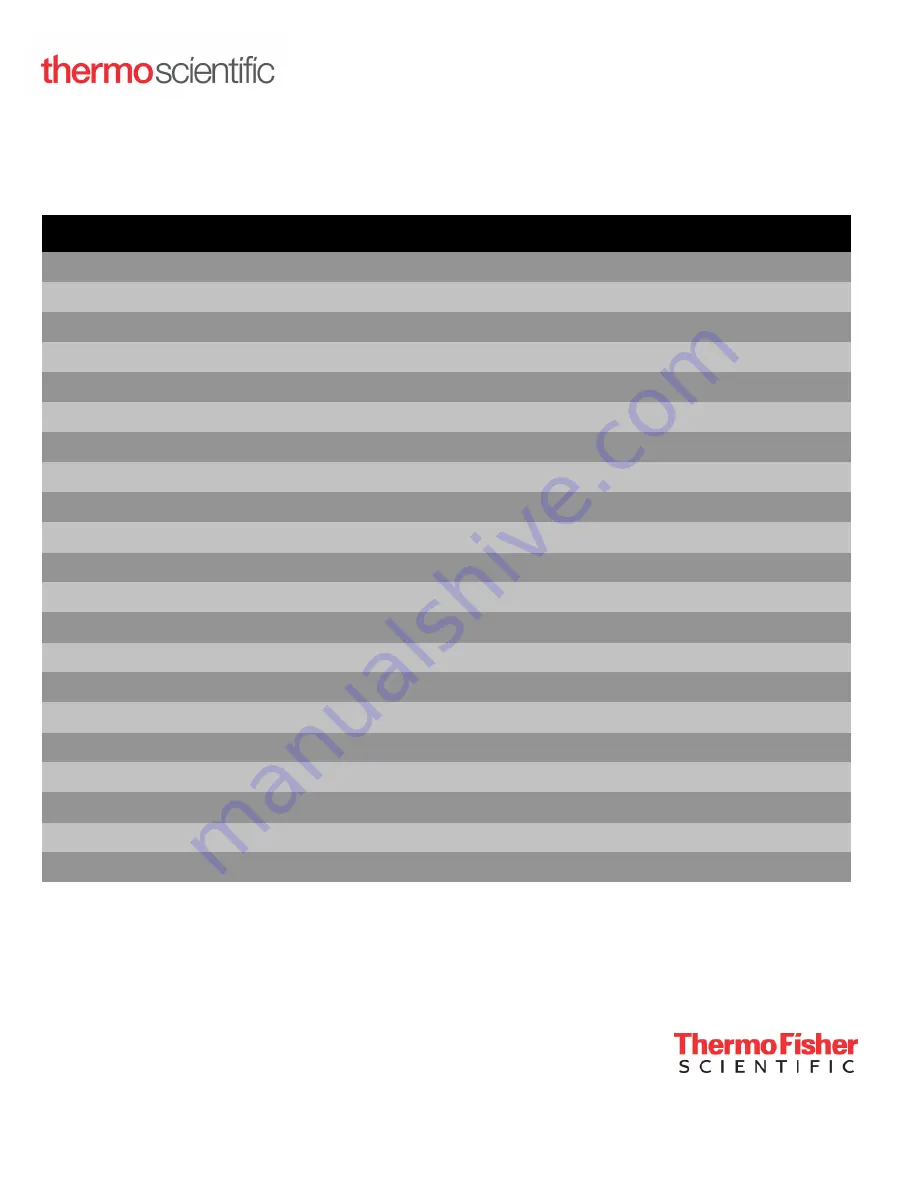
Contact Information
Thermo Fisher Scientific products are backed by a global technical support team ready to support your applications.
Visit
https://www.thermofisher.com/contact
or call:
Thermo Fisher Scientific Inc.
275 Aiken Road,
Asheville, NC 28804,
United States
Countries
Sales
Services
Austria
+43 1 801 40 0
+43 1 801 40 0
Australia
+61 39757 4300
1 300 735 292
Belgium
+32 53 73 42 41
+32 2 482 30 30
China
+800 810 5118, +400 650 5118
+8621 68654588
France
+33 2 2803 2180
+33 2 2803 2180
Germany (international)
+49 6184 90 6000
0800 1 536 376
Germany (national toll free)
0800 1 536 376
0800 1 536 376
India toll free
1800 22 8374
+91 22 6716 2200
India
+91 22 6716 2200
+91 22 6716 2200
Italy
+32 02 95059 552
+39 02 95059 552, 432 254 375
Japan
+81 3 5826 1616
+81 3 3816 3355
Netherlands
+31 76 579 55 55
+31 76 571 4440
Nordic/Baltic/CIS Countries
+358 9 329 10200
+358 9 329 100
North America
+1 866 984 3766
(800) 438-4851
New Zealand
+64 9 980 6700
+64 9 980 6700
Russia
+7 812 703 4215
+7 812 703 4215
Spain/Portugal
+34 93 223 09 18
+34 93 223 09 18
Switzerland
+41 44 454 12 22
+41 44 454 12 12
UK/Ireland
+44 870 609 9203
+44 870 609 9203
Other Asian Countries
+852 2885 4613
+852 2885 4613
Countries not listed
+49 6184 90 6000
+49 6184 90 6000
Find out more at
© 2022 Thermo Fisher Scientific Inc. All rights reserved. All trademarks are the property of
Thermo Fisher Scientific and its subsidiaries unless otherwise specified. 332858H01 02/22















