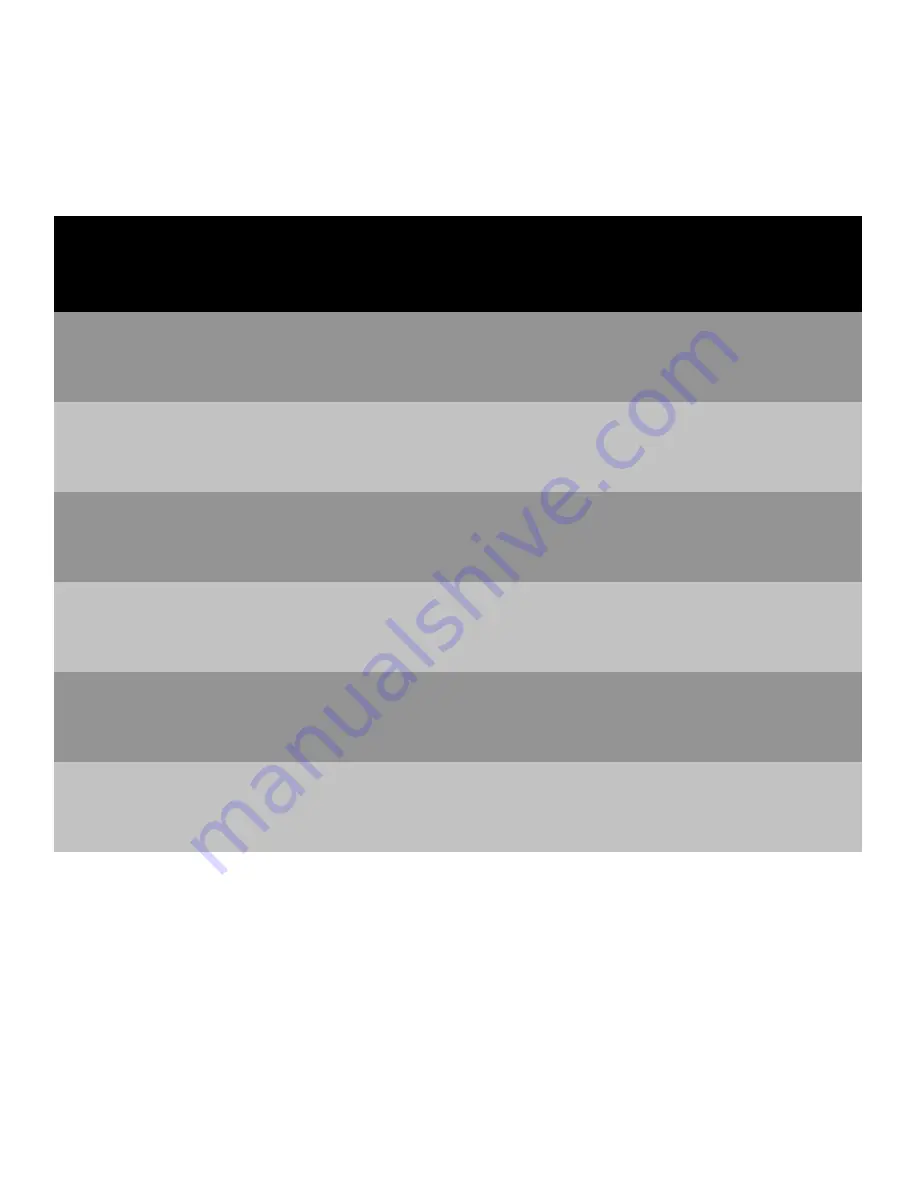
Controlled-Rate Freezer
Models | 1
Models
The following table shows the different models covered in this Operating and Maintenance Manual.
Table 1. Applicable Models
Models
Chamber
Volume
Electrical
Plug Type
Exterior
Dimensions
W x H x D in.
(cm)
Interior
Dimensions
W x H x D in.
(cm)
Printer
Options
TSCM17MA
17L / 0.6 cu. ft.
120V / 60Hz
NEMA 5-15P
37.3 x 21.7 x 24.3
(94.7 x 55.1 x 61)
7 x 12 x 13
(17.8 x 30.5 x 33)
No
Thermal
Printer
TSCM17MV
220V / 50
/60
Hz CEE 7/7
TSCM17ML
100V / 60Hz
NEMA 5-15P
TSCM34MA
34L / 1.2 cu. ft.
120V / 60Hz
NEMA 5-15P
43.3 x 21.7 x 24.3
(109.9 x 55.1 x 61)
13 x 12 x 13
(33 x 30.5 x 33)
No
Thermal
Printer
TSCM34MV
220V /
50/60
Hz CEE 7/7
TSCM34ML
100V / 60Hz
NEMA 5-15P
TSCM48MA
48L / 1.7 cu. ft.
120V / 60Hz
NEMA 5-15P
49.3 x 21.7 x 24.3
(125.2 x 55.1 x 61)
19 x 12 x 13
(48.3 x 30.5 x 33)
No
Thermal
Printer
TSCM48MV
220V /
50/60
Hz CEE 7/7
TSCM48ML
100V / 60Hz
NEMA 5-15P
TSCM17EA
17L / 0.6 cu. ft.
120V / 60Hz
NEMA 5-15P
37.3 x 21.7 x 24.3
(94.7 x 55.1 x 61)
7 x 12 x 13
(17.8 x 30.5 x 33)
Built-in
Thermal
Printer
TSCM17EV
220V /
50/60
Hz CEE 7/7
TSCM17EL
100V / 60Hz
NEMA 5-15P
TSCM34EA
34L / 1.2 cu. ft.
120V / 60Hz
NEMA 5-15P
43.3 x 21.7 x 24.3
(109.9 x 55.1 x 61)
13 x 12 x 13
(33 x 30.5 x 33)
Built-in
Thermal
Printer
TSCM34EV
220V /
50/60
Hz CEE 7/7
TSCM34EL
100V / 60Hz
NEMA 5-15P
TSCM48EA
48L / 1.7 cu. ft.
120V / 60Hz
NEMA 5-15P
49.3 x 21.7 x 24.3
(125.2 x 55.1 x 61)
19 x 12 x 13
(48.3 x 30.5 x 33)
Built-in
Thermal
Printer
TSCM48EV
220V /
50/60
Hz CEE 7/7
TSCM48EL
100V / 60Hz
NEMA 5-15P






















