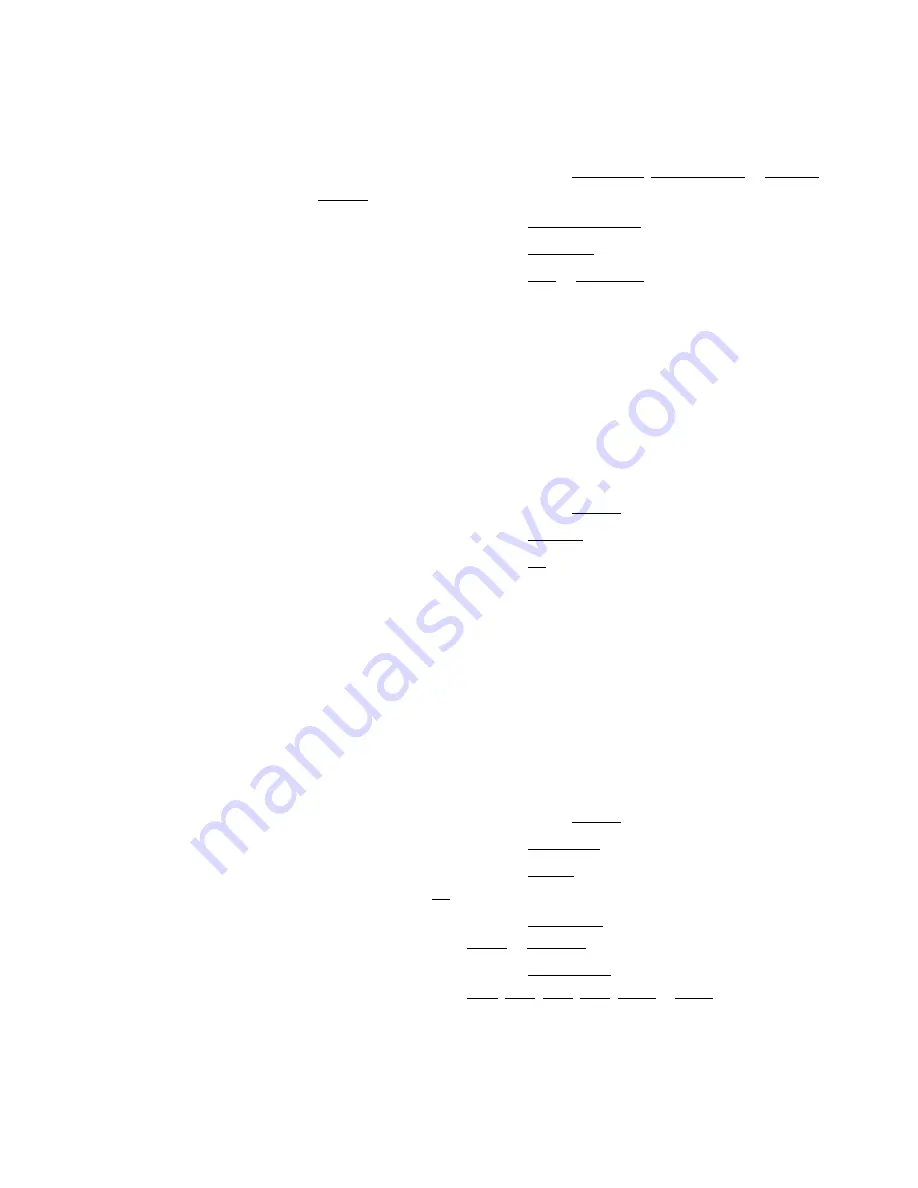
Chapter 7
|
Data Transfer and Software Updates
To Set Measurement Read Type:
1.
In the measurement mode, press the setup key to access the main setup menu.
2.
Press the
p
,
q
,
t
or
u
key to highlight pH Channel, COND Channel or DO/RDO
Channel and press the f3 (select) key.
3.
Press the
p
or
q
key to highlight Mode and Settings and press the f3 (select) key.
4.
Press the
p
or
q
key to highlight Read Type and press the f3 (select) key.
5.
Press the
p
or
q
key to highlight Auto or Continuous and press the f3 (select) key to set
the desired measurement mode.
6.
Press the f1 (back) key to navigate out of the menu and then press the measure (esc) key
to return to the measurement mode.
Data Log Setting
To save up to 1000 measurement sets to the meter data log, turn the data log setting on in the
setup menu.
1.
In the measurement mode, press the setup key to access the main setup menu.
2.
Press the
p
,
q
,
t
or
u
key to highlight Settings and press the f3 (select) key.
3.
Press the
p
or
q
key to highlight Data Log and press the f3 (select) key.
4.
Press the
p
or
q
key to highlight On and press the f3 (select) key.
5.
Press the f1 (back) key to navigate out of the menu and press the measure (esc) key to
return to the measurement mode.
Export Data Settings
To transfer measurements to a computer or printer, turn the export data function on in the setup
menu and update export settings to match the external device settings, including the baud rate.
The default meter communication connection is RS232 and the meter will automatically detect
and adjust the connection setting when an active USB cable is connected with the meter.
1.
In the measurement mode, press the setup key to access the main setup menu.
2.
Press the
p
,
q
,
t
or
u
key to highlight Settings and press the f3 (select) key.
3.
Press the
p
or
q
key to highlight Export Data and press the f3 (select) key.
4.
Press the
p
or
q
key to highlight Printing and press the f3 (select) key. Press the
p
or
q
key to highlight On and press the f3 (select) key.
5.
Press the
p
or
q
key to highlight Data Format and press the f3 (select) key. Press the
p
or
q
key to highlight Printer or PC (CSV) and press the f3 (select) key.
6.
Press the
p
or
q
key to highlight Comm Config and press the f3 (select) key. Press the
p
or
q
key to highlight 1200, 2400, 4800, 9600, 19200 or 38400 as the meter baud rate
and press the f3 (select) key.
7.
Press the f1 (back) key to navigate out of the menu and press the measure (esc) key to
return to the measurement mode.
Thermo Scientific
Orion Star A220 Series Portable Meter User Manual
|
55
Summary of Contents for Orion Star A220 Series
Page 5: ......






























