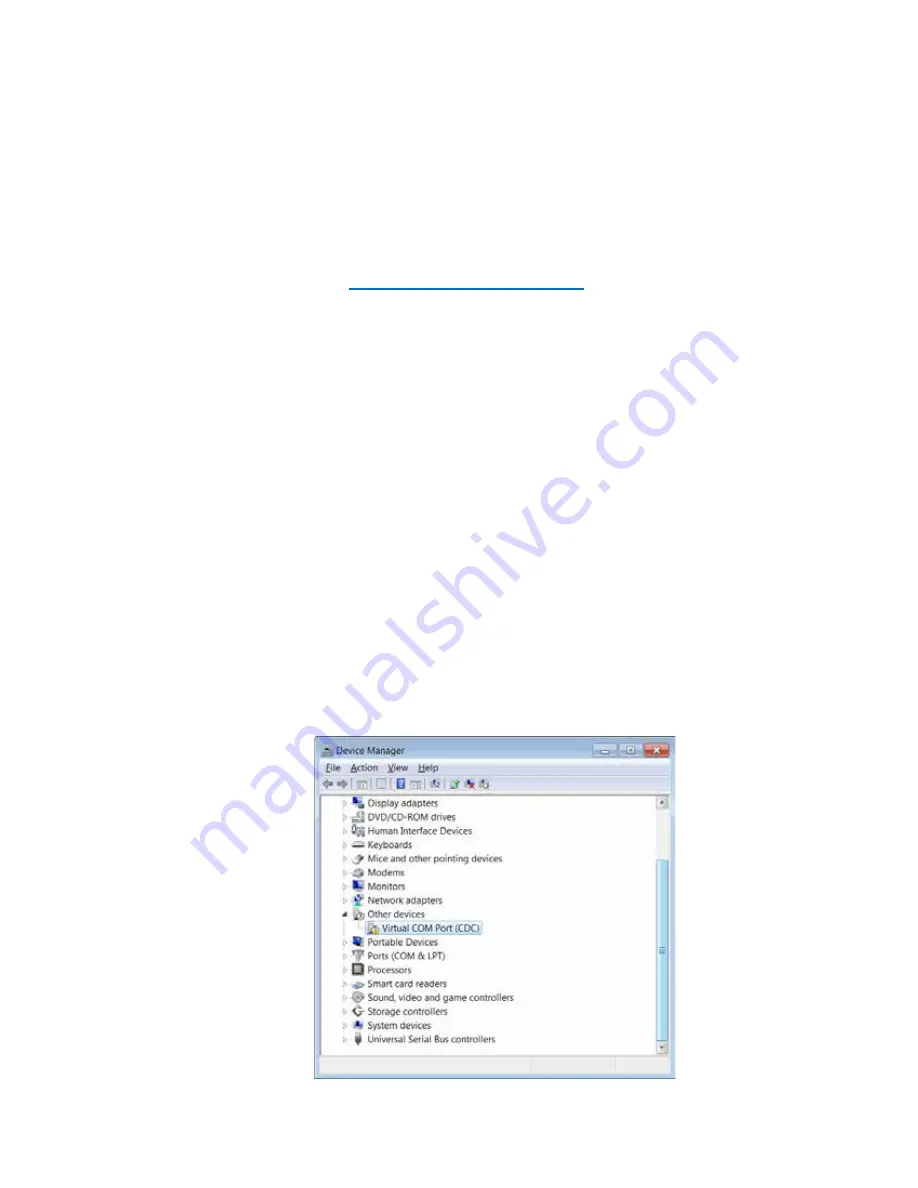
Chapter 7
|
Data Transfer and Software Updates
Using the USB Computer Cable
The Orion Star A200-A300 USB driver must be installed when the meter will be interfaced with
a computer using the USB computer cable. The Orion Star A200-A300 USB driver is
compatible with Microsoft
®
Windows
®
XP, Windows Vista
®
, Windows 7 and Windows 8
operating systems. When using a USB computer cable, always turn on the power to the meter
and connect the USB computer cable first to the meter and then to the computer.
1.
www.thermoscientific.com/OrionMeters
, download the Orion Star A200-A300 USB
driver folder and unzip/extract the files to the computer’s desktop.
2.
Connect the power adapter to the meter and power on the meter.
3.
Connect the USB cable first to the Mini B USB input on the meter and then to the USB input
on a computer.
4.
Once the USB cable is connected to the computer, the computer will try to search for the
device driver software and then a message will appear that the device driver software was
not successfully installed. Open the computer’s Device Manager tool.
a.
For Windows 7: Click the Start button and then click Control Panel. In the Control
Panel window, click Device Manager if viewing by large icons or small icons or click
System and Security and then click Device Manager if viewing by category. In the
Device Manager window, expand the Ports option.
b.
For Windows XP: Click the Start button and then click Control Panel. In the Control
Panel window, click the Performance and Maintenance link and then click the System
icon or for Control Panel Classic View, just double-click the System icon. In the
System Properties window, click the Hardware tab and then click the Device Manager
button. In the Device Manager window, expand the Ports option.
5.
Locate and double-click on the Virtual COM Port (CDC) device in the Device Manager tool.
78
|
Orion Star A210 Series Benchtop Meter User Manual
Thermo Scientific
Summary of Contents for Orion Star A210 Series
Page 5: ......






























