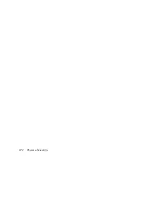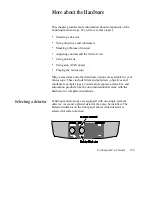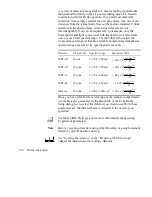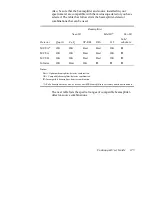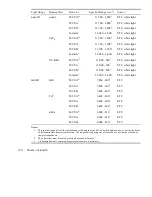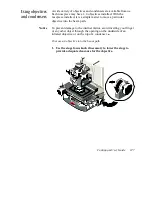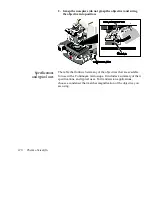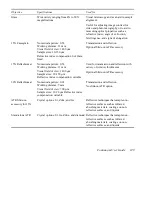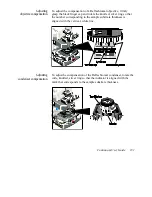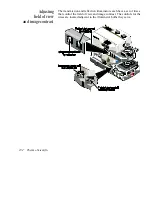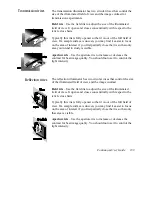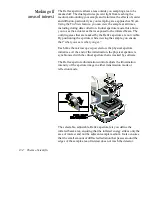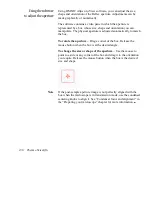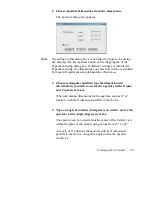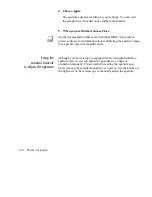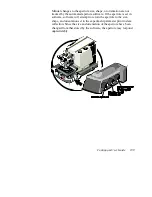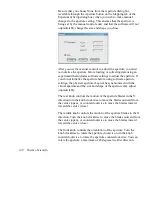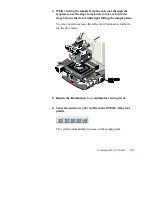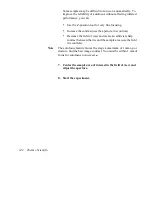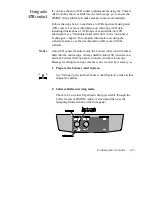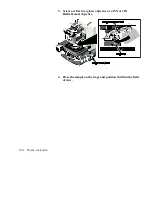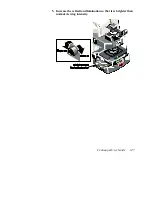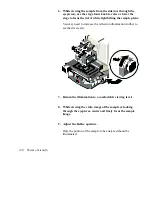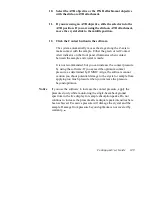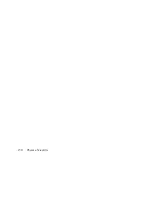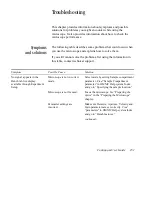Thermo Scientific
136
Using the software
to adjust the aperture
Using OMNIC Atlµs or µView software, you can adjust the size,
shape and orientation of the Reflex aperture. Adjustments can be
made graphically or numerically.
The software contains a video pane in which the aperture is
represented by a box whose size, shape and orientation you can
manipulate. The physical aperture is adjusted automatically to match
the box.
To rotate the aperture –
Drag a corner of the box. Release the
mouse button when the box is at the desired angle.
To change the size or shape of the aperture –
Use the mouse to
point to a side or any corner of the box and drag it to the orientation
you require. Release the mouse button when the box is the desired
size and shape.
Note
If the post-sample aperture image is not perfectly aligned with the
box when the microscope is in transmission mode, use the condenser
centering knobs to align it. See “Condenser focus and alignment” in
the “Preparing your microscope” chapter for more information.
Summary of Contents for Nicolet Continuum
Page 1: ......
Page 9: ...Continuµm User Guide 5 Front panel ...
Page 10: ...Thermo Scientific 6 Control panel on left side ...
Page 45: ...Continuµm User Guide 41 2 Turn on Reflex aperture illuminator ...
Page 48: ...Thermo Scientific 44 ...
Page 58: ...Thermo Scientific 54 Adjust the reflection aperture iris for good contrast in the video image ...
Page 97: ...Continuµm User Guide 93 2 Lower the condenser completely Use the condenser focus knob ...
Page 98: ...Thermo Scientific 94 3 If the universal slide holder is in place remove it from the stage ...
Page 114: ...Thermo Scientific 110 2 Lower the condenser fully Use the condenser focus knob ...
Page 115: ...Continuµm User Guide 111 3 If the universal slide holder is in place remove it from the stage ...
Page 126: ...Thermo Scientific 122 ...
Page 154: ...Thermo Scientific 150 ...