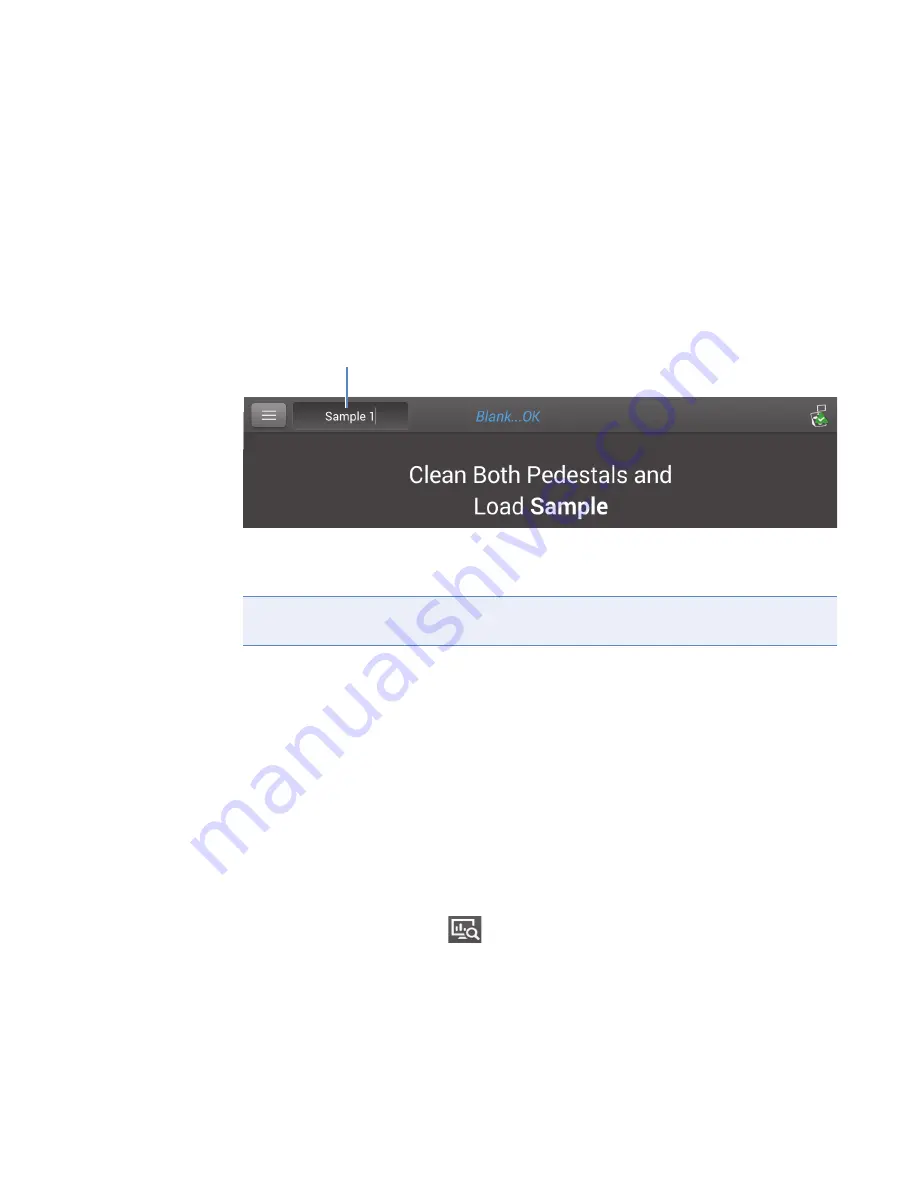
4
Learning Center
Basic Instrument Operations
Thermo Scientific
NanoDrop One
C
with NanoDropQC Software User Guide
75
Sample Name
Tap the Sample Name field in any measurement screen to edit the sample name.
When Auto-Naming is On (see
), each sample is automatically assigned a
sample name using the default base name followed by a unique number starting with “1.” The
first time this appears is after the first blank measurement and before the first sample
measurement in each experiment as shown below.
In this example, the first sample would be named “Sample 1” followed by “Sample 2,” etc.
You can edit the default base name and overwrite any sample name.
Edit default sample base name
After you measure a blank and before the first sample is measured:
–
tap
Sample Name
field to display keyboard
–
enter new base name
–
tap
Done
key
Edit sample name
–
from Home screen, tap
to open Data Viewer
–
select experiment
–
swipe left
to show data table
–
press and hold
sample name
to show Sample Details box
–
tap
Sample Name
field to display keyboard
Note
If you edit the sample base name during an experiment when Auto-Naming is
selected, the assigned sample ID numbers restart.
Default sample name; tap to edit






























