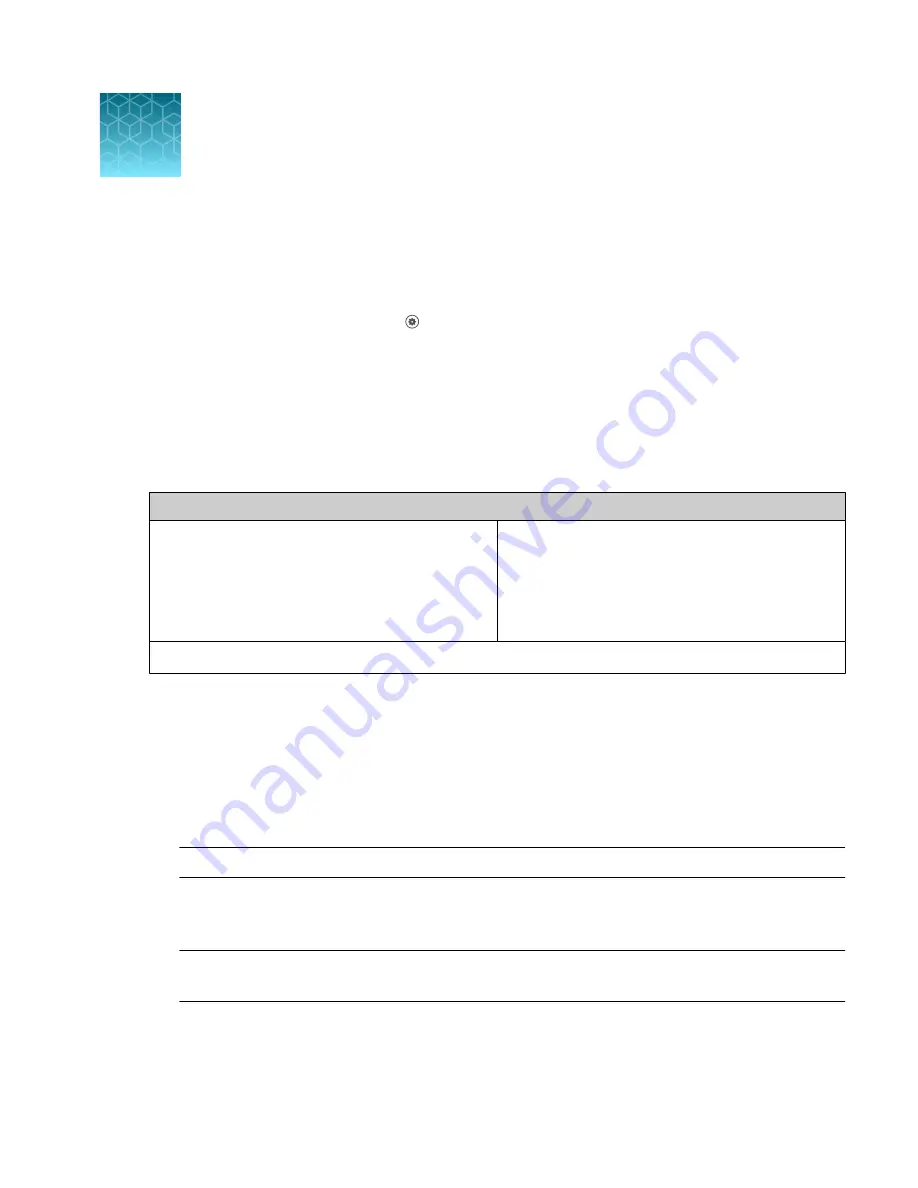
Settings overview
Settings screen
To access the
Settings
screen, press
Settings
on the
Home
page.
Settings
allows you to perform various functions:
• Perform software updates (see “Update the Countess
• Set the date and time (see “Set the date and time”
Connect to a wireless network
Network connecting options
1.
From the
Home
screen, press
Settings
.
2.
Press
Instrument settings
.
3.
Press
Network settings
. A list of available
networks will display.
4.
Select the desired network and press
Connect
.
1.
From the
Home
screen, press
Save options
.
2.
Press
Network settings
.
3.
Select the desired network and press
Connect
.
Follow either set of steps to also disconnect the current network and connect to a new one.
Software update
Guidelines for software update
• Software updates can be done via your Connect account. When connected to the internet, the
system will automatically check for and download software updates to the instrument.
Note:
Using the Cloud will require a Wi-Fi dongle be installed in the instrument.
• The USB drive used for transferring the software update file must be FAT32 formatted; verify this
before proceeding. If necessary, reformat the USB drive to FAT32 following the recommended
procedure for your operating system.
Note:
Reformatting the USB drive will result in the loss of all files. Back up the files in the USB
drive prior to reformatting.
• The software update file must be saved on the top level of the USB drive, not within a folder or a
subfolder.
• The software update file must be uncorrupted during transfer. Do not rename, zip, or compress the
software update file.
8
Countess
™
3 Automated Cell Counter User Guide
35
Summary of Contents for Invitrogen AMQAX2000
Page 55: ......






























