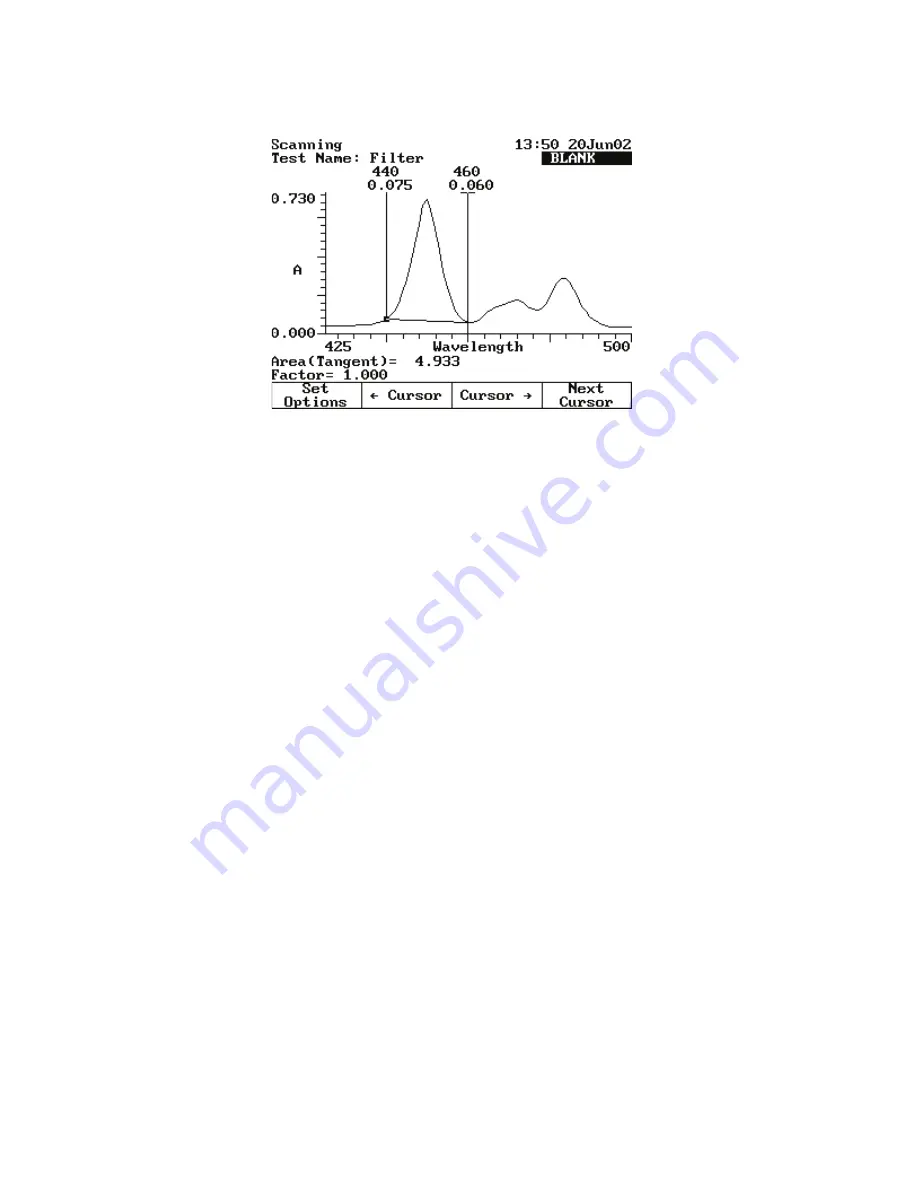
14
Scanning
Viewing and Manipulating Scan Data
Thermo Scientific
GENESYS 10S Vis User Guide
65
3. Use
Cursor
→
and
Cursor
←
to position the left cursor line to the desired wavelength
value.
The instrument calculates the area under the curve for the selected wavelengths.
4. Continue selecting the other wavelengths by pressing
Next Cursor
to activate the next
cursor line.
Select the wavelength with
Cursor
→
and
Cursor
←
.
5. Press
Set Options
to access the set options window.
6. Highlight
Factor
. Enter the desired factor and press
Enter
.
7. Highlight
Calculation baseline
.
8. Press
Enter
to toggle between Zero and Tangent.
9. Press
Esc
to return to the area under a curve screen.
The instrument calculates the area under a curve for the selected wavelengths, factor and
calculation method.
Viewing and Rescaling Tabular Scan Data
When working with tabular scan data, you must press
Edit Data
before performing other
functions on the data.
Summary of Contents for GENESYS 10S Vis
Page 1: ...GENESYS 10S Vis User Guide 269 251700 Revision A October 2009 ...
Page 8: ...Preface viii GENESYS 10S Vis User Guide Thermo Scientific ...
Page 32: ...3 Accessories External Printers 24 GENESYS 10S Vis User Guide Thermo Scientific ...
Page 44: ...6 Managing Stored Tests Deleting a Test 36 GENESYS 10S Vis User Guide Thermo Scientific ...
Page 50: ...9 Calculator Function 42 GENESYS 10S Vis User Guide Thermo Scientific ...
Page 82: ...16 Absorbance Ratio Measuring Samples 74 GENESYS 10S Vis User Guide Thermo Scientific ...
Page 90: ...18 3 Point Net Taking Measurements 82 GENESYS 10S Vis User Guide Thermo Scientific ...
Page 124: ...22 Maintenance Replacing the Tungsten Lamp 116 GENESYS 10S Vis User Guide Thermo Scientific ...
Page 134: ...23 Parameters 126 GENESYS 10S Vis User Guide Thermo Scientific ...
















































