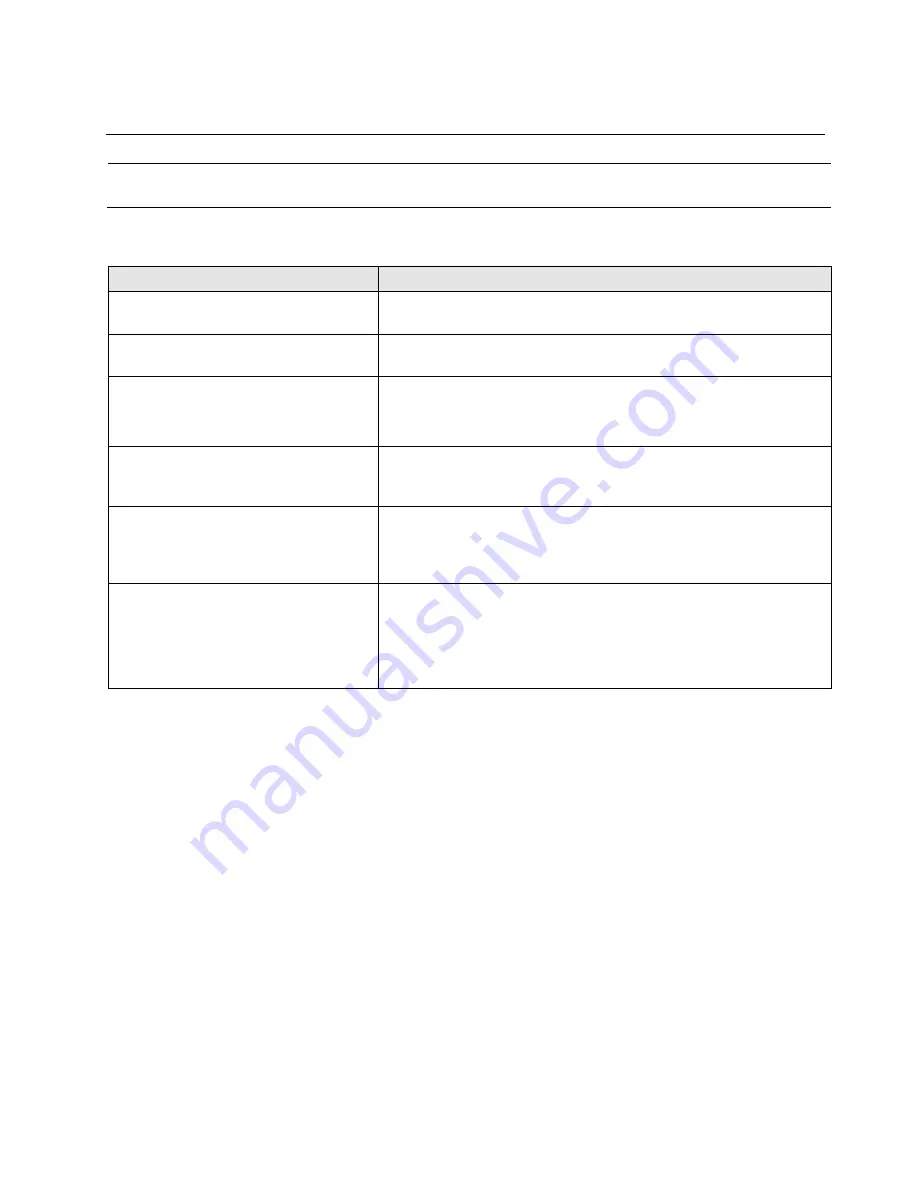
78
EVOS
™
M5000 Imaging System User Guide
Appendix A: Troubleshooting
Note:
For additional technical support, contact your local EVOS
™
distributor. If you do not have your
distributor information, visit
or contact Technical Support (page 116).
Image quality issues
Problem
Possible solutions
Image is too dim (at higher
magnifications)
Remove condenser slider, if one is in place.
Specks, dots, or blurs on image
Follow instructions under “Objective lens care” (page 72) to clean
objectives.
Uneven focus across screen
•
Position the sample so that it lies flat on the stage; ensure that
the sample’s thickness is even.
•
Be sure vessel holder is mounted flat with respect to stage.
Difficulty focusing on coverslipped
sample on standard slide
Place the slide so the coverslip is facing up (long working-distance
objectives require a thick optical substrate, and image best
through 1.0–1.5 mm of glass or plastic).
Image display is black
•
Click the Power button (onscreen).
•
Center sample over objective.
•
Verify power supply is connected and power switch is on.
Image display is red, or red patches
cover parts of the screen
•
Dim the illumination until the red highlights disappear to get
the maximum level of brightness without any overexposed
areas.
•
Disable the “Highlight Saturated Pixels” option in the
Settings
tab.






























