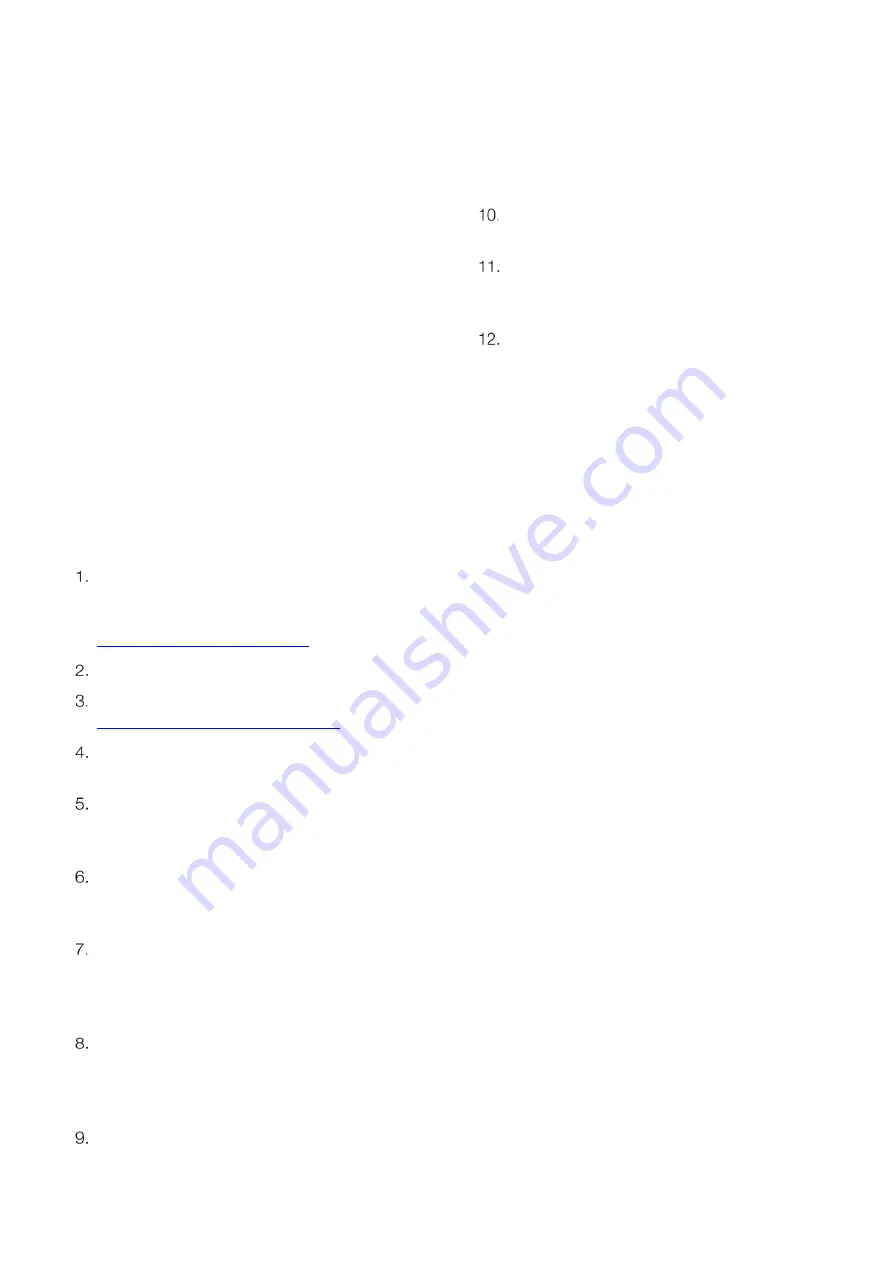
32
Chapter 5 | Measurements
5.5 Software Update
Procedure
A computer with Microsoft Windows 10, 64bit (x64 based
processor) operating system is required to perform the
software update procedure.
Computer screen savers and power management settings
must be disabled so the computer does not enter sleep or
standby mode while performing the software update.
Laptop computers may enter sleep or standby mode when
the lid is closed, so the lid must remain open throughout
the software update procedure. Laptop computers should
also be connected to a power supply when performing the
software update procedure.
Note: Back up all meter data before performing the
software update procedure.
Note: Uninstall any previous versions of the Eutech 1700
series meter software program using the computer’s
Programs and Features tool.
Make sure the meter is interfaced with the computer
using the USB computer cable and the driver has
been installed according to the instructions in the
USB Computer Cable Interfacing
Power on the meter.
Download the latest Eutech 1700 meter software at
www.thermofisher.com/orionsoftware
Unzip/extract the Eutech 1700 series meter
software files to the computer’s desktop.
Open the folder containing the unzipped/extracted
software files and double click the setup.exe file to
install the setup program onto the computer.
Follow all prompts to install the setup program onto
the computer. If any security warning messages
appear, select the run software option.
After successful installation of the setup program, a
new icon will appear on the computer’s desktop
and start menu. Double click the icon from desktop
or start menu to launch the program.
Follow all prompts, including reviewing and
accepting the licensing agreement, to start the
software update. If any security warning messages
appear, select the run software option.
Set the interface parameters for running the
software update program.
a.
Select “Serial” as the connection method.
b.
Enter the COM port location of the USB
computer cable (viewable in Device Manager
under Ports).
c.
Enter the meter baud rate as 9600.
Click the Upgrade Firmware button. Wait while the
update is installed on the meter.
The update will take approximately 10-12 minutes.
Once the update is complete, the dialog box will
show “Done!”.
Close the software update and detach the USB
computer cable from the meter and computer.
Summary of Contents for Eutech DO 1730
Page 2: ......























