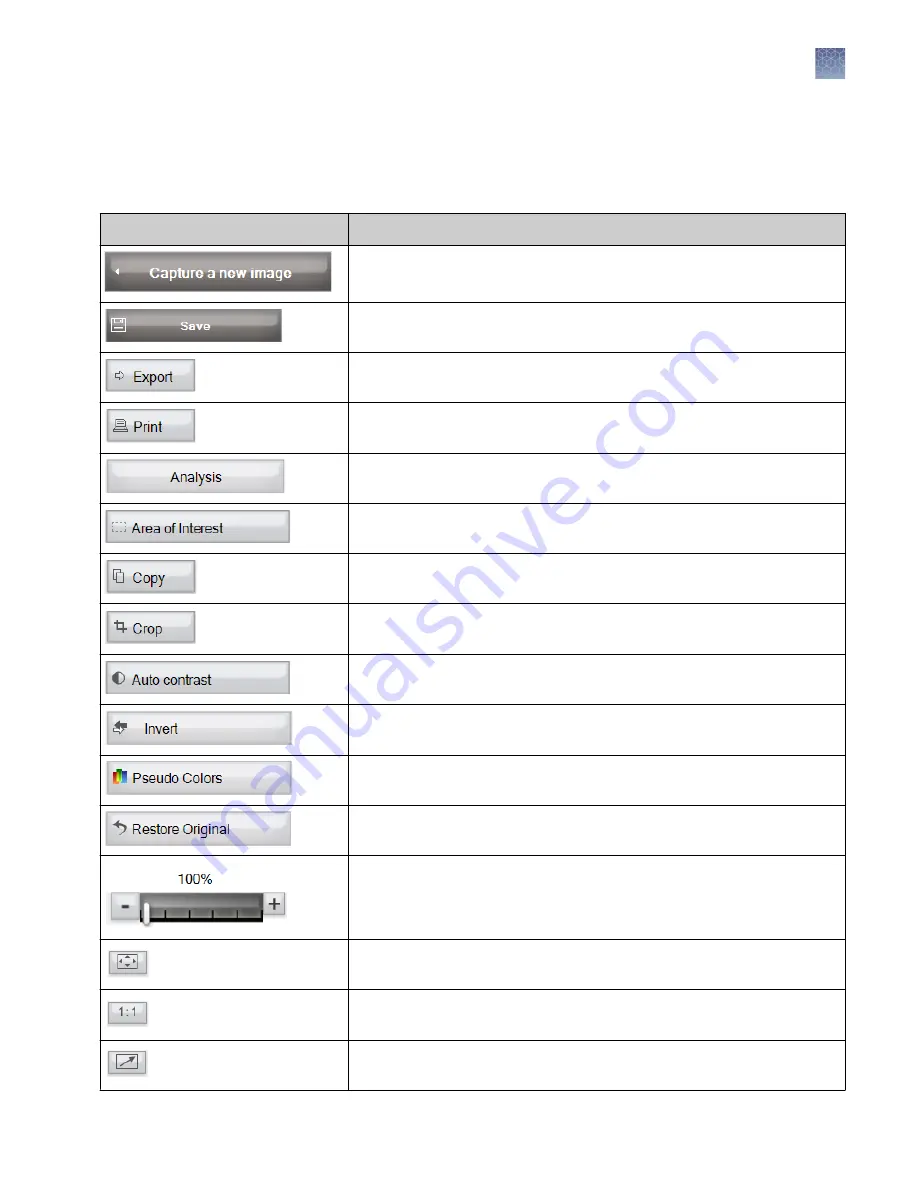
Description of edit mode control panel tools
Short descriptions of tools that are available in the
Edit mode
screen are listed in the
following table.
Icon
Function
Opens the
Live mode
screen to allow capture of a new image.
Saves an image.
Exports an image as BMP or JPEG file.
Prints an image.
Shortcut to the analysis software.
Selects a specific area to work within the image.
Copies the image to the clipboard to paste elsewhere (available in
Edit
mode
only).
Crops an image (available in both
Live mode
and
Edit mode
).
This increases the contrast of the image, and can be used to reveal low
concentration bands in the gel image.
Creates an inverted color version of the image. The function changes the
image color from black to white and vice versa
Shows the image in using a color spectrum.
Restores original image back to original grey scale values. It is the opposite
of
Auto contrast
and does not affect
Invert
and
Pseudo color
tools.
Zooms into/out of the image.
Fits the image to the window.
Shows the full image on screen.
Full screen view. Click the
ESC
button to exit full screen view.
Chapter 3
GelCapture software
Description of edit mode control panel tools
3
E
‑
Gel
™
Imager Gel Documentation System User Guide
25
Summary of Contents for E-Gel 4466611
Page 67: ......
















































