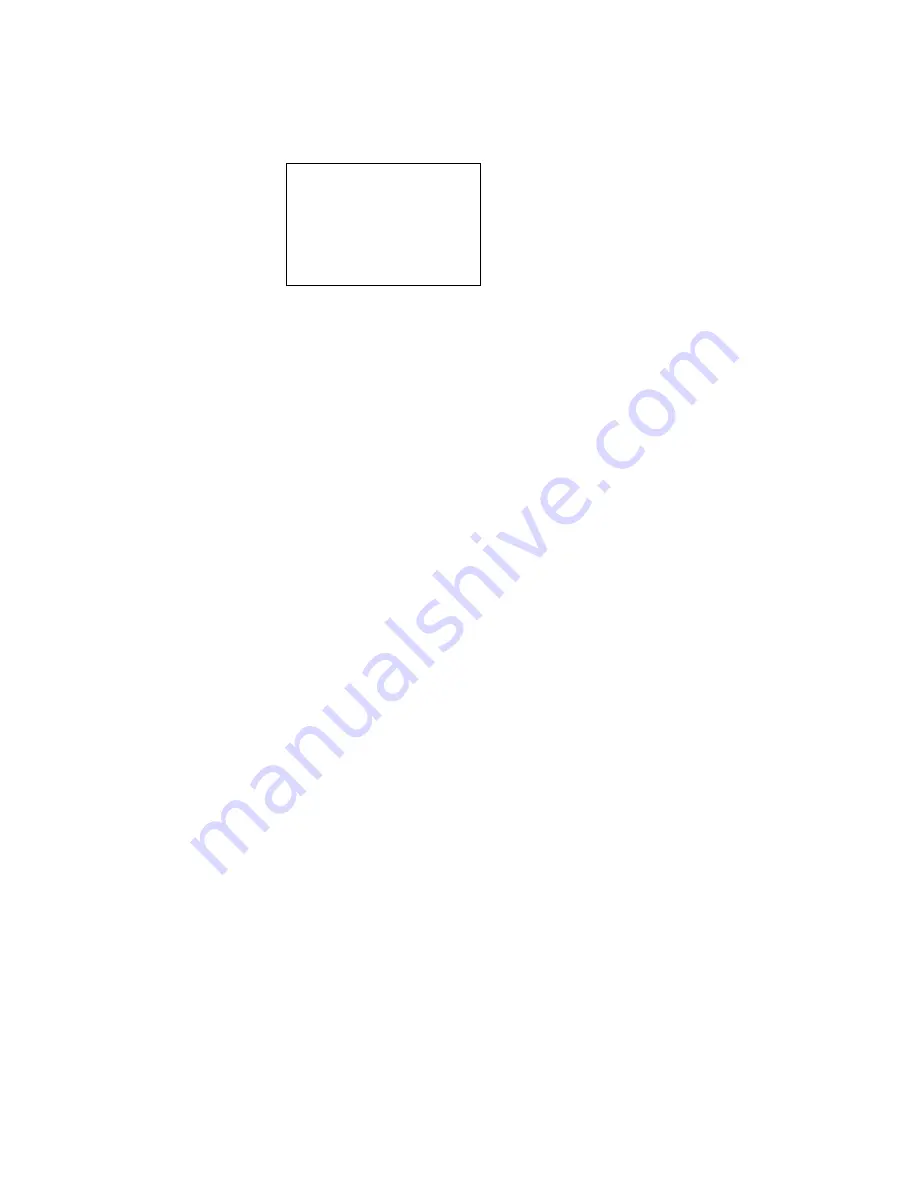
Product Overview
Function
1
-
4
DensityPRO User Manual
Thermo Scientific
2.
When the user first starts up the system, the display informs the user that the
system is booting.
Figure 1-4.
Boot Screen
3.
When navigating the menus, the keypad has the following functions:
a.
F1 allows the user to move back to a previous screen.
b.
F2 allows the user to edit the screen, if applicable.
c.
F3 allows the user to move to the next screen.
4.
When editing information, the keypad has the following functions:
a.
F1 cancels and returns to the previous screen without saving.
b.
F2 saves and submits the newly input information into the gauge.
c.
F3 allows the user to move to the next screen.
5.
Pressing the Exit Setup key allows the user to jump to one of the default screens.
If the platform is standardized, the screen will default to the Measurement Data
screen. If the platform is not standardized, the screen will default to the
Application Select screen. Pressing Back (F1) will bring the user back to the
previous screen.
6.
Pressing the F1 key while the Measurement Data screen is displayed provides the
user with instructions for contrast adjustment.
7.
Pressing the F3 key while the Measurement Data screen is displayed provides the
user access to the system data and time settings menu.
Inputs & Outputs
The DensityPRO gauges provide the user with numerous inputs and outputs, which
can be found in the table below.
THERMO SCIENTIFIC
MS2011
SYSTEM IS BOOTING
Summary of Contents for DensityPRO NAI Series
Page 2: ......
Page 4: ......
Page 6: ...This page intentionally left blank ...
Page 8: ...This page intentionally left blank ...
Page 14: ...xiv DensityPRO User Manual Thermo Scientific This page intentionally left blank ...
Page 134: ......
Page 158: ......
Page 195: ......






























