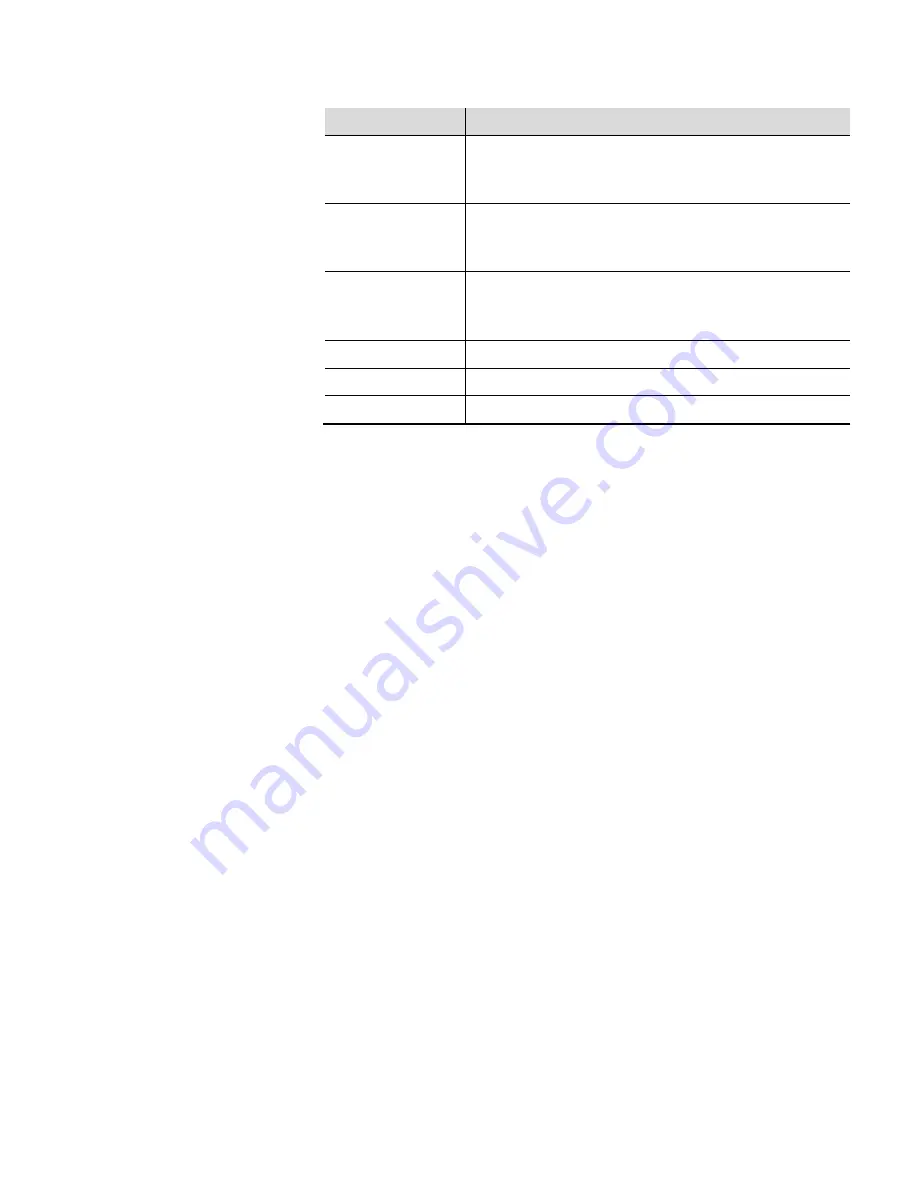
Front Panel Interface
Contrast Adjustment
9-2 AutoPILOT PRO Flow Computer User Guide
Thermo Fisher Scientific
Key
Description
Up arrow
Press to scroll up through a list of menu items or options.
After pressing 5 from the main screen, press the up arrow to
increase the screen contrast.
Down arrow
Press to scroll down through a list of menu items or options.
After pressing 5 from the main screen, press the down arrow to
decrease the screen contrast.
Change
For items with multiple options, press to move to the next option.
When entering negative values, press Change to toggle the minus
sign on. Pressing Change again toggles the minus sign off.
Right and left arrows
Move the cursor to the right or left.
Esc
Press to step back to the previous screen.
Option
If the display appears blank, you may need to adjust the contrast. Press 5 to
enter the Contrast Adjustment screen. Press the up arrow to make the
screen lighter and the down arrow to make it darker. Press B to exit the
screen.
When you first apply power to the unit (or after a cold start), the
AutoEXEC displays three screens. The first two are the bootloader. The
third screen displays "No Display List."
You will be prompted to enter your user ID and password.
The menus accessible through the keypad depends on if the unit has been
configured keypad menu lists and on the user’s level of security access. The
base menus are listed below. Refer to the AutoCONFIG software help for
specific details on the menus, information on the types of keypad menu
lists, and instructions on how to add menus to or remove menus from the
keypad lists.
Contrast
Adjustment
Getting Started






























