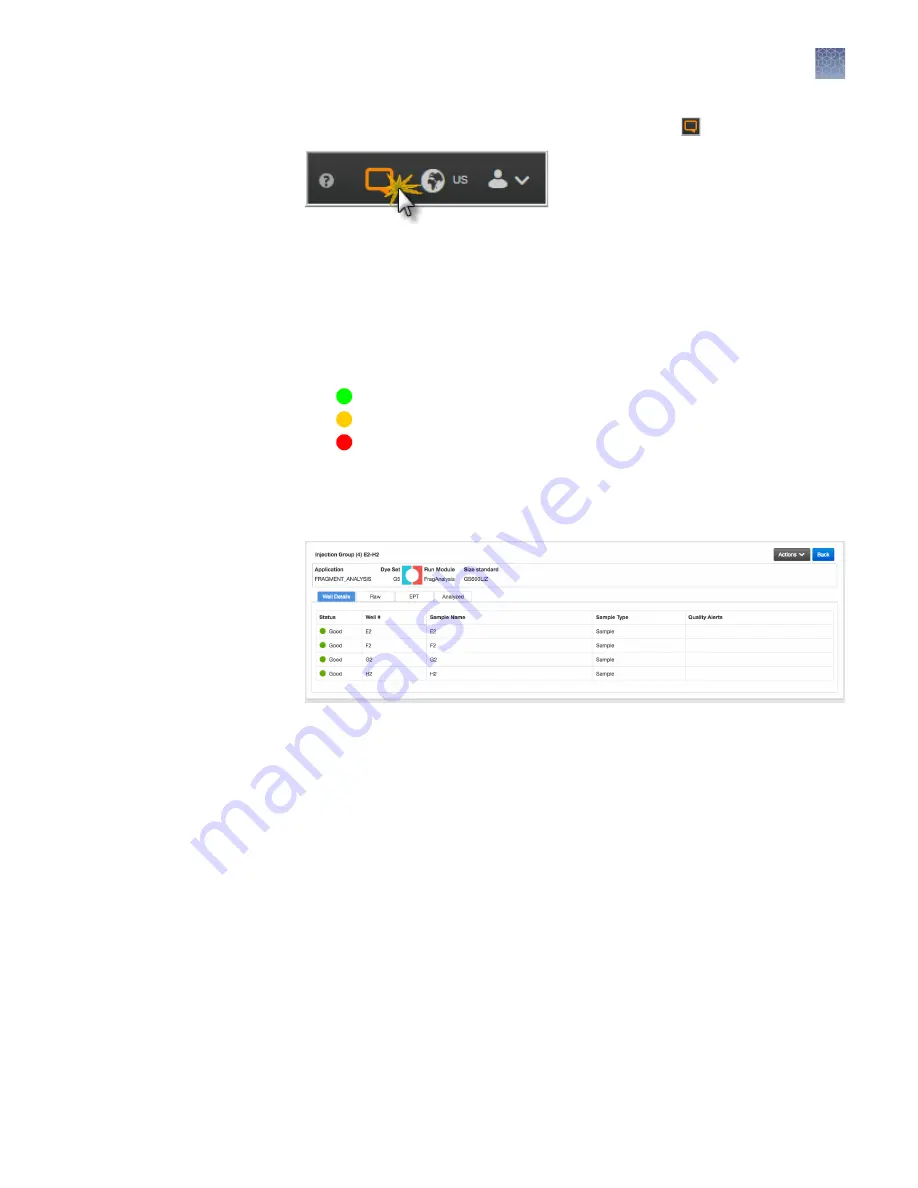
1.
In any screen in the Connect cloud-based platform, click .
2.
Click a notification, then click Dismiss or Dismiss all to dismiss the notification.
1.
Open the Remote Monitoring App (see “Open the Remote Monitoring App from
Instrument Connect App“ on page 95).
2.
Click an injection group in the injection list or the plate view.
The status dials are color-coded for quality alerts:
•
—All QC tests passed.
•
—At least 1 warning quality alert was triggered.
•
—At least 1 failing quality alert was triggered.
For information on quality alerts, see:
• “Data quality alerts“ on page 119
• “Sizecalling and basecalling quality alerts“ on page 119
Note:
The Analyzed tab is disabled if the Save location for the plate setup is not
set to Cloud or if the injection group has not finished running.
3.
In the Quality alerts screen, click the Raw, EPT, or Analyzed tab to view data.
4.
As needed, select Actions
4
Re-inject group, select the Run module and settings,
then click Inject.
Pause or cancel an injection in the Remote Monitoring App
Select:
• Actions
4
Pause plate to pause the run after the currect injection is complete.
• Actions
4
Stop current injection to immediately stop the injection.
View notifications
from the
instrument on
your Connect
cloud-based
platform account
View results in the
Remote
Monitoring App on
the Connect
cloud-based
platform
Chapter 7
Start and monitor a run
Monitor a run from the Connect cloud-based platform
7
SeqStudio
™
Genetic Analyzer Instrument and Software User Guide
99






























