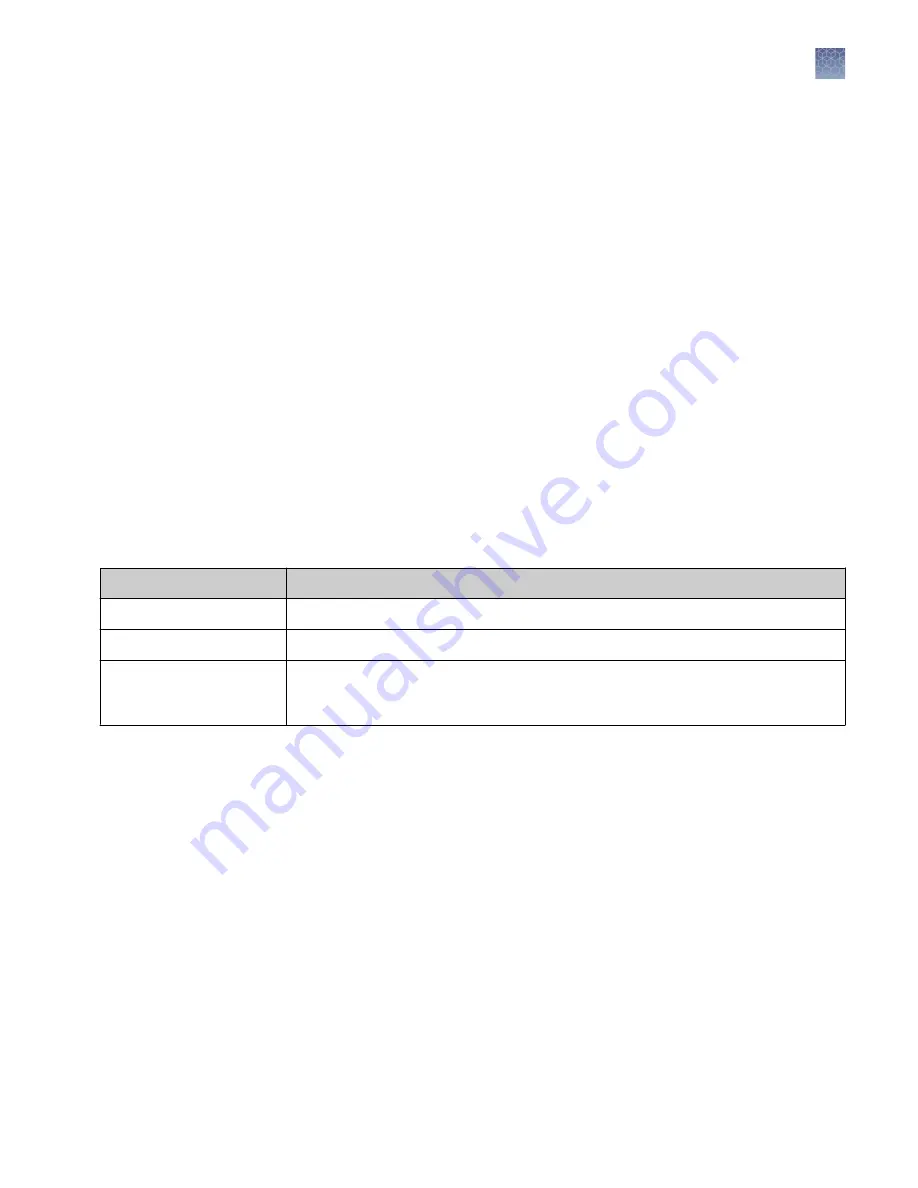
Factory-installed items cannot be edited or deleted. To create a new item from a
factory-installed item, copy, edit, then save the new item.
1.
In the Properties tab, click Setting Details, or select Actions
4
Manage analysis
settings.
2.
To create new analysis settings:
a.
Select the default analysis settings or user-created analysis settings, then
click Copy.
b.
Enter a name and edit settings as needed (see “Fragment/HID analysis
settings (size calling)“ on page 126 or “Sequencing settings (base calling)“ on
c.
Click Save.
3.
As needed, select an analysis setting of interest, then click Edit or Delete
(user-created settings only).
4.
Click Close.
The file name convention determines how the data files (AB1 or FSA) associated with
a plate are named.
The default file name convention is:
Application
Default settings
Fragment/HID analysis
<well>_<sample name>_<sample type>_<date and timestamp>.fsa
Sequence analysis
<well>_<sample name>_<date and timestamp>.ab1
Sequence analysis with the
Sanger variant analysis
option selected
<well>_<sample name>_<amplicon>_<specimen>_<date and
timestamp>.ab1
To change the default settings, in the Properties tab:
1.
Select Actions
4
Edit the file name convention.
2.
Click File attributes, then select the attributes to include in the data file name.
Note:
The timestamp attribute cannot be deselected; it is always included in the
data file name.
Edit analysis
settings
Modify the default
file name
convention
Chapter 5
Create or modify a plate setup from the Plate Manager
Additional plate settings (Plate Manager)
5
SeqStudio
™
Genetic Analyzer Instrument and Software User Guide
75






























