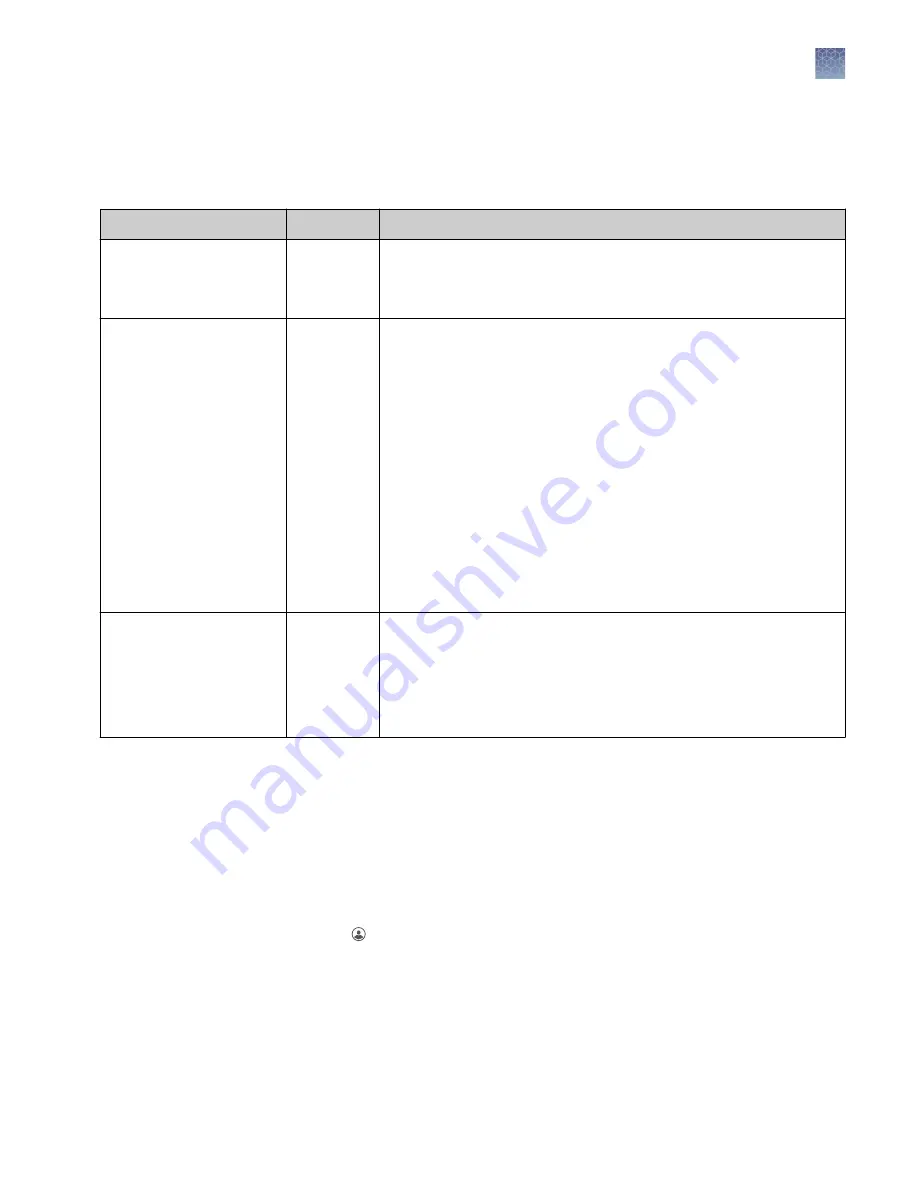
Manage instrument profiles on the instrument
Local instrument profile roles and functions
Instrument profile
Location
Functions allowed
Standard
Local
[1]
• Create, save, open, import, and run plate setups
• Create and modify run settings
• View and export results
Administrator
Local
[1]
All standard user functions, plus:
• Create or delete an instrument profile
• Change an instrument profile from Standard to Administrator
access
• Reset an instrument profile PIN for another user
• Unlock instrument touchscreen
• Backup user data (plates and results)
• Delete the Connect cloud-based platform instrument profile from
the instrument, which removes the instrument from the
InstrumentConnect. The user can link the instrument to the
Connect platform again using a local instrument profile. After a
user relinks to the Connect platform, the Connect platform
instrument profile is displayed on the home screen and the
instrument is listed in the InstrumentConnect.
Guest
Local
All standard user functions, except:
• Cannot link to the Connect cloud-based platform
• Cannot modify a public plate setup
Note:
Standard instrument profiles cannot access Guest instrument
profile plate setups unless the Plate Setup Security is set to Shared.
[1]
The first user who signs in to the instrument is assigned a local profile with administrator role.
For more information, see Chapter 3, “Use the instrument with the Connect cloud-
An instrument profile can be assigned standard or administrator roles. For more
information, see “Change the role of a local instrument profile (administrator only)
“ on page 152.
In the home screen:
1.
Touch .
2.
Touch All accounts.
3.
Touch Add Profile.
4.
Touch User name, enter an instrument profile name, then touch Done.
Create a local
instrument profile
for another user
(administrator
only)
Chapter 10
Manage the software (instrument)
Manage instrument profiles on the instrument
10
SeqStudio
™
Genetic Analyzer Instrument and Software User Guide
151






























