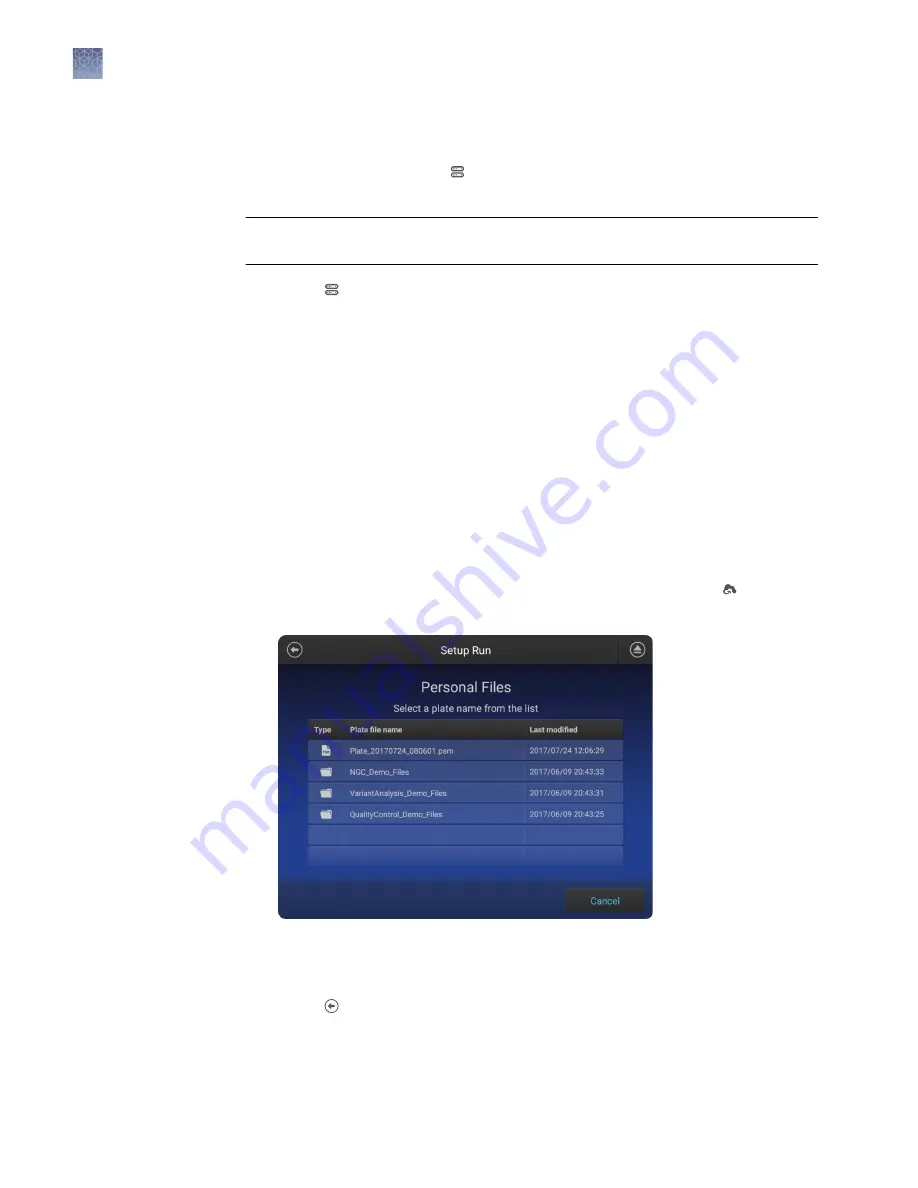
See your laboratory administrator for the information you need to connect to a
network drive.
From any screen that displays Network drive or Save location as an option, you
can connect to the drive for the first time.
IMPORTANT!
Before saving to the network drive, ensure that the folder is shared (see
“Create folders and enable network folder sharing“ on page 131 ).
1.
Touch Network drive or Save location field.
2.
Touch the Destination field, then touch the appropriate field to enter the IP
address and shared folder name, then touch Done.
For more information, see “Determine IP address for a computer on a
3.
If necessary, touch the appropriate fields to enter a domain name, username, and
password.
4.
Touch Connect.
Before you begin, create a plate setup (PSM file or CSV file) in the Connect cloud-
based platform location that you want to set as the default location.
To set the default location, you must select a plate setup.
1.
In the home screen of the instrument, touch Setup run, then touch Cloud.
The Setup Run screen is displayed.
2.
Select a folder (if needed), then select a plate file.
The plate file is imported.
3.
Touch to return to the Setup Run screen.
Connect to a
network drive
Set up a default
Connect cloud-
based platform
location for
opening plate
setups
Chapter 10
Manage the software (instrument)
Connect the instrument to a network drive
10
132
SeqStudio
™
Genetic Analyzer Instrument and Software User Guide






























