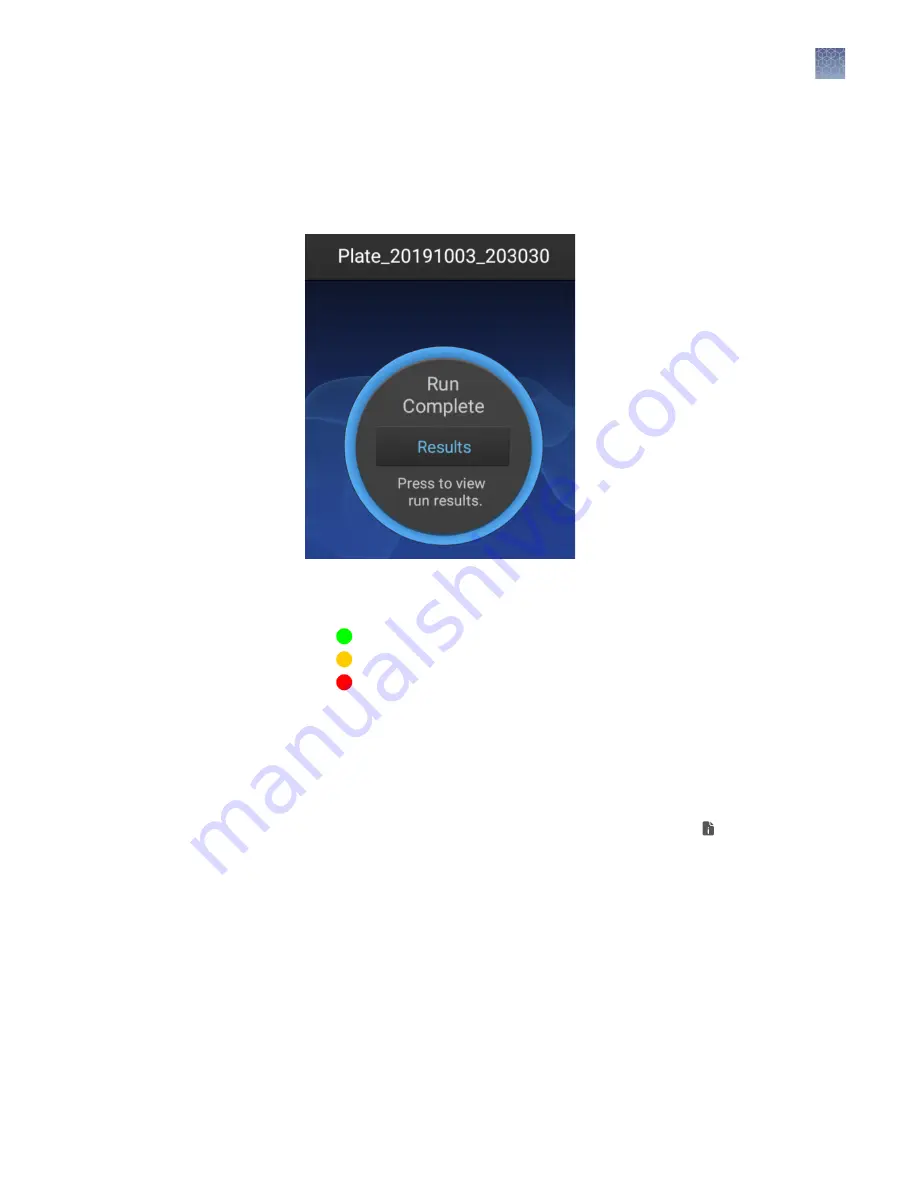
View results on the instrument
View results for the plate when the run is completed (all injections are finished).
1.
Touch Results to view the run results.
Common Callouts and Arrows
1. Copy-paste a callout or arrow to use in this SVG.
Note: If you need more advanced callouts or arrows
use the TechComm_Inkscape_Callout&Arrow_Libary.
3. Delete this text, this rectangle, and unused
callouts, arrows, or other SVG elements
before adding this SVG to the repository.
2. Edit number and/or line-length, as needed.
1
1
1
1
2.
Touch List view.
Each injection group displays a QC color for each capillary:
•
—All QC tests passed.
•
—At least 1 warning quality alert was triggered.
•
—At least 1 failing quality alert was triggered.
For information on quality alerts, see:
• “Data quality alerts“ on page 119
• “Sizecalling and basecalling quality alerts“ on page 119
3.
Touch an injection group.
4.
View the results in the Run Result Details screen, or touch for well details.
See “Fragment/HID analysis results“ on page 113 or “Sequence analysis
results“ on page 115 for detailed information.
5.
Touch a sample file name.
If the data triggered any quality alerts, a QC alerts screen is displayed. See “Data
quality alerts“ on page 119 and “Sizecalling and basecalling quality alerts“ on
page 119 for detailed information.
Touch View data to display the analyzed trace for the sample. See
“Fragment/HID analysis trace“ on page 113 or “Sequence analysis trace“ on
page 115 for detailed information.
6.
Touch and drag the thumbnail view of the analyzed trace (below the trace) to
scroll left or right.
View results when
the run is
completed
Chapter 8
View and analyze results
View results on the instrument
8
SeqStudio
™
Genetic Analyzer Instrument and Software User Guide
111






























