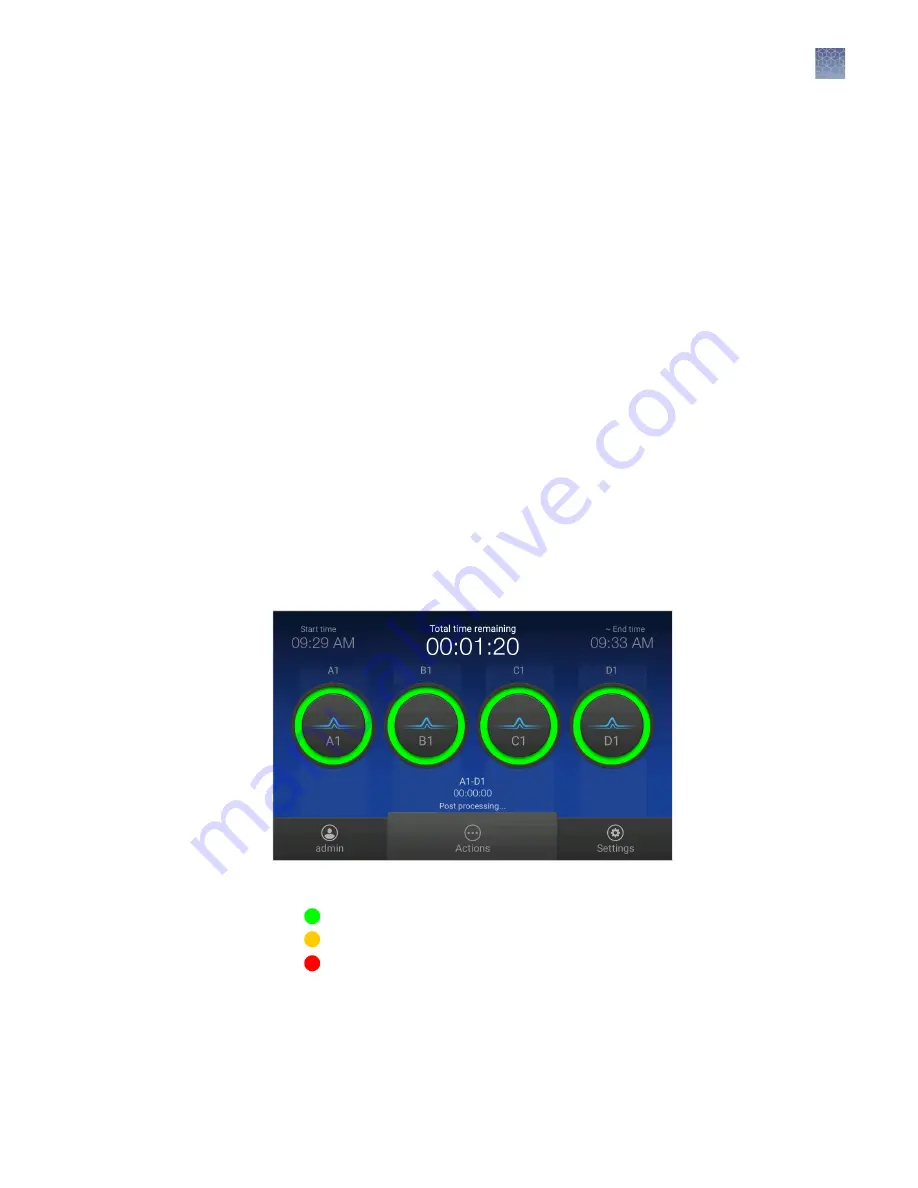
Monitor a run from the instrument
In the Plate properties screen:
1.
Touch Injection options.
2.
Touch an injection group, then configure the injection list:
• Touch and drag an injection group to a new location in the injection list.
• Touch Inject first—Moves the selected injection group to the top of the
injection list.
• Touch Edit and re-inject—Adds replicates or re-injections to the injection list.
You can also modify Run module, Injection time, Injection voltage, Run
time, or Run voltage for these injections.
Note:
Replicate indicates a duplicate—the replicate has the same parameters
as the original injection. Re-injection indicates a copy of the injection, but with
user-modified parameters.
Note:
The changes to the run conditions apply only to the replicate or re-
injection. The changes are not saved to the run module.
3.
Touch Done.
During a run, the run status screen is displayed.
View the run time information and the status dial for each capillary.
The status dials are color-coded for quality alerts:
•
—All QC tests passed.
•
—At least 1 warning quality alert was triggered.
•
—At least 1 failing quality alert was triggered.
If an injection group is set to re-inject, the number of the current injection is displayed
on the status dials.
For information on quality alerts, see:
• “Data quality alerts“ on page 119
• “Sizecalling and basecalling quality alerts“ on page 119
(Optional) View
the injection list,
change injection
settings or order,
or specify
replicates and re-
injections
View the run
status
Chapter 7
Start and monitor a run
Monitor a run from the instrument
7
SeqStudio
™
Genetic Analyzer Instrument and Software User Guide
105






























