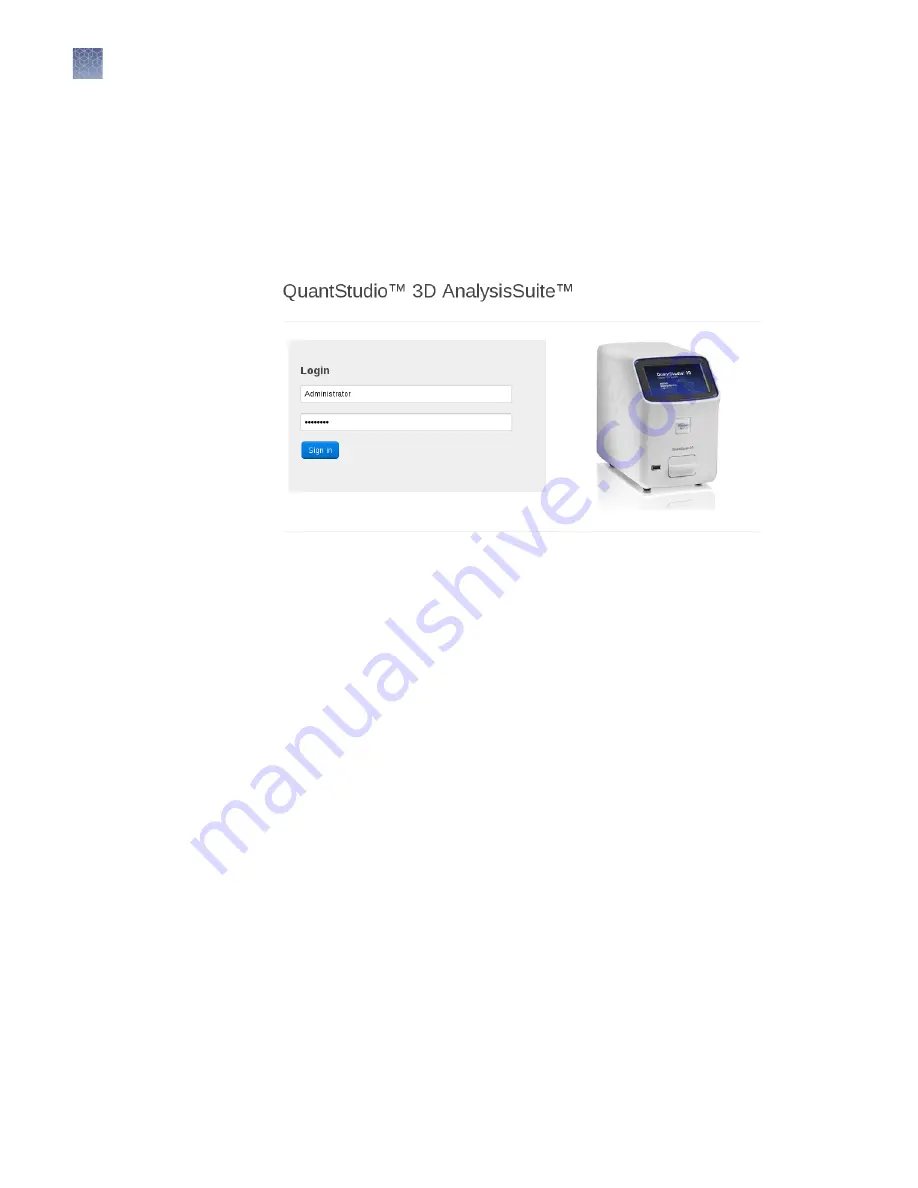
Access the software from the server desktop
1.
Double-click
QuantStudio
™
3D AnalysisSuite
™
on the server desktop.
By default, the software opens in the Google
™
Chrome
™
browser.
2.
At first login to the software as the administrator, enter
Administrator
as the
username and
Password
as the password.
Note:
If you cannot sign in to the software, contact Thermo Fisher Scientific
customer support.
Note:
Thermo Fisher Scientific recommends that you change the administrator
password after initial login to the software. For information about managing your
profile, see the
QuantStudio
™
3D AnalysisSuite
™
Software Help
.
Access the software from another computer
1.
Confirm that your computer has a network connection and that it is connected
to the same network as the server.
Note:
If your computer does not have a network connection, contact a Thermo
Fisher Scientific sales representative for information about available
AnalysisSuite
™
Software deployment options.
2.
Open a browser window and go to
http://<server IP
address>/quantstudio3d
, using the
<server IP address>
you received
from your server administrator (see
QuantStudio
™
3D AnalysisSuite
™
Server
System Quick Reference
(Pub. No. 4486248)).
Note:
Using your browser settings, confirm that cookies and JavaScript
™
are
turned on for the website to function correctly. If you cannot access the website,
then contact Thermo Fisher Scientific customer support.
Chapter 5
Image and analyze the chips
Using the QuantStudio
™
3D AnalysisSuite
™
Software
5
52
QuantStudio
™
3D Digital PCR System User Guide






























