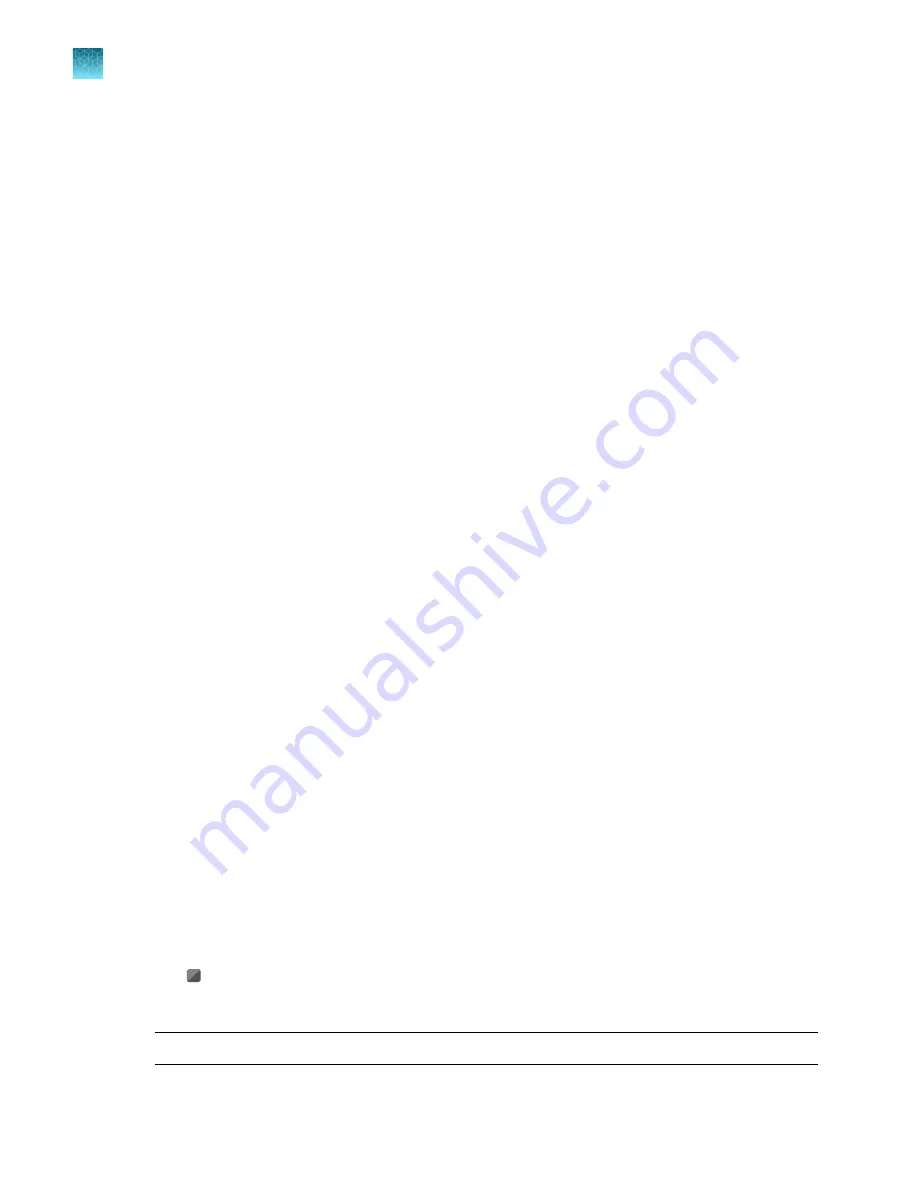
5.
Tap
Target/SNP
, then select
Target
or
Assay
from the dropdown list.
6.
Tap a row in the table, then tap
Done
.
Add a target or an assay
1.
In the
Plate
tab, tap a well or multiple wells.
2.
Tap the
Sample Information
pane, then tap
Target/SNP
.
3.
Tap a row in the table, then tap
Add New
.
4.
Enter the target, then select the reporter dye and the quencher dye from the respective dropdown
lists.
5.
Tap
Add Target
, then tap
Close
.
Assign the target or the assay to a well (see “Assign or edit a well for a plate”
Assign or edit a well for a TaqMan
™
Array Card
An assay information file must be imported to assign targets (see “Import an Assay Information File
(AIF)”
). Targets cannot be assigned on the instrument touchscreen.
A sample can only be edited by port. It cannot be edited by individual well.
A sample setup file can be imported instead of assigning or editing a well manually (see “Import a
sample setup”
).
1.
In the
Plate
tab, tap a port.
2.
Tap the
Legend
pane, then tap
Samples
.
3.
Enter a sample name.
4.
Select a sample type from the dropdown list.
5.
Tap
Done
.
Add or edit the reagent details for a plate
1.
In the
Plate
tab, tap one of the following items.
• A single well
• Multiple wells
•
(Select all)
2.
Tap the
Sample Information
pane, then tap
Reagents
.
Note:
If no wells are selected, the pane is labeled
Legend
.
Chapter 4
Edit a plate before starting a run
Options to edit the well details of a plate file
4
66
QuantStudio
™
6 Pro Real-Time PCR System and QuantStudio
™
7 Pro Real-Time PCR System User Guide






























