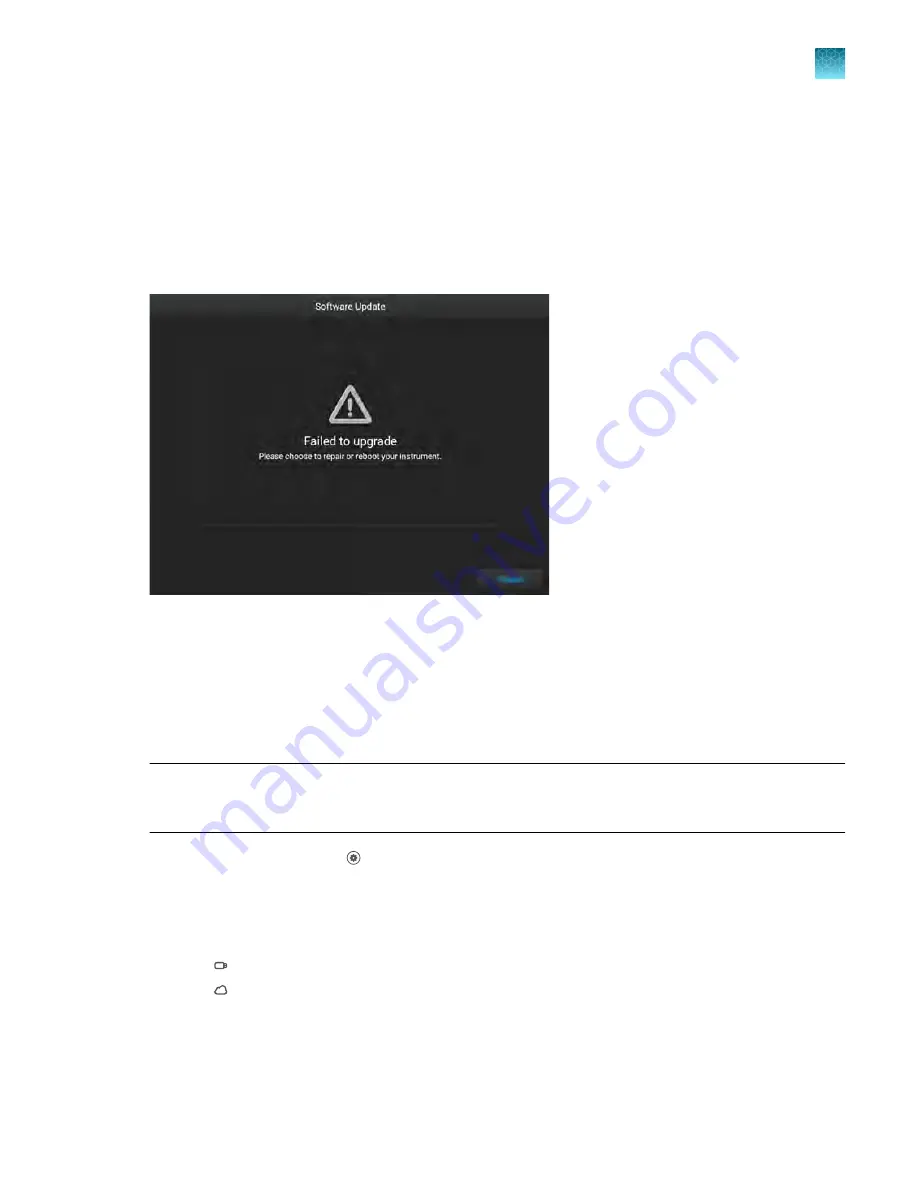
Repair the software
If a software update failed, the software can be repaired.
The software version installed during a repair is the same version that was previously installed on the
instrument, even if a newer version is available.
Instrument settings, calibrations, profiles, and data files are preserved during a repair.
If the software update failed, the
Software Update
screen displays
Failed to upgrade
.
In the
Software Update
screen, tap
Repair
.
Back up the instrument
The instrument can be backed up to a USB drive or to Connect.
A back-up of the instrument can only be performed by an administrator.
IMPORTANT!
A back-up of the instrument includes instrument profiles and settings. It does not
include plate files or data files. Plate files and data files must be transferred separately. See Chapter 6,
“View and manage files”.
1.
In the home screen, tap
(Settings)
4
Maintenance and service
4
Back up/Restore
4
Back up
instrument
.
The
Back Up/Restore
screen is displayed.
2.
Select a location to store the backup of the instrument.
•
USB Drive
•
Connect
3.
(Optional)
If you are backing up the instrument to a USB drive, insert a USB drive into the USB port
on the front of the instrument.
Chapter 11
Configure the instrument settings
Configure maintenance and service settings
11
QuantStudio
™
6 Pro Real-Time PCR System and QuantStudio
™
7 Pro Real-Time PCR System User Guide
181






























