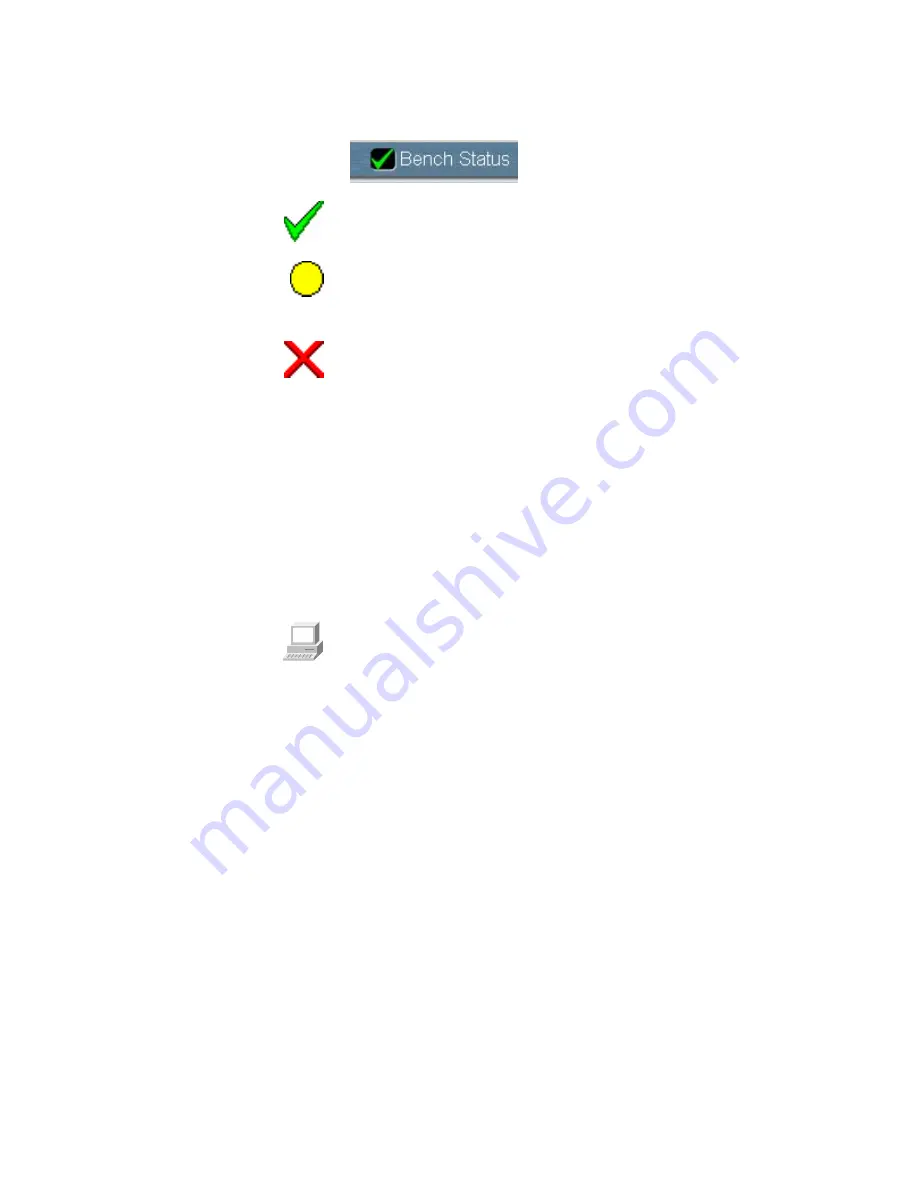
Bench Status
indicator
To the right of the Experiment drop-down list box is the Bench
Status indicator.
If the indicator is a green check mark, the spectrometer has passed
all of its diagnostic tests.
If the indicator is a yellow circle, a cooled detector in the
spectrometer has become warm. A message appears explaining the
problem and allowing you to access information on correcting it.
If the indicator is a red X, the spectrometer has failed a diagnostic
test and requires corrective action. A message appears explaining the
problem and allowing you to access information on correcting it.
Toolbar
At the left side of the window is the toolbar. (You can use Edit
Toolbar in the Edit menu to position the toolbar at the top or right
side of the OMNIC window as well. In EZ OMNIC the default
toolbar location is at the top.) Each button in the toolbar represents
the action taken by a corresponding command or other feature. To
see the name of the command or feature for a button, point to the
button and wait a moment. To initiate the command or feature, click
the button with the left mouse button.
In OMNIC Help Topics find “toolbar” in the Index and go to
“Displaying and using a toolbar” for information on using and
customizing the toolbar buttons.
Thermo Electron Corporation
34
Summary of Contents for Nicolet 380
Page 1: ......
Page 6: ...iv ...
Page 135: ...x X axis 55 XT KBr 55 y Y axis 37 69 72 84 z zoom 85 Nicolet 380 User s Guide 129 ...






























