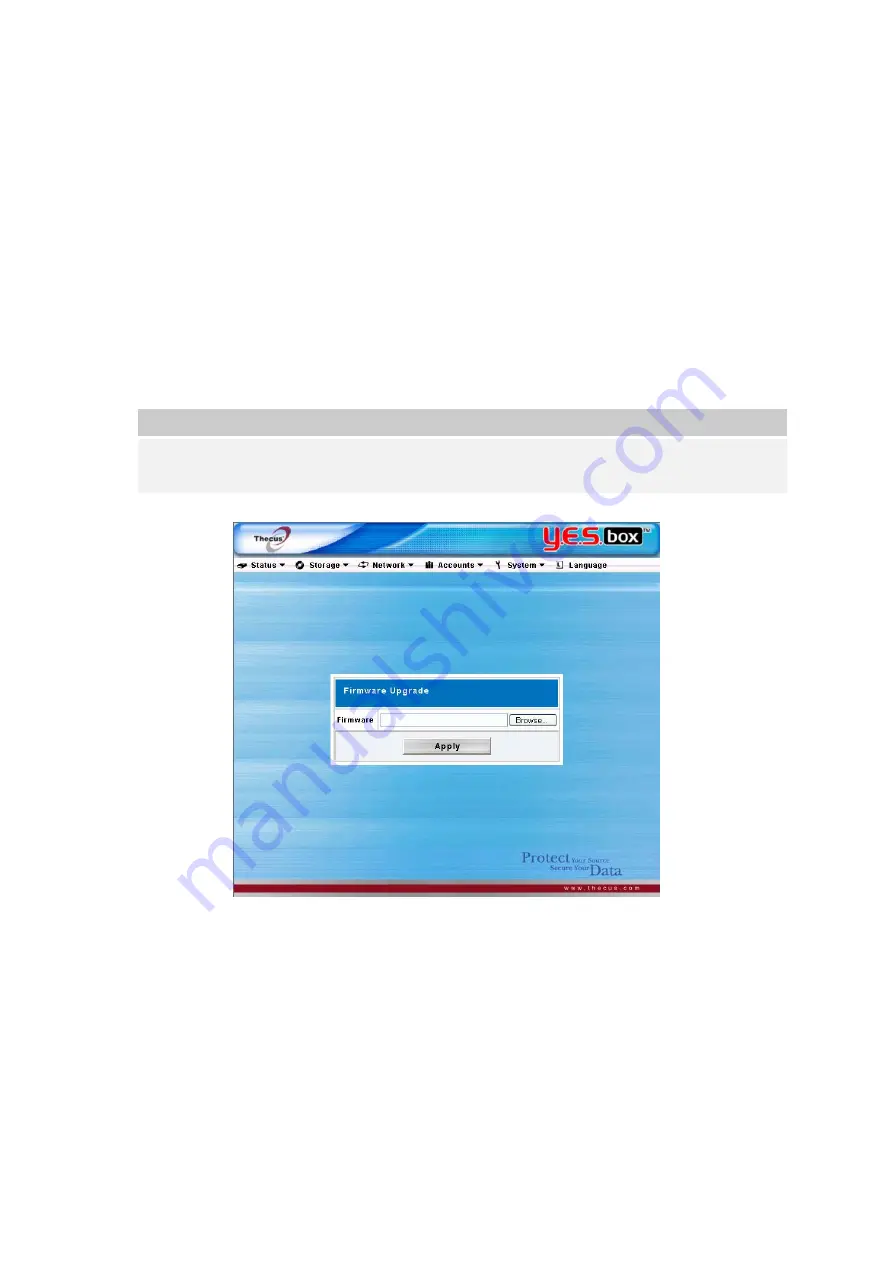
48
Upgrading System Firmware
From the
System
menu, choose the
Firmware
Upgrade
item and the
Firmware
Upgrade
screen appears.
Follow the steps below to upgrade your firmware
1. Use
the
Browse
button to find the firmware file.
2. Press
Apply
.
3. The beeper beeps and the system’s Busy LED blinks until the upgrade is
complete.
Note:
-
The beeper only beeps if it is enabled in the System Notification menu.
-
Check Thecus website for the latest firmware release and release notes.
Change Administrator Password
From the
System
menu, choose the
Administrator
Password
item and the
Change
Administrator
Password
screen appears. Press
Apply
to confirm
password changes. See the following table for a detailed description of each item.
New Password
Type in a new administrator password
Confirm Password
Type the new password again to confirm.
Summary of Contents for Y.E.S. Box N2100
Page 1: ...Y E S Box N2100 Your Enhanced Storage User s Manual...
Page 14: ...10...






























