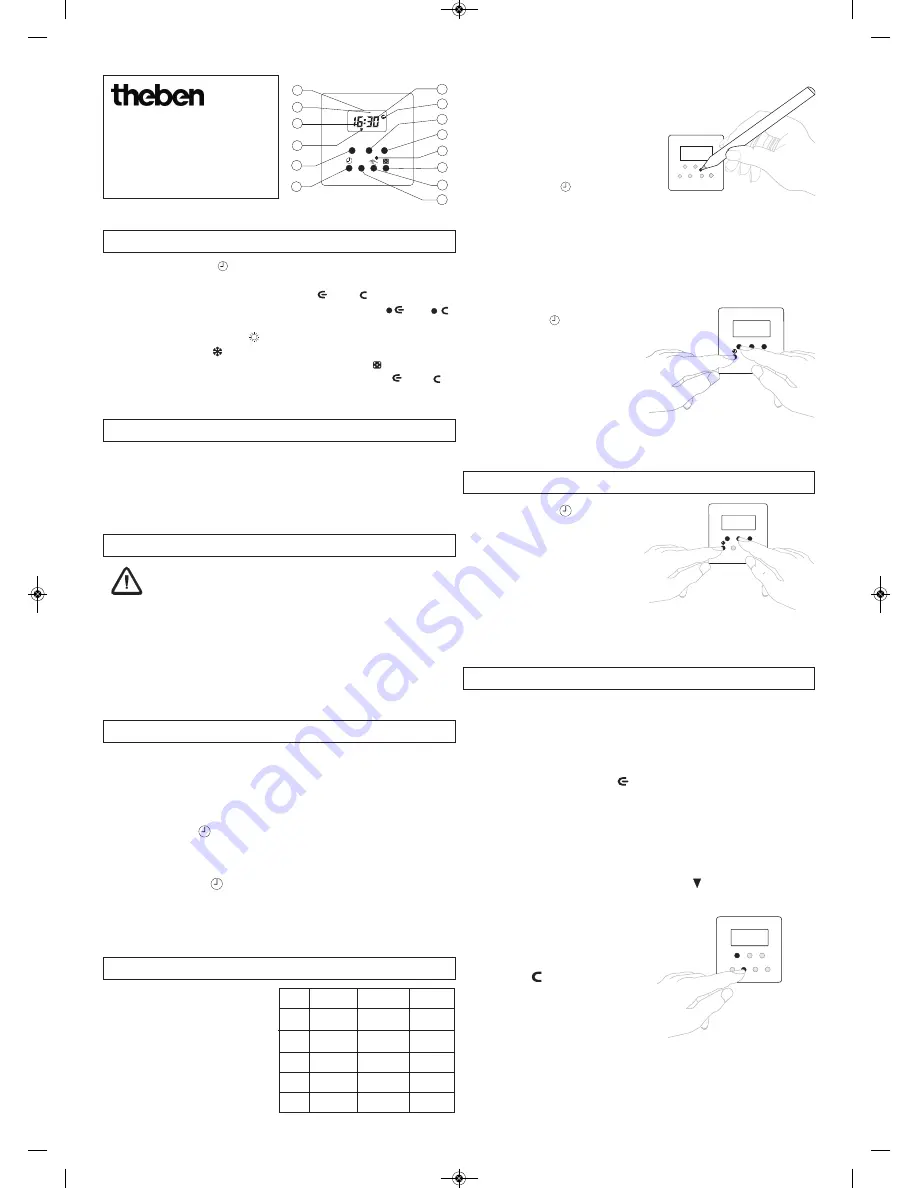
310300 03
Automatic Switch for
Power Outlets
eltimo 020 s
eltimo 020 s DCF
1
For setting the real time
2
For setting day of the week
3
Cursor for indication of day of week
(1 = Mo, 2 = Tu ...)
4
Hours display
5
Display for automatic summer
/
wintertime switching
6
RC display flashes while the switch is
trying to receive the DCF signal
(with DCF device)
7
Display minutes
8
For switching condition display
ON
/ OFF
and permanently
ON OFF
9
Hours setting
10
Minutes setting
11
RESET (complete deletion)
12
Random program
13
Channel selection
ON
/
OFF
14
Programming/ interrogation
11
22
33
RES
RES
dd
hh
m
m
Prog
Prog
44
55
66
77
88
11
11
12
12
13
13
14
14
1 2 3 4 5 6 7
10
10
99
RC
The
eltimo 020 s
is an automatic switch featuring weekly programs and random
switching.
The
eltimo 020 s DCF
version is capable of receiving the DCF77 time signal to gua-
rantee that the correct time is always displayed even when switching between sum-
mer and winter time.
2.
Appropriate Use
1.
Description
020 s / 020 s DCF
6.
Programming
020 s / 020 s DCF
3.
Initial Startup
020 s DCF
Initial startup with auto summer-/wintertime adjustment 020 s
d
h m
A. Setting week programm
Result:
Switching times can be individually set for every week.
10.
Press button
d.
The current weekday is automatically set.
11.
Set the actual time by pressing button
h
and
m
.
12.
Release button
.
B. Setting day program
Result:
All programmable switching times will
be executed at the same time
every day.
See above without
10
.
Prog
d
After the DCF signal has been received, the switch is immediately ready for use.
1.
Plug the switch (
eltimo 020 s DCF
) into the power outlet.
2.
The RC icon flashes while the DCF signal is being received. After a few minutes,
the RC icon stops flashing and the time will be set automatically.
If the switch is still unable to obtain a DCF signal after a few minutes, the time must
be set
manually
(see chap. 5).
To provide for interference-free signal reception, the switch should always be
installed at a distance of approx. 1 m from other electrical devices (e.g. PC)!
A. Week program
Prerequisite: The initial start-up must have been performed as described in
sections 5.1 A and 5.2 A.
Result:
Same switching time on different days of the week.
Programming switch-on time
1.
Press button
Prog
.
2.
Press button
d
for day selection.
3.
Store with
Prog
.
Identical switching time on several days of the week (e.g.
Monday to Friday
1-5).
Repeat the programming steps
2.
and
3.
until the cursors are positioned above 1-5.
4.
Set the switch-on time by pressing button
h
and
m
.
5.
Store by pressing
Prog
.
Programming switch-off time
6.
Select icon
with button
i
.
7.
Repeat setting
2. - 5
.
B. Day program operation
Prerequisite:
The initial start-up must have been performed as described in sections 5.1 A
and 5.2 A.
See above but
without 2. and 3.
1.
Press button
RES.
2.
Select adjustment rule e.g.
dat 1
with button
i
.
3.
Store by pressing
Prog
button
.
4.
Set the year by pressing button
d.
5.
Store by pressing
Prog
button
.
6.
Set the date of the day by pressing button
d
.
7.
Use button
m
to set the date of the month.
8.
Store by pressing
Prog
button
.
9.
Hold down button
for the next
setting operation.
Setting
beginning of
beginning of
Valid for
are
summer time
winter time
region
dat bis
last sunday
last sunday
EU
12/95
in march
in september
dat 1
last sunday
last sunday
from
1/96
in march
in september
EU
dat 2
last sunday
4 th. sunday
in march
in october
GB (earlier)
dat 3
first sunday
last sunday
in april
in october
North
no
no
no
adjustment
adjustment
4.
Initial startup without auto summer-/wintertime adjustment 020 s
RES
A. Setting week program
1.
Press button
RES.
2.
Select adjustment rule
no
with button
i
.
3.
Store by pressing
Prog
button.
4.
Hold down button
.
5.
Set the day by pressing button
d
(1 = Mo, 2 = Tu, ...)
6.
Set the actual time by pressing button
h
and
m.
7.
Please release button
.
B. Setting day program
See above
without 5
.
5.
Setting/changing the current time
020 s / 020 s DCF
h
d
m
1.
Hold down button
.
2.
Change the current time by pressing button
h
und
m
.
Set the day by pressing button
d.
(applies to 020 s DCF only)
3.
Release both buttons.
If a DCF signal is received later on, e.g. at
night, the set time is automatically corrected.
eltimoneu GB - 310 300 03_eltimoneu GB - 310 300 20.01.14 13:43 Seite 1


