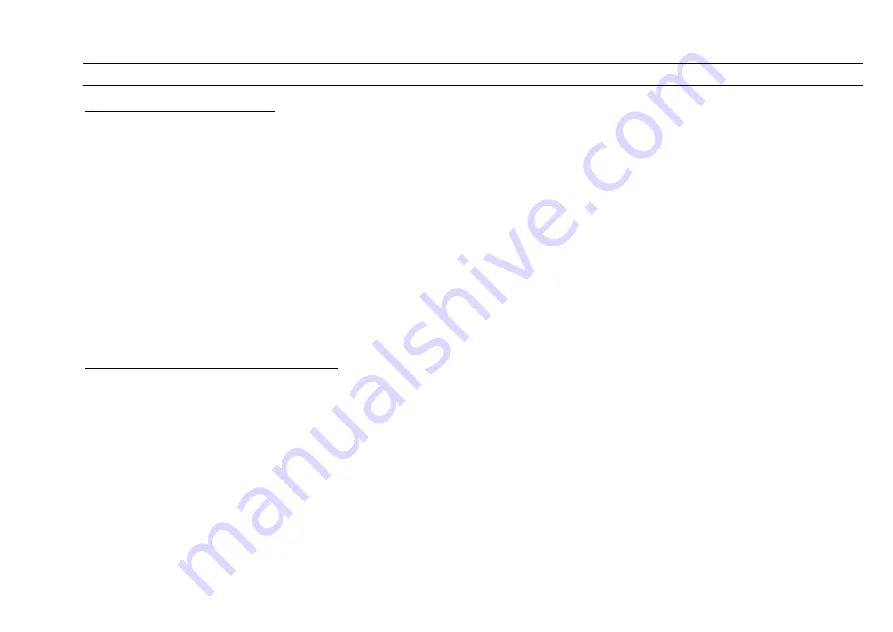
CUEMASTER OPERATION
55
AUTOMATIC PLAYBACK MODES
AUTOMATIC SHOW MODE
The Cuemaster can run an automatic Show hundreds of cues long, with linked Fade-Scenes and Chases, and delay times up to 60
minutes between each cue. With the Scene Fade at Auto, and the Speed Master set at a continuous chase rate, the Show cue advance
is inhibited until the last fade is complete. The minimum time between cues is set by the Speed fader—if it is set at .1 second, the next
cue will be introduced almost immediately at its own auto fade rate. You can make a time delay between cues by recording the same cue
levels with a different fade time—the next cue waits until this delay fade is complete:
1 Record a cue, with a fade time of say 1 second—the fade up time.
2 Record the same cue with a time of 10 seconds—the delay time.
3 Repeat the first 2 steps for a number of pairs of cues with different fade and delay times.
4 Assign the recording as a Chase, and change it to a Show.
5 Set the Scene Fade Master to Auto, and the Speed Master at .1 seconds.
Setting the Show to Full then starts a continuous automatic show. Cue fade times can be from Instant to 60 minutes, while Delay times
can be from .5 second to 60 minutes between cues. Linked Chases will fade at the cue fade rate, while Fade-Scenes can be linked to any
cue at an independent auto fade rate. Moving Lights, Product Displays, Exhibitions, and Display Signs are just a few of the applications of
this mode.
CONTINUOUS CROSS-FADE MODE
If the Speed fader is set at any speed between .1 second and 10 seconds, any Show which is up will be stepped at that rate. If the Scene
Fade Master is set to the same time as the Speed Master, a continuous cross-fade will take place.
1 Record 3 cues, say Channel 1 at Full, 2 at Full, 3 at Full, then assign the Chase, and change it to a Show.
2 Set the Scene Fade Master to 5 seconds, and the Speed Master to 5 seconds.
3 Set the Show to Full to start a continuous cross-fade between cues.
4 Press [CUE GO] to stop the step, or hold and release [CUE BACK] to stop then reverse direction.
Note that if you are running a push-button show, you will need to move to Manual Scene or Fade-Scene operation while using the
continuous cross- fade mode. The Show can include linked Chases, and linked Fade-Scenes. Since all Fade-Scenes default to Auto
Fade Mode if the Speed Master is up, you can program different fade times (including snaps) into the Show. Also, if several Shows of
differing numbers of cues are up, the lighting will vary depending on the synchronisation of the cues. The number of different `looks' can
be very large: 3 shows of 8, 9, and 10 steps will produce 720 (8x9x10) combinations. This mode is useful on Product Displays,
Exhibitions, or for example to continuously cycle a number of lights through a series of colour combinations.
Summary of Contents for CUEMASTER
Page 1: ......
Page 3: ...CUEMASTER CONTENTS ...
Page 6: ...MAINTENANCE 74 SPECIFICATIONS 75 GLOSSARY 77 CONTROL CONNECTIONS 80 INDEX 82 ...
Page 8: ......
Page 76: ...68 CUEMASTER OPERATION ...
Page 78: ...70 CUEMASTER OPERATION ...
Page 89: ...CUEMASTER OPERATION 81 ...






























