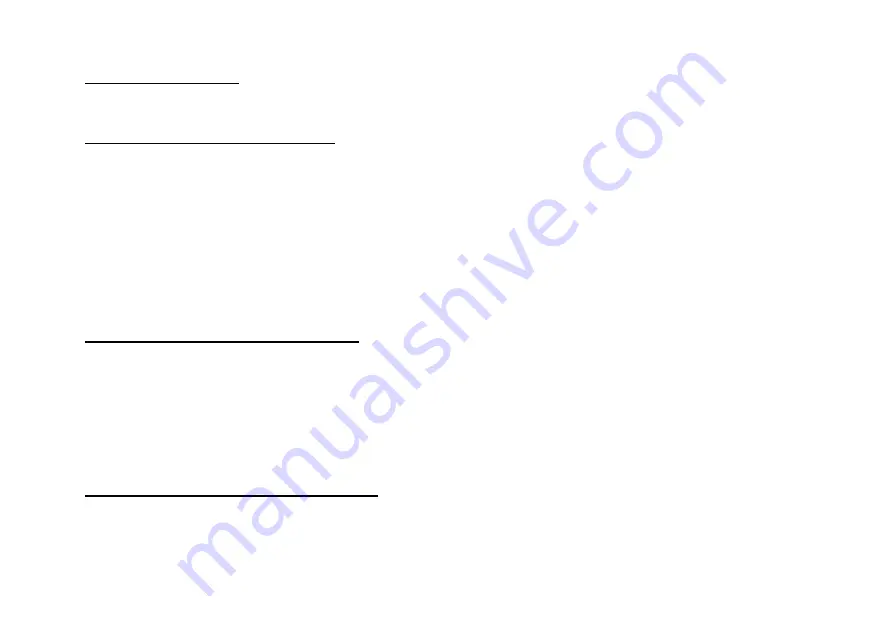
CUEMASTER OPERATION
25
AUTO FADE-SCENES
You can record Fade-Scenes with Up and Down fade time so that in Auto Fade mode, each new Fade-Scene loads and executes at its
own pre-recorded fade times. Auto fade playback occurs when the Scene Fade Master is set to Auto— the bottom of the scale.
RECORDING AUTO FADE-SCENES
Every press of the Record Key records the Channel levels and the current setting of the Scene Fade timer as both Up and Down fade
times. When Manual scenes on the bottom preset are changed to Fade-Scenes, and the Scene Fade time set to Auto Fade, raising the
Fade-Scene Scenemaster will load the recorded Up and Down fade times and initiate a new cross-fade.
1 Set up a scene on the Channel Faders, and set a fade time on the Scene Fade master. Use the LCD display for accuracy.
2 Press [RECORD] to record both the levels and the fade time setting.
3 Hold [RECORD] and press a Scenemaster Flash key to assign the scene to a Scenemaster.
> Repeat the first three steps for a number of scenes in order on the page under different Scenemasters.
4 Hold [RECORD] and [MAN<<>>FADE], then press the Flash keys of the Scenemasters you have recorded.
After a short Mimic flash, the Scenemaster LEDs change from Green to Yellow—the Manual Scenes have now been changed to Fade-
Scenes and are now affected by the setting of the Scene Fade master.
CROSS-FADING AUTO FADE-SCENES
You can play back a number of Fade-Scenes (recorded as above) using their recorded times as follows:
1 Set the Scene Fade timer at Auto.
2 Set the first Scenemaster to Full: the Scene Fade LED starts flashing to show a fade is in progress.
3 When the first fade is complete, raise the next Scenemaster to Full and take out the previous Scenemaster.
Repeating this operation gives a series of dipless cross-fade between scenes, each new scene introducing its own pre-recorded fade
time. Auto time fading works on a latest takes precedence basis, that is all levels fade at the latest fade time.
Note that if the Speed Master is up, an Auto time fade is performed regardless of the setting of the Scene Fade master.
EDITING RECORDED AUTO FADE TIMES
You can change both the Up and Down fade times, or set different Up and Down times on any Fade-Scene as follows:
1 Set the Scene Fade master to the new fade time. Use the time displayed on the LCD screen for accuracy.
2 Hold [RECORD] and [REC FADE] (the Hold key), then press the selected Scenemaster Flash key on the bottom preset.
3 For different Up or Down times, .press [REC][REC FADE] then [UP] or [DN, ] and then the Flash key
A short Mimic flash shows the time/s have been recorded. When the Fade-Scene is next changed, it will fade at the new time/s.
Summary of Contents for CUEMASTER
Page 1: ......
Page 3: ...CUEMASTER CONTENTS ...
Page 6: ...MAINTENANCE 74 SPECIFICATIONS 75 GLOSSARY 77 CONTROL CONNECTIONS 80 INDEX 82 ...
Page 8: ......
Page 76: ...68 CUEMASTER OPERATION ...
Page 78: ...70 CUEMASTER OPERATION ...
Page 89: ...CUEMASTER OPERATION 81 ...






























