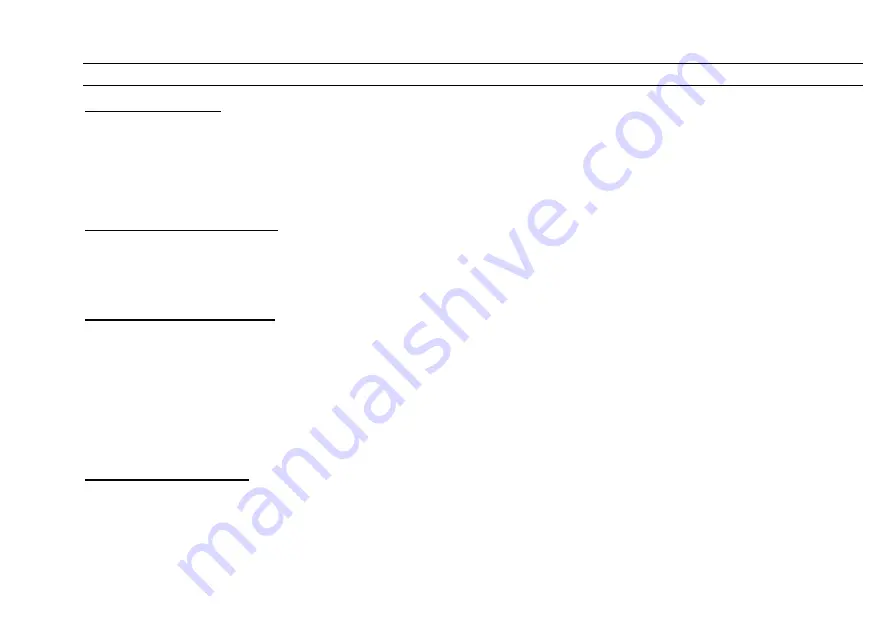
CUEMASTER OPERATION
13
MANUAL OPERATION
SETTING A SCENE
You can set up a lighting state (a Scene) on the first 72 channels by setting levels on the Channel faders:
1 Ensure that the Channels Master and the Grand Master are at Full.
2 Move some Channel faders up: the levels on stage fade up.
3 Move the Channels Master down then up: all the levels on stage fade together.
Live channels are shown by the Channel Mimic LEDs. Channel Fader output is not affected by the Scene Fade timer.
TWO PRESET OPERATION
The Park function allows the Cuemaster to emulates the operation of a two preset desk. Pressing the Park key copies the levels of the
current lighting state into a single scene memory, the Park store, which is controlled by the Park Master. The Park Master thus provides a
memorised `Preset' to hold the current levels while the Channel faders are set to the next scene levels. The Park fader is intentionally
upside down to make dipless cross-fades easier to operate.
CROSS-FADING PRESETS
Both CHANNELS and PARK Masters should be moved up and down together. Start with both Masters DOWN:
1 Preset the next (new) Scene on the Channel faders.
2 On cue, fade UP both Masters together, press [PARK], and take both Masters DOWN ogether.
3 Repeat these two steps to pre-set and cross-fade to the next cue.
Park-Channel cross-fades are not affected by the time fader.
If the Park Master is left at Full, new flash or fader levels can be added to the total by pressing the Park key after each addition.
The Park key is always active, and can be used for an instant `snapshot' recording at any time.
FLASHING CHANNELS
If you press any of the Channels Flash keys, the output level of that channel is set at Full instantly:
1 Press any Channel Flash keys: those channels flash instantly to Full.
2 To flash a channel and hold it on, press the Flash key and raise the fader to full.
Summary of Contents for CUEMASTER
Page 1: ......
Page 3: ...CUEMASTER CONTENTS ...
Page 6: ...MAINTENANCE 74 SPECIFICATIONS 75 GLOSSARY 77 CONTROL CONNECTIONS 80 INDEX 82 ...
Page 8: ......
Page 76: ...68 CUEMASTER OPERATION ...
Page 78: ...70 CUEMASTER OPERATION ...
Page 89: ...CUEMASTER OPERATION 81 ...






























