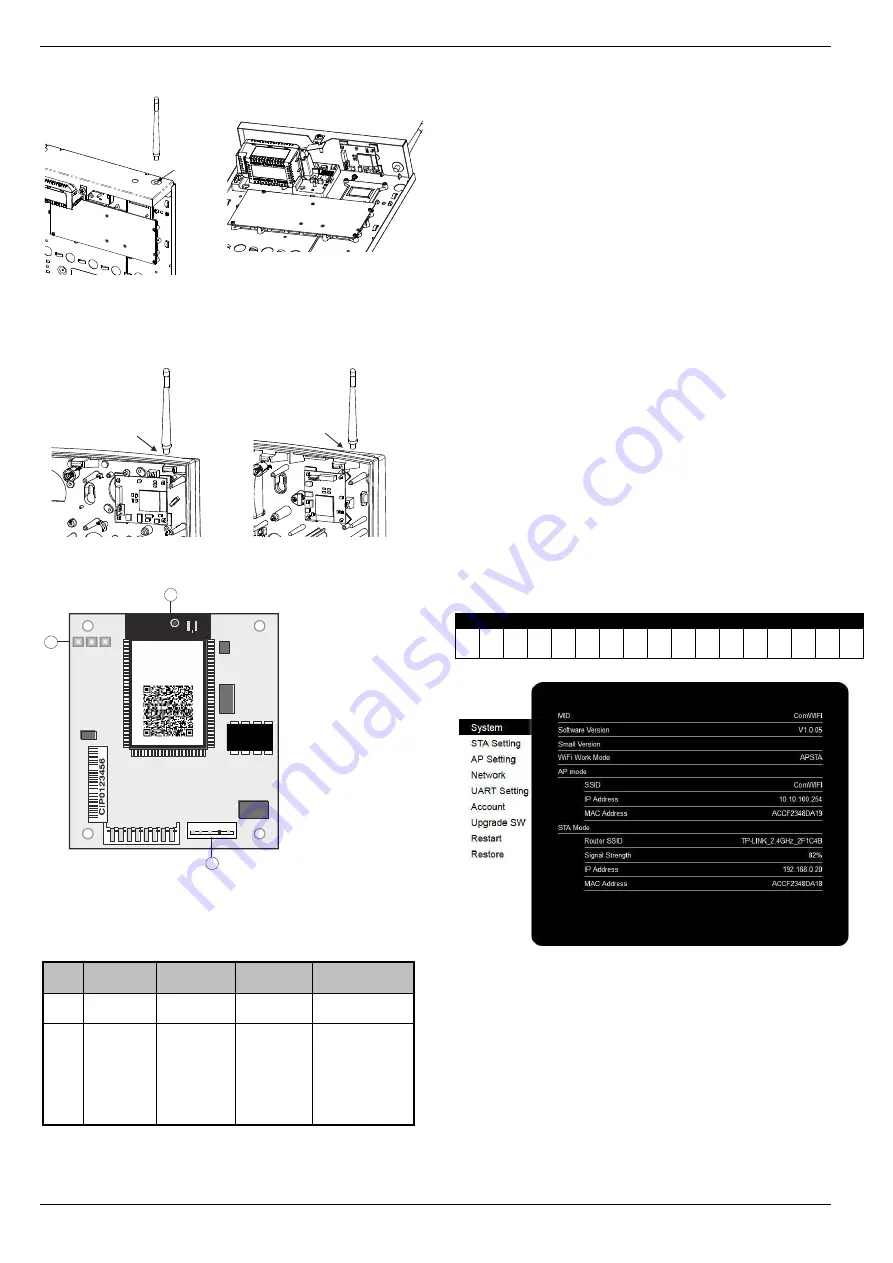
Installation
Premier Elite Series Installation Manual
44
INS176-15
Metal Panel
(CEK-0002)
Polycarbonate
Panel
(CEK-0001 or CEK0002)
Small Poly & Livefront
Large Poly
PCB Layout
1.
5 way harness connection to control panel
2.
LED Indicators (see table below)
a.
Hardware flow control (CTS) (for future use)
b.
Signal Strength
c.
Hardware flow control (DTR) (for future use)
LED
Off
On
Slow
Flashing
Fast Flashing
A &
C
Unit Not
connected
OK
N/A
Communication
with panel
B
No or
Low
Signal
(less than
40%
Signal
Strength)
Good
(better than
66% Signal
Strength)
Marginal
(between
40%-66%)
N/A
3.
Antenna/Antenna connection
Installation
The
ComWiFi
module requires some initial setup that cannot be
done through the control panel or Wintex. This step by step guide will
allow you to achieve the following and should be carried out in the
order detailed in the manual.
•
Installation
o
Initial Module Setup
o
Change Default Account Settings
•
Dynamic IP address
•
Assign an IP address manually
o
Reserve the IP address
o
Set the DHCP Pool
•
Setup Port Forwarding on the Router
•
Setup Push Notifications
•
Programme the Control Panel
Changing other settings within the setup pages may cause incorrect operation of the
ComWiFi and you will be advised to return the unit to factory settings.
Initial Module Setup
These steps
MUST
be carried out
FIRST
.
•
Connect the
ComWiFi
onto the comport of the control panel
using the lead provided.
•
Using a Wi-Fi enabled computer, tablet or mobile device scan
for new wireless networks.
•
Select the
'Com WiFi'
network.
•
Enter the network key password
texecom2015
and press
connect.
•
On the same device open the Web browser and type the IP
address
10.10.100.254
into the address bar.
•
You will need to enter the user name as
master
and the
password as
123456.
•
You are now online with the
ComWiFi
module, and should see
the system image shown on the following page.
•
Take a note of the STA Mode MAC Address.
STA Mode MAC Address
: : : : :
Change Password & User Name
Before proceeding it is important to change the
User Name
and
Password
in order to keep the
ComWiFi
secure. Click on
Account
on the left side of the screen and then enter a new
User Name
and
Password
followed by
Save
. You will be prompted to
Restart
the
unit.
Once the unit has restarted reconnect if required and continue.
Please note it is NOT possible to retrieve the User Name & Password once it has been
changed. You will have NO access to the device without it. It is not possible to default
the unit without the User Name & Password.
Drill
6.5mm hole
Drill
6.5mm hole
Drill
6.5mm hole
1
2
3
A B C






























